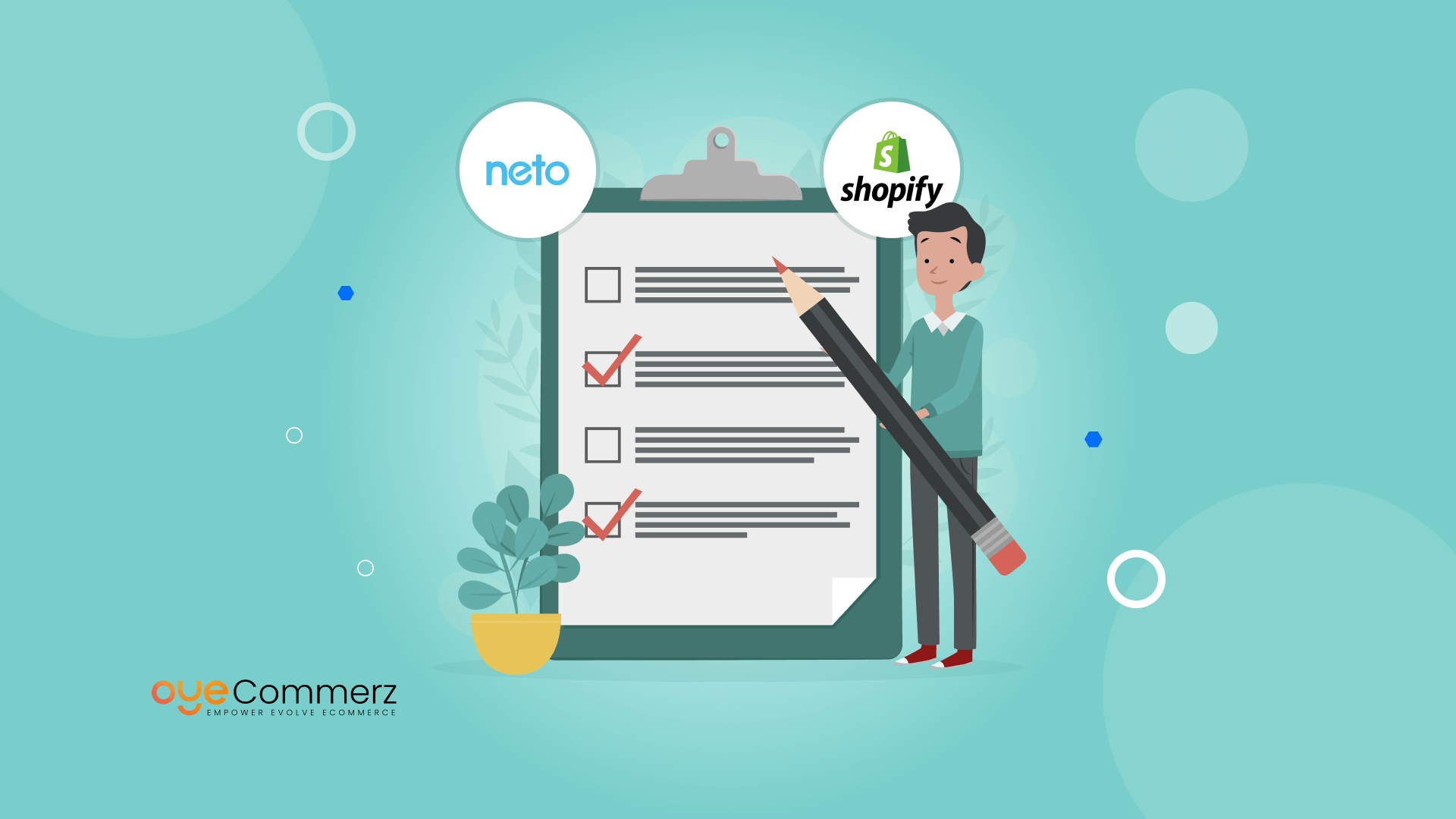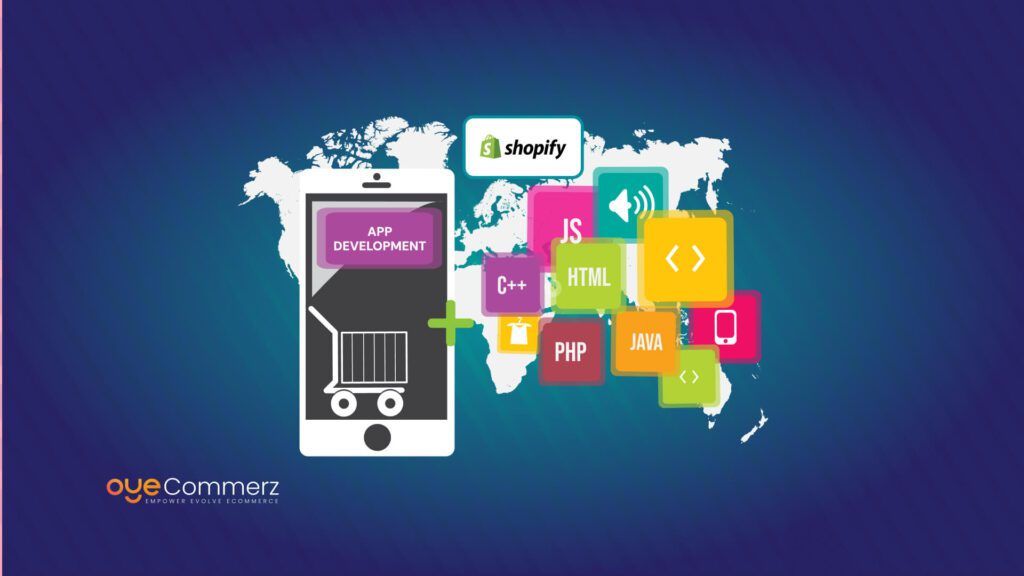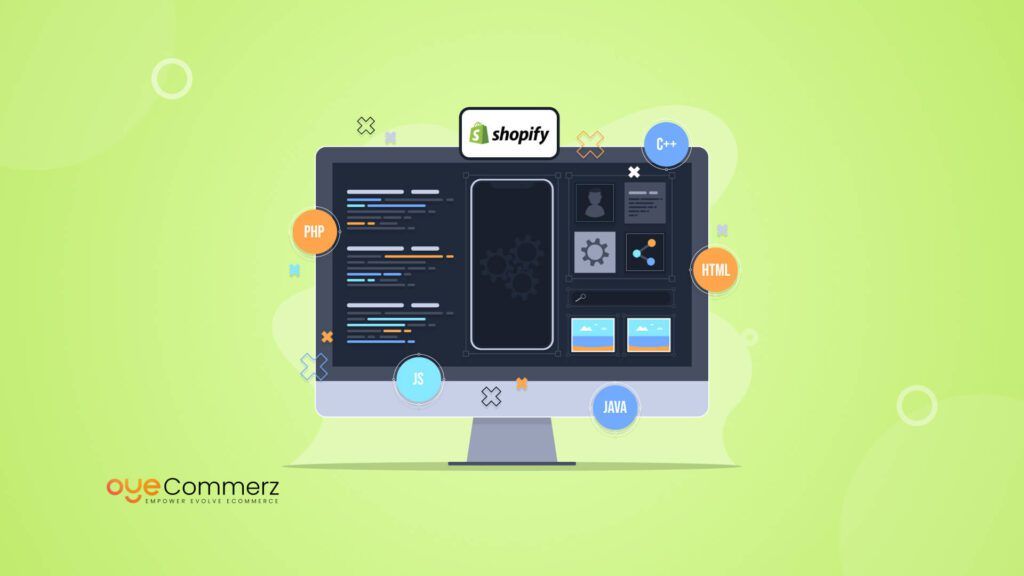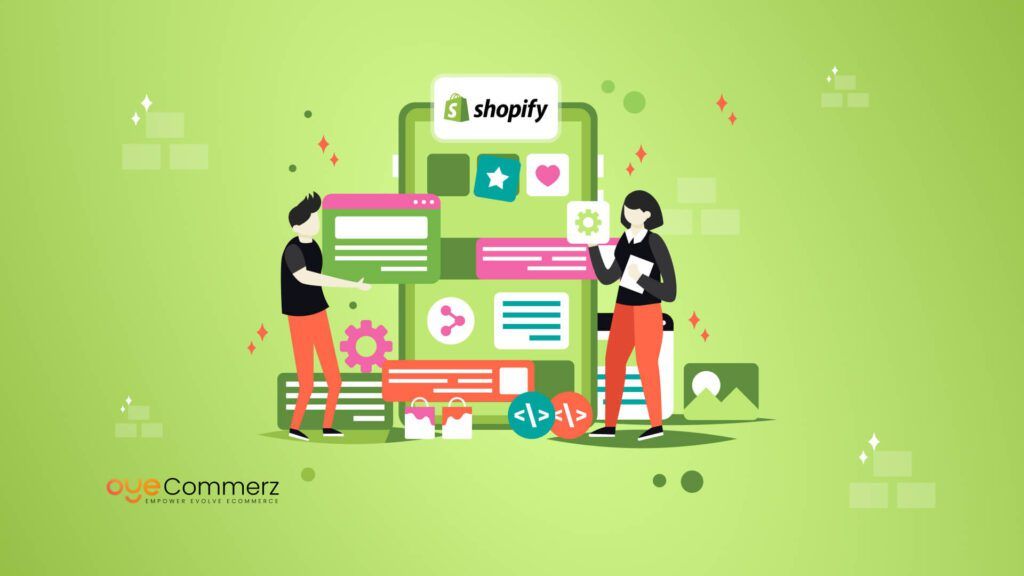Moving an e-commerce platform feels about as safe as walking through a minefield. Make one wrong move, and your store’s data, your SEO ranking, or your customer experience will be affected. Things are much more difficult when migrating from Neto to Shopify, though. Neto makes plenty of sense for some businesses, but it just simply cannot compare with Shopify’s fluidity and scalability yet, however, migration is something that turns off and then goes back on again. There is data integrity to ensure that the transition is smooth, from data integrity to the maintenance of your online presence without causing a dent in customer satisfaction.
Table of Contents
ToggleChecklist for Neto to Shopify Migration
This blog presents an essential checklist for Neto to Shopify migration. Follow these steps to ensure a smooth transition and avoid potential pitfalls.
1. Study the Importance of Migration
Before diving into the migration process, understand its significance. A successful migration allows you to leverage Shopify’s robust features. This enhances your store’s performance and user experience. A well-planned migration minimizes downtime and preserves data integrity.
Many businesses face challenges during migration. They may overlook critical data or fail to set up their new store correctly. By preparing ahead, you can avoid these issues. It is essential to recognize that this transition is not merely about moving data. It’s also an opportunity to improve your e-commerce operations.
Additionally, consider the long-term benefits. Shopify offers scalability, a wide range of apps, and customizable themes. These features can boost your store’s functionality. Migrating to Shopify can also enhance your marketing efforts. With the help of tools, you can capture your target audience more effectively.
A basic understanding of the migration process is necessary. This information will help you to make better decisions. It will also prepare you for the steps that lie ahead.
2. Prepare Your Current Neto Store
Preparation is key. Start by assessing your existing Neto store. Identify the data you want to transfer. This includes:
- Customer information
- Product listings
- Order history
- Content pages
Gather this information before initiating the migration. This simplifies the process and ensures nothing is overlooked.
Also, take the time to clean your data. Remove any outdated or irrelevant entries. This will make the migration smoother and help you maintain a tidy Shopify store.
Once you have gathered and cleaned your data, document everything. Create a checklist of what needs to be migrated. This will work as a reference point throughout the process. It will also help you verify that all necessary information has been transferred.
Finally, don’t forget to communicate with your team. Ensure everyone knows about the migration plan. This can help reduce confusion during the process. By preparing thoroughly, you set the levels for a successful migration.
3. Choose the Right Migration Method
When migrating from Neto to Shopify, choosing the right migration method is vital. There are different options available:
Manual Migration
Manual migration includes the transfer of data from the Neto store to Shopify. This method will give you full control, but it can also be time-consuming. If you have a small store with limited data, this might be a feasible option. However, be prepared for an investment of time and effort in this process.
Automated Migration Tools
Automated migration tools simplify the process. They can transfer data quickly and accurately. Many tools are designed specifically for Neto to Shopify migrations. These tools can save you time and reduce the risk of human error.
Before selecting a tool, research your options. Look for tools with positive reviews and proven results. Some popular options include Cart2Cart, LitExtension, and Next-Cart. These tools can handle various data types, including products, customers, and orders.
Hiring a Professional
Consider hiring experts like Oyecommerz. They specialize in e-commerce solutions and can manage the entire process for you. This option saves time and ensures accuracy. They can also provide insights that may not be obvious to someone less experienced.
Ultimately, the choice of migration method depends on your specific needs. Evaluate your resources, the size of your store, and your comfort level with technology. Selecting the right method sets the stage for a successful migration.
4. Backup Your Data
Backing up your data is a necessary step before any migration. Always ensure you have a reliable backup before starting the migration process. Use Neto’s built-in backup features to create copies of your data.
Steps for Backing Up Data
- Log into your Neto account.
- Navigate to the backup section.
- Export your data as CSV files: such as product, customer, and order data.
- Store these files in a secure location: You can use cloud storage or an external hard drive.
Having a backup is essential. It provides peace of mind. If anything goes wrong during the migration, you can restore your data without losing valuable information.
Moreover, consider backing up your Neto store regularly. This practice will ensure that you always have access for the most recent data available. Frequent backups can prevent data loss in the future.
In summary, backing up your data is not just a precaution; it’s a necessity. Ensure that this step is part of your checklist before you begin the migration.
5. Set Up Your Shopify Account
Once you have prepared your current Neto store, it’s time to set up your Shopify account.to create shopify account, check these steps:
- Visit the Shopify website.
- Choose a suitable plan: Shopify offers various pricing tiers, so select one based on your business needs.
- Fill out the required information: This includes your email address, password, and store name.
When choosing a plan, consider your budget and the features you require. Shopify provides various tools, such as analytics, marketing, and inventory management. Select a plan that matches with your business motive.
After setting up your account, explore the Shopify dashboard. Familiarize yourself with the available features and tools. This understanding will help you optimize your store once the migration is complete.
Finally, ensure your account settings are correctly configured. Check your payment methods, shipping options, and tax settings. Proper setup lays the groundwork for a successful launch.
6. Design Your New Store
The design of your Shopify store is ncesssary for user experience. A well-designed store can affect your conversion rates. Shopify provides numerous themes that cater to various niches. Select a theme that creates your brand identity.
Choosing the Right Theme
- Browse the Shopify Theme Store: Filter themes based on your industry and preferences.
- Consider mobile responsiveness: Many customers shop via mobile devices. A responsive design enhances usability.
- Check customization options: Ensure the theme allows for necessary modifications to fit your branding.
Once you have chosen a theme, customize it to create a unique shopping experience. Chenge colors, fonts, and layouts to match with your brand. Use high-quality images and creative content to grasp customer attention.
After customizing your theme, test it across different devices. Ensure that it functions well on desktops, tablets, and smartphones. A smooth user experience in platforms is essential for attracting customers.
In summary, take the time to design your Shopify store thoughtfully. A visually appealing and functional design can attract and retain customers. It sets the stage for a successful e-commerce venture.
7. Migrate Your Data
With data exported from Neto, you’re ready to proceed with How to Migrate Neto Store to Shopify by carefully importing your data into Shopify. Following these steps ensures your store’s data transfers accurately.
Data Migration Steps
- Export from Neto: Log in to your Neto account and export your data. Follow the prompts to download the required CSV files.
- Import to Shopify: Access your Shopify admin panel. Use the import function to upload your CSV files. Check for any errors during this process.
- Verify Data: After migration, verify the accuracy of the data. Check that product descriptions, prices, and images transferred correctly. Ensure customer information is intact.
Migrating data involves multiple data types, including:
- Products
- Customers
- Orders
- Content pages
Carefully check each category for completeness and accuracy. This verification is vital to avoid issues later. Any discrepancies can impact customer experience and sales.
Additionally, consider using Shopify’s built-in migration tools. These can help continue the process and ensure accuracy. Follow the provided instructions closely to avoid complications.
8. Set Up Payment Gateways
After migrating your data, it’s time to set up payment gateways. Shopify supports various payment methods. Selecting the right one for your business is important.
Popular Payment Gateways
- Shopify Payments: The built-in solution allows seamless integration and lower transaction fees.
- PayPal: Widely recognized and trusted by customers.
- Stripe: Ideal for businesses needing advanced payment features.
- Authorize.net: Suitable for larger businesses with more complex payment needs.
Steps to Set Up Payment Gateways
- Access the Shopify Admin Panel.
- Go to Settings > Payments.
- Choose your preferred payment method.
- Follow the setup instructions.
Ensure that the payment gateway is correctly configured. Test the payment process to verify everything works smoothly. Check for any issues, such as failed transactions or incorrect processing fees.
Lastly, communicate with your customers about their payment options. Providing a different payment method can improve the shopping experience. It can also reduce cart abandonment rates.
9. Configure Shipping Settings
Shipping is a critical aspect of e-commerce. Setting up your shipping options in Shopify requires attention to detail. Determine your shipping rates and regions. Prefer providing free shipping for orders above a certain limit. This approach can encourage larger purchases.
Steps for Configuring Shipping Settings
- Access the Shopify Admin Panel.
- Go to Settings > Shipping and Delivery.
- Set your shipping zones and rates.
- Choose your preferred shipping carriers.
Shopify allows you to collaborate with various shipping partners. Use this feature to streamline your shipping process with Famous carrier partners such as USPS, FedEx, and UPS.
Considerations for Shipping
- Flat Rate vs. Variable Rate: Decide which shipping rate type works best for your business.
- Handling Time: Set realistic handling times for order processing.
- Return Policy: Cleanly tell your return policy to customers. This open communication can build trust and motivate purchases.
Lastly, ensure that shipping settings align with your overall business strategy. Effective shipping policies can significantly impact customer satisfaction.
10. Test Your New Shopify Store
Before launching, thoroughly test your new Shopify store. This step ensures everything functions correctly. Check every aspect of the user experience.
Testing Checklist
- Product Listings: Verify that all products are displayed correctly, including images, descriptions, and prices.
- Checkout Process: finish a test order to make sure the checkout process is smooth and efficient.
- Payment Processing: Confirm that all payment methods work without issues.
- Shipping Options: Check that shipping options are accurately reflected in the cart.
- Responsive Design: Test the site on various devices and browsers to ensure compatibility.
Testing helps identify any issues before going live. Address any concerns promptly. This attention to detail enhances the user experience and prevents future complications.
11. Launch Your New Store
Once you completed testing your store, now it’s time to launch. Present your new Shopify store to your customers. Use email marketing, social media, and your existing customer base to spread the word. Highlight any new features or improvements.
Steps for a Successful Launch
- Create a Launch Plan: Outline your marketing strategies and promotional activities.
- Offer Launch Discounts: Consider providing discounts or promotions to attract customers.
- Monitor Performance: Use Shopify’s in built analytics tools to track store performance after launch.
Launching your store is an exciting milestone. Enjoy this achievement and keep the Pace going.
Read More – Challenges in Custom Platform to Shopify Migration
12. Monitor and Optimize
After the launch, monitor your store’s performance. Use analytics to track customer behaviour, sales, and traffic sources. This data helps you make informed decisions for future improvements.
Key Metrics to Monitor
- Traffic: Monitor how many people visit your site.
- Conversion Rate: Analyze how many purchases are done.
- Abandonment Rate: Check how many customers leave their carts.
Optimization Strategies
- Refine Marketing Strategies: Adjust your marketing efforts based on customer behaviour.
- Improve User Experience: Gather feedback to identify areas for enhancement.
- Regularly Update Content: Keep your store fresh with updated products and blog posts.
Continuous monitoring and optimization are mandatory for long-life success. Regularly assess your store’s performance and adapt to changing market conditions.
Ready to Elevate Your E-Commerce Game?
Don’t navigate the complexities of Neto store to Shopify migration alone! Collaborate with Oyecommerz for expert guidance and smooth migration solutions. The Oyecommerz migration team specializes in transforming your e-commerce platform, ensuring a smooth transition that enhances your store’s performance and user experience.
Contact us today to get started on your journey to Shopify success
Contact to Migrate your Site to Shopify Now
Conclusion
As you wrap up this migration process, it’s worth highlighting the Benefits of Migrating Custom Store to Shopify. Migrating from Neto Store to Shopify is a significant step for your e-commerce business. By going through this checklist, you can ensure a smooth transition. Remember to plan, prepare, and execute each step carefully.
As you embark on this journey, consider partnering with Oyecommerz. Our team specializes in Shopify migrations and can help streamline the process. We ensure that your new store meets your business goals and exceeds customer expectations.
Frequently Asked Questions
1. Why should I migrate from Neto to Shopify?
Migrating from Neto to Shopify can enhance your e-commerce capabilities by providing a more user-friendly interface, better customization options, and a wider range of apps and integrations. Shopify’s extensive features are designed to streamline operations, improve performance, and enhance the shopping experience for your customers.
2. What are the main steps involved in the migration process?
The migration process typically involves several key steps:
- Planning: Assess your current store and outline your migration strategy.
- Data Export: Export product, customer, and order data from Neto.
- Data Import: Import this data into your new Shopify store.
- Design: Choose a Shopify theme or customize a design that aligns with your brand.
- Testing: Test the functionality of your new store before going live.
- Launch: Switch to your new Shopify store and monitor performance.
3. What if I encounter issues during the migration?
If you face any issues during the migration, it’s advisable to consult with a professional migration service like Oyecommerz. Our team can provide assistance, troubleshoot problems, and ensure your migration is successful.
4. Can I continue selling on Neto while migrating to Shopify?
Yes, you can continue to operate your Neto store while preparing your Shopify store. However, it’s essential to minimize changes to the Neto store during the migration process to avoid data discrepancies.