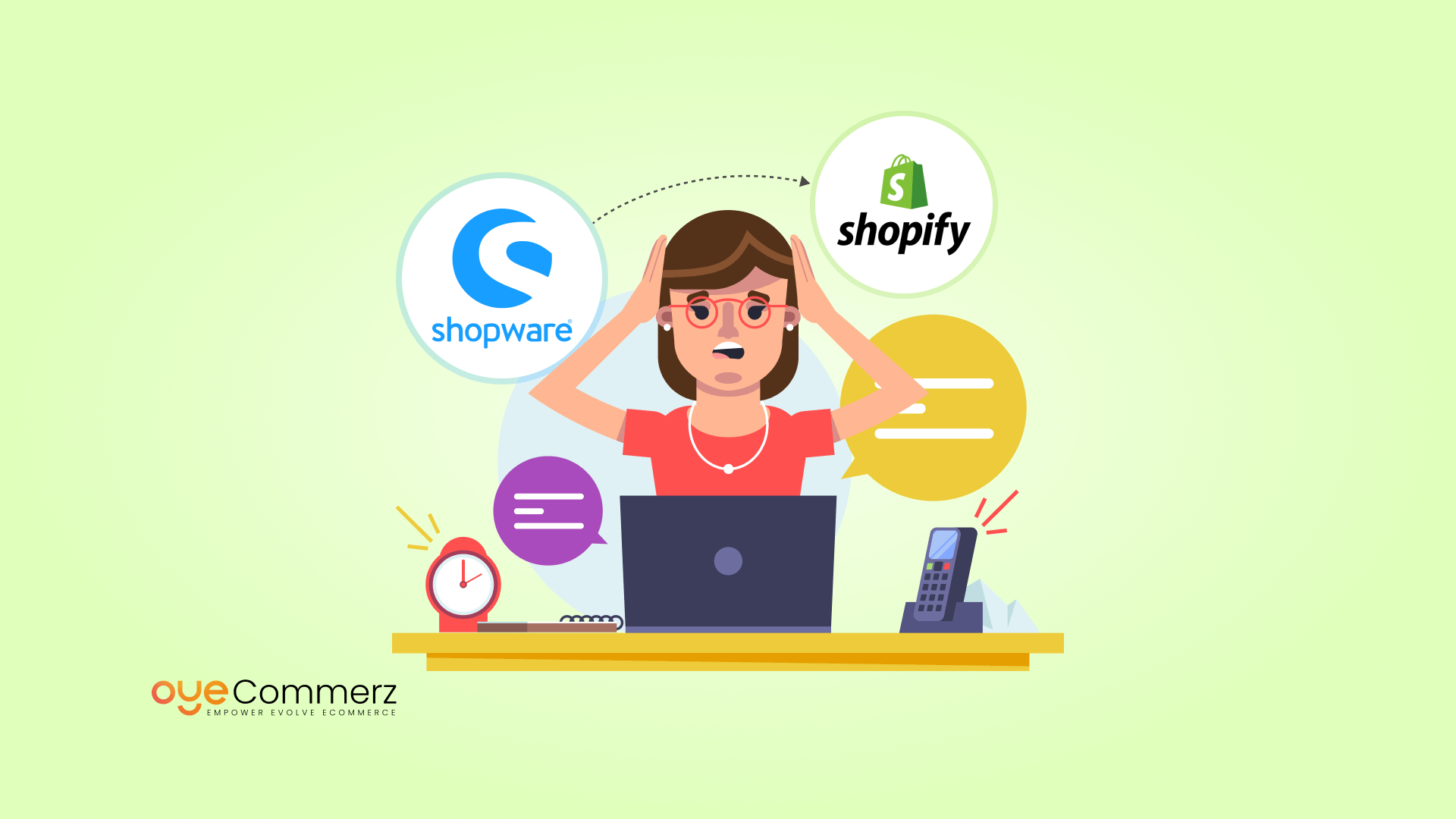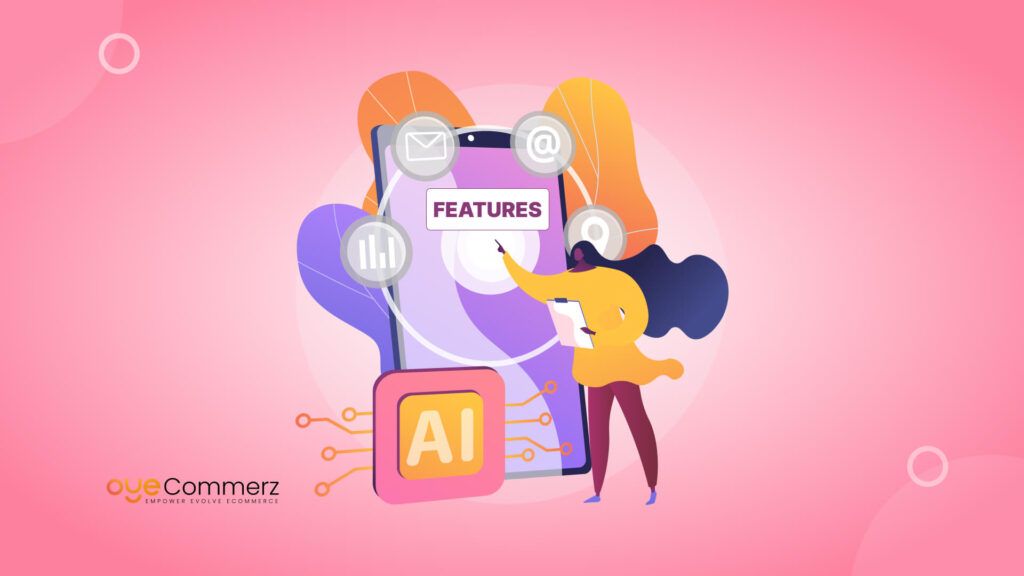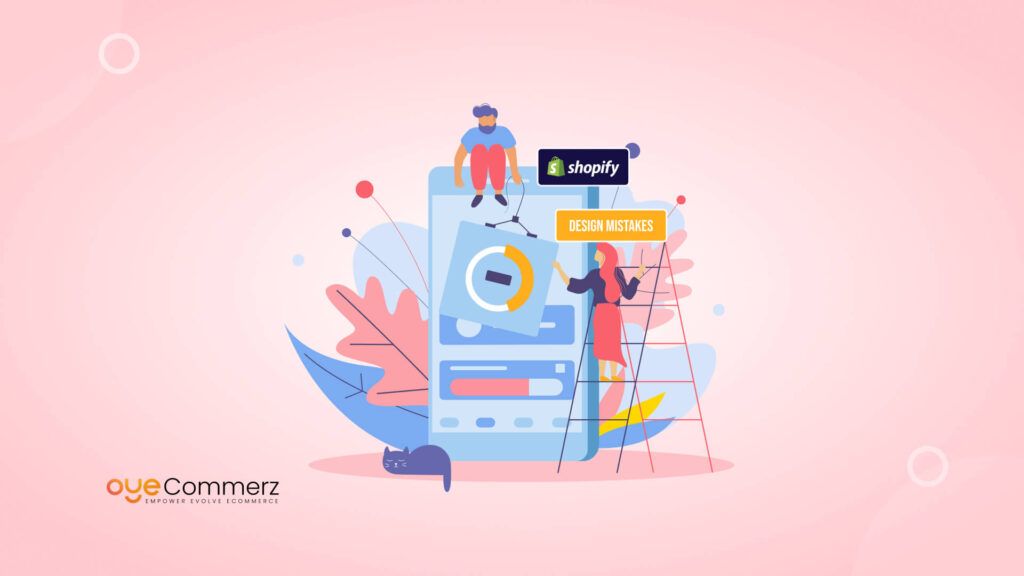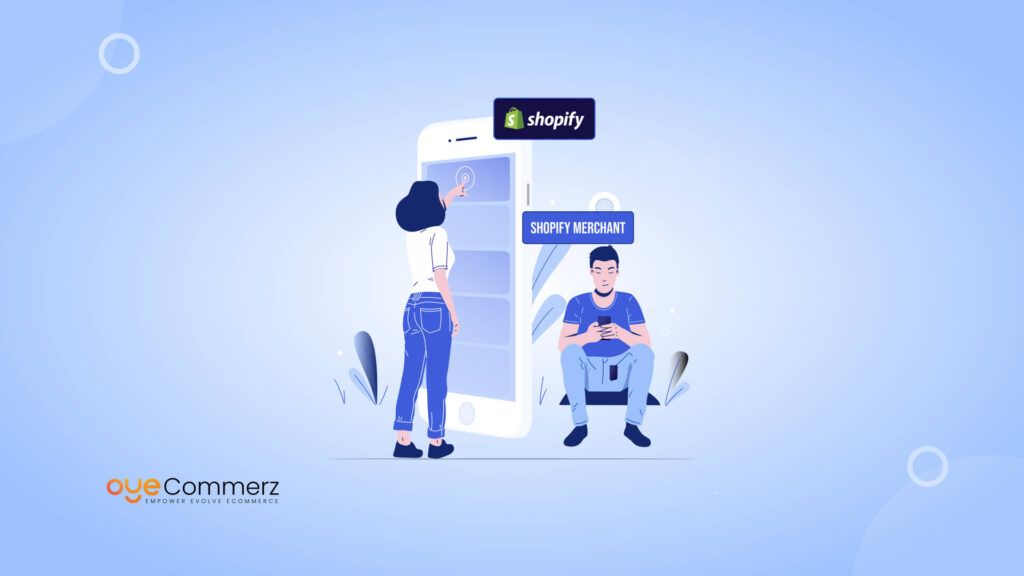Migrating from Shopware to Shopify can bring significant growth and opportunities for your e-commerce business. However, without proper planning and strategy, this migration can present challenges that can affect your store’s performance, data integrity, and user experience. In this article, we will explore the most common issues during Shopware to Shopify migration and provide practical solutions to ensure a smooth transition.
Table of Contents
ToggleWhy Migrate from Shopware to Shopify?
Limitations of Shopware
While Shopware is a robust eCommerce platform, it has some limitations that might hinder business growth:
Scalability Challenges
- As your business grows, Shopware may struggle to handle large-scale operations or high traffic without significant investment in infrastructure.
Complex Usability
- Shopware’s interface can be overwhelming for non-technical users, requiring expertise for customization and maintenance.
Higher Costs
- The cost of hosting, plugins, and professional developers for Shopware can add up, making it less cost-effective for growing businesses.
Limited App Ecosystem
- Compared to Shopify, Shopware has fewer third-party integrations and apps, restricting your ability to enhance your store’s functionality.
Hosting and Maintenance Responsibility
- With Shopware, you’re responsible for hosting and server maintenance, which can be time-consuming and costly.
Key Advantages of Shopify
User-Friendly Interface
- Shopify’s intuitive dashboard makes it easy for beginners and non-technical users to manage their stores without hassle.
Built-In Hosting and Security
- Shopify provides fully managed hosting and enterprise-level security, eliminating the need for third-party solutions.
Extensive App Ecosystem
- Shopify offers a vast range of apps and integrations for automation, marketing, analytics, and more, giving you the flexibility to scale effortlessly.
Scalability and Performance
- Shopify is designed to handle high traffic and growing businesses seamlessly, ensuring a smooth customer experience even during peak seasons.
SEO and Marketing Tools
- Shopify’s built-in SEO features, marketing integrations, and analytics tools make it easier to boost your online visibility and drive sales.
24/7 Support
- Shopify offers round-the-clock customer support, ensuring that any issues are resolved quickly and efficiently.
Cost-Effective Solution
- Shopify’s subscription-based model consolidates hosting, maintenance, and updates into one predictable cost, reducing overall expenses.
By migrating to Shopify, you can leverage a modern, scalable platform that empowers your eCommerce business to thrive in a competitive market.
Data Migration Challenges
Problem: One of the most significant hurdles in migrating from Shopware to Shopify is the safe transfer of essential data, such as customer information, order history, and product details. Data discrepancies, loss of important information, or incompatible formats can occur if this process is not handled correctly.
Solution: To avoid these issues, we recommend using a dedicated migration app or working with experienced Shopify developers to oversee the process. Automated migration experts, such as Oyecommerz, offer reliable solutions for moving large volumes of data with minimal errors. It is also crucial to back up your Shopware store before beginning the migration to ensure that no information is lost.
Product Mapping and Categories
Problem: Shopware and Shopify have different structures for managing products and categories. During migration, this discrepancy can lead to misaligned product categories, misplaced items, or incomplete product listings.
Solution: Before migrating, create a product map that aligns your Shopware categories with the Shopify collection structure. You may need to reorganize your product catalog to fit Shopify’s more flexible tagging system. Using Shopify’s Product Management System, you can easily create collections that automatically group products based on tags, making it easier to manage and organize items on your new store.
URL Structure and SEO Concerns
Problem: The URL structure in Shopware is quite different from Shopify. Migrating without addressing URL discrepancies can lead to broken links, loss of SEO ranking, and a negative impact on your organic traffic.
Solution: Shopify allows you to create 301 redirects to preserve your SEO. Before migrating, identify the critical URLs that contribute to your SEO rankings. Implement permanent redirects for these URLs in Shopify to ensure visitors from search engines or old bookmarks are directed to the correct pages. Additionally, updating your Shopify sitemap and submitting it to Google Search Console after the migration will help search engines recognize your new URL structure and prevent SEO issues.
Customer Accounts and Order Histories
Problem: Shopify’s customer account management system differs from that of Shopware, and migrating customer accounts, including passwords and order histories, can be complicated. Customers may be required to reset their passwords, and historical orders might not transfer correctly.
Solution: It is essential to inform customers in advance about the migration and the need to reset their passwords once the migration is complete. For order history, use apps like Matrixify to transfer this data. This tool allows bulk importing of customer information and order histories into your Shopify store, ensuring minimal disruption to customer experience.
Custom Themes and Design Elements
Problem: Shopware and Shopify use different systems for themes and templates, and custom designs on Shopware may not migrate seamlessly to Shopify. Recreating your theme from scratch can be time-consuming and costly.
Solution: Shopify offers a wide variety of customizable themes, but if you want to maintain a unique look and feel for your store, it’s best to hire a Shopify Plus Design Agency. They can help recreate your custom design using Shopify’s Liquid templating language. Additionally, you may need to modify your CSS and HTML to ensure that your design elements, such as logos, banners, and layouts, display correctly.
Apps and Third-Party Integrations
Problem: The apps and integrations you relied on in Shopware may not have direct counterparts in Shopify. Migrating these custom apps or integrations can lead to disruptions in functionality.
Solution: Before migrating, audit the apps and third-party integrations you are using on Shopware. Shopify has a robust App Store with a wide range of apps that offer similar or enhanced functionality. If you are using custom-built apps, you may need to engage with Shopify developers to create custom integrations that work within the Shopify ecosystem.
Payment Gateway Migration
Problem: Shopware may support different payment gateways than Shopify and migrating without ensuring compatibility with your payment providers can cause payment disruptions for your customers.
Solution: Before migrating, review the payment gateways supported by Shopify. If your current payment gateway is not available, consider switching to one of Shopify’s supported gateways such as Shopify Payments, PayPal, or Stripe. Testing the checkout process thoroughly after the migration ensures that customers can complete transactions without any issues.
Shipping Settings and Taxes
Problem: Shopware and Shopify have different configurations for shipping methods and tax calculations. Failing to properly configure these settings during the migration can lead to incorrect shipping rates or tax calculations for your customers.
Solution: Shopify offers comprehensive tools to manage shipping and taxes. Use Shopify’s Shipping Profiles to set different rates for specific products, locations, or fulfillment centers. For tax settings, Shopify automatically calculates taxes based on your location and customer’s shipping address. Ensure that all configurations are thoroughly tested after the migration to avoid customer dissatisfaction.
Post-Migration Testing and Optimization
Problem: Even after a successful migration, issues such as broken links, missing images, or misconfigured apps can occur. These issues can negatively impact the user experience and your store’s performance.
Solution: Once the migration is complete, conduct a thorough audit of your new Shopify store. Use tools like Google Analytics and Shopify’s Analytics Dashboard to monitor site performance, traffic, and sales. Additionally, run tests across different browsers and devices to ensure your store is fully optimized and offers a seamless shopping experience.
Maintaining Store Speed and Performance
Problem: Migrating to a new platform can sometimes lead to slower page load times, which can affect the user experience and conversion rates.
Solution: Shopify is known for its fast loading times, but it’s essential to optimize your store after migration. Compress images, minimize JavaScript, and reduce the number of installed apps to improve store performance. Using Shopify’s Performance Reports and optimizing for mobile users can ensure that your site remains fast and responsive.
Related Read: A Complete Guide to Shopware to Shopify Migration
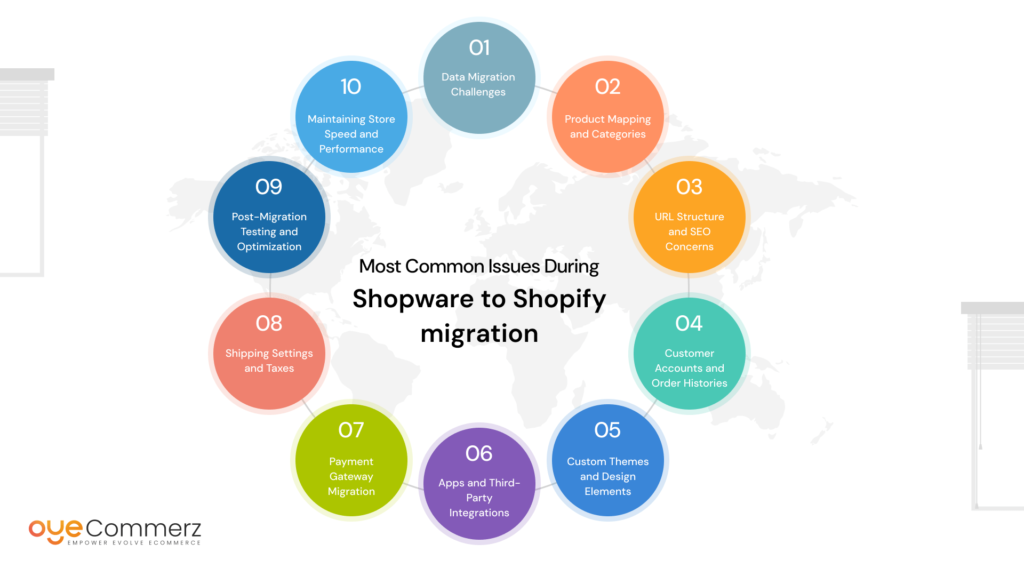
Pre-Migration Checklist: Preparing for the Move
Before diving into the migration process, it’s essential to prepare your Shopware store for the transition. Here’s a quick checklist to ensure a smooth migration:
- Backup Your Shopware Data: Create a full backup of your existing store, including product information, customer data, orders, and content.
- Audit Your Current Store: Identify the elements that need to be migrated (e.g., products, categories, customers) and decide on what to exclude (e.g., outdated products, inactive customers).
- Clean Up Data: Remove redundant or outdated data to streamline the migration process.
- Select a Shopify Plan: Review Shopify’s plans and select one that aligns with your business needs.
- Evaluate Shopify Apps: Research apps that can replace your current Shopware functionalities or enhance your Shopify store.
Step-by-Step Guide to Migrating from Shopware to Shopify
Step 1: Set Up Your Shopify Store
First, you’ll need to set up your new Shopify store:
- Sign up for a Shopify account and choose a plan that fits your business.
- Select a theme for your Shopify store. Shopify offers both free and premium themes, so choose one that aligns with your brand and goals.
- Customize your store’s design. You can use Shopify’s drag-and-drop editor or hire a Shopify Plus Design Agency for more complex customizations.
Step 2: Export Data from Shopware
In this step, you’ll export your Shopware data, such as products, customers, and orders:
- Log in to your Shopware admin panel.
- Navigate to the Export section and choose the entities you want to export, such as products, categories, customers, and orders.
- Export the data in a CSV format to ensure it’s compatible with Shopify.
Step 3: Import Data into Shopify
Shopify offers several methods for importing your data:
- Shopify’s Import Store App: This tool is great for importing essential data like products, customers, and orders. Simply upload the CSV files you exported from Shopware, and Shopify will guide you through the import process.
- Third-Party Apps: If you require more advanced migration, third-party apps like LitExtension or Cart2Cart can automate the process, including preserving relationships between orders, customers, and products.
Step 4: Migrate Products, Categories, and Images
When importing products and categories, ensure all relevant data such as SKUs, descriptions, and images are properly mapped to the corresponding Shopify fields. Shopify’s product importer allows for bulk uploads, which makes this process easier. Don’t forget to upload images in the correct format and ensure they are optimized for web use.
You May Also Like: How to Migrate from Shopware to Shopify: A Complete Tutorial
Migrating Additional Data: SEO, Orders, and Customer Information
Step 1: SEO Migration
Migrating SEO data is crucial to maintaining your store’s search engine rankings. Here’s how to ensure your SEO remains intact:
- Meta Titles and Descriptions: Use Shopify’s built-in tools or apps like SEO Manager to migrate meta titles and descriptions from Shopware.
- Redirects: Set up 301 redirects for old URLs to ensure any existing links pointing to your Shopware store are redirected to the appropriate pages on your Shopify store. This step is vital to preserving your existing SEO rankings.
Step 2: Customer Accounts
Migrating customer data from Shopware to Shopify is straightforward using the CSV format. Shopify supports importing customer information such as:
- Customer names
- Email addresses
- Order histories
- Account status (active or inactive)
Ensure you map the correct fields in the CSV file during the import process.
Step 3: Orders Migration
Migrating orders requires a more advanced process since Shopify doesn’t natively support order imports through its admin interface. You can use third-party apps like Matrixify (formerly Excelify) or Cart2Cart to import orders, including details like:
- Order dates
- Customer information
- Order status
- Shipping and billing addresses
Post-Migration Steps: Testing and Launch
Once all your data has been migrated to Shopify, it’s crucial to test your store before launching. Here’s a checklist to ensure everything is working as expected:
- Check Product Listings: Ensure all products are listed with the correct pricing, descriptions, and images.
- Test Customer Accounts: Verify that customer data has been imported correctly and that customers can log in to their accounts.
- Order Testing: Place test orders to ensure the checkout process works smoothly.
- Review SEO Settings: Check that all meta titles, descriptions, and redirects have been applied correctly.
After confirming everything is in place, you can proceed to launch your Shopify store. Announce your migration to customers through email and social media, and ensure your store is optimized for both mobile and desktop devices.
Ongoing Store Optimization and Maintenance
After successfully migrating to Shopify, regular optimization and maintenance are key to ensuring your store runs smoothly. Here are a few ongoing tasks to keep in mind:
- Update your Shopify theme regularly to ensure compatibility with new Shopify features.
- Monitor site speed and optimize images, apps, and content to enhance performance.
- Regular SEO Audits: Perform SEO audits to ensure your site remains optimized for search engines. Use tools like Google Analytics and Google Search Console to track performance.
Contact to Migrate your Site to Shopify Now
Conclusion
Migrating from Shopware to Shopify can be challenging, but with the right planning and execution, these issues can be mitigated effectively. Whether you’re migrating data, handling design elements, or ensuring seamless functionality, taking a proactive approach will result in a smoother transition and a more successful Shopify store.