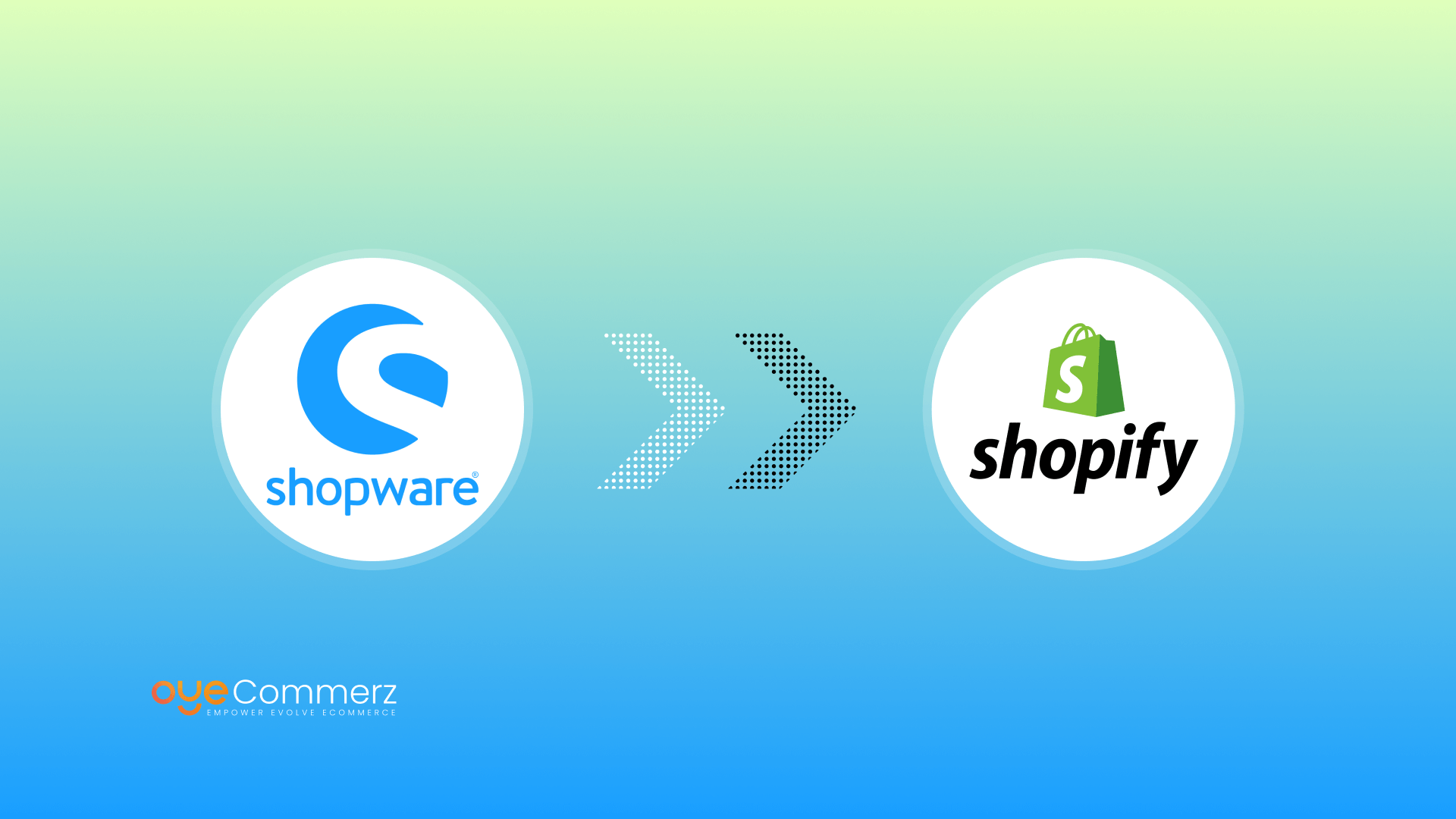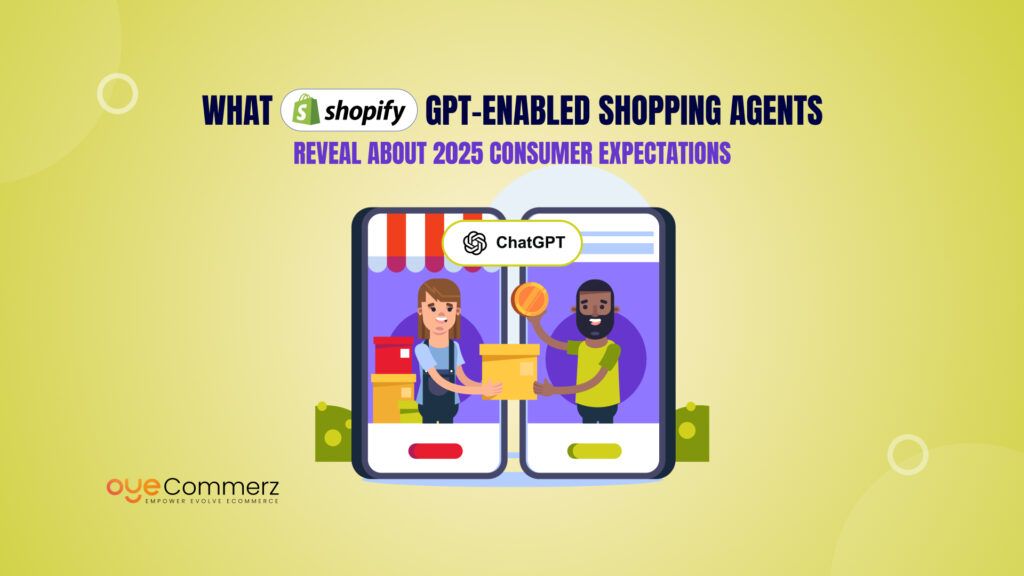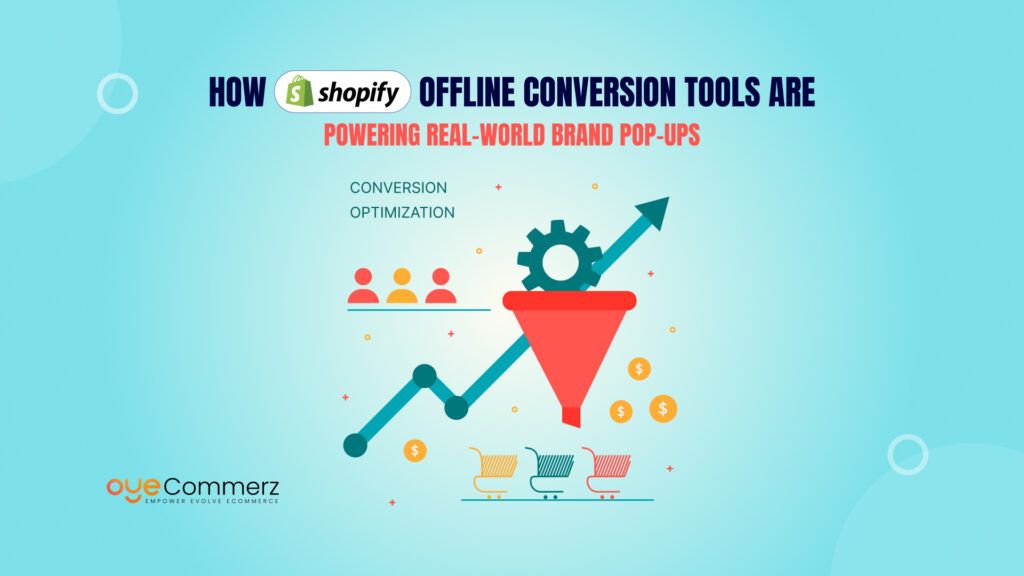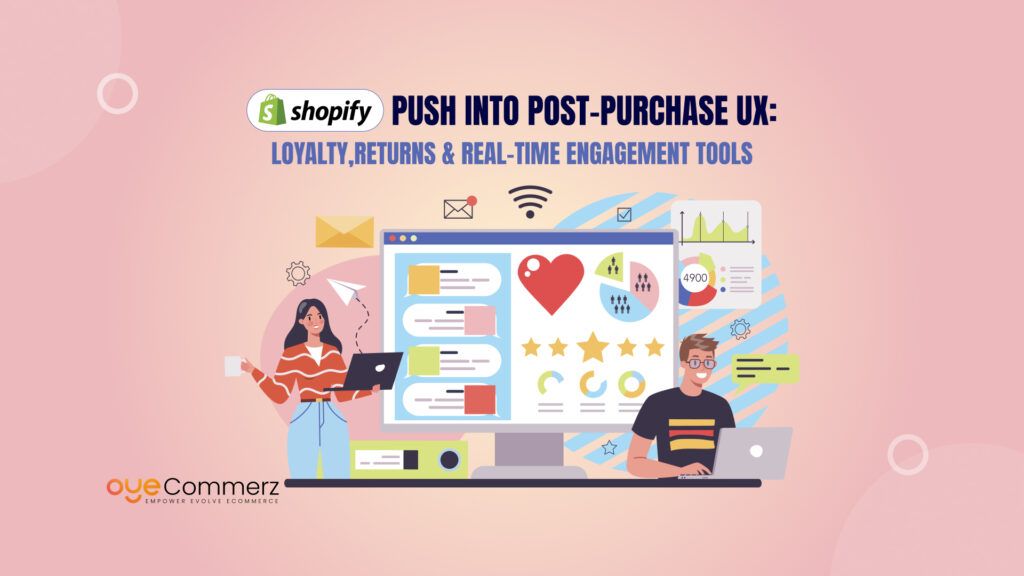Shopware vs Shopify: A Quick Overview
Shopware is an open-source eCommerce platform that offers high flexibility and customization, making it ideal for businesses with technical teams or developers who need tailored solutions. It’s highly customizable, allowing businesses to create complex, unique online stores, but requires more technical knowledge for setup, maintenance, and scalability. While the open-source version of Shopware is free, businesses need to invest in hosting, development, and ongoing support for larger or enterprise-level solutions. Support is community-driven, with premium options available for paid versions.
On the other hand, Shopify is a hosted, subscription-based platform known for its user-friendliness and ease of use. It’s designed for businesses of all sizes, offering a wide range of built-in features, themes, and apps for easy customization without needing technical expertise. Shopify’s infrastructure is scalable, allowing businesses to grow without worrying about hosting or complex development. It has predictable monthly subscription costs, with additional fees for apps and transaction costs. Shopify also provides 24/7 customer support, making it an ideal solution for businesses that want a hassle-free, efficient eCommerce platform.
In Short, Shopify is perfect for businesses seeking a user-friendly, all-in-one solution with robust support, while Shopware suits businesses that require more control and customization but are prepared to manage the technical aspects.
Why Migrate from Shopware to Shopify?
Migrating from Shopware to Shopify can bring significant benefits for businesses looking to scale and streamline their eCommerce operations. Both platforms offer a range of features, but Shopify stands out due to its ease of use, robust app ecosystem, and ability to support businesses of all sizes. Here’s why migrating to Shopify might be the right choice for your business:
1. Ease of Use and User-Friendly Interface
Shopify is renowned for its intuitive, user-friendly interface. With Shopify, you don’t need technical expertise to set up or manage your online store. The platform’s drag-and-drop functionality allows you to easily customize your store, manage products, track inventory, and process orders all from one simple dashboard. In contrast, Shopware may require more technical knowledge for customization and maintenance, which could be a barrier for business owners without a dedicated technical team.
2. Faster Setup and Launch
Shopify’s quick setup process makes it easy to get your store up and running in a short amount of time. It offers pre-designed themes, customizable templates, and clear setup guides that allow you to launch faster and start selling sooner. On the other hand, Shopware can take longer to set up due to its more complex customization options and higher level of technical setup required, especially if you are integrating third-party tools or features.
3. Better Scalability
Shopify’s cloud-based infrastructure is designed to scale with your business. Whether you’re running a small store or managing a large-scale eCommerce operation, Shopify’s infrastructure can handle high traffic volumes, large product catalogs, and growing customer bases with minimal technical intervention. Shopware, while scalable, requires more manual adjustments and technical work to handle the growing demands of your business, which can increase operational complexity.
4. Robust App Ecosystem
Shopify offers a massive app marketplace, providing businesses with easy access to thousands of apps and integrations. Whether you need apps for advanced analytics, shipping options, inventory management, or customer loyalty programs, Shopify has an app for almost every need. This allows you to enhance your store’s functionality without needing custom development. Shopware also has integrations, but Shopify’s larger app ecosystem and seamless integrations make it easier to extend your store’s features and streamline operations.
5. Integrated Marketing and SEO Tools
Shopify offers powerful built-in tools for SEO optimization, social media integration, and email marketing. These tools are designed to help you boost your store’s visibility, drive traffic, and increase sales. Shopify’s platform integrates seamlessly with platforms like Google Analytics, Facebook, Instagram, and Mailchimp, allowing you to manage your marketing campaigns directly from your store. While Shopware offers some marketing features, Shopify’s tools are more streamlined and integrated, making it easier to manage all aspects of your marketing efforts from one place.
6. 24/7 Customer Support
Shopify offers round-the-clock customer support, providing help via live chat, email, and phone. This means you’ll always have access to assistance whenever you need it, whether it’s resolving a technical issue or getting help with store customization. In comparison, while Shopware offers customer support, Shopify’s more extensive support system, especially for non-technical users, is often seen as a significant advantage for businesses that require ongoing assistance.
7. Security and Reliability
Shopify takes care of all security and hosting requirements, offering built-in SSL certificates and PCI compliance to ensure secure transactions and data protection. Shopify’s platform is also hosted on reliable cloud infrastructure, which ensures high uptime and fast performance, even during traffic spikes. With Shopware, while it is customizable and offers secure hosting options, the platform requires more oversight from users to maintain security and reliability, which can add complexity.
8. Cost-Effectiveness
Shopify offers predictable pricing with various plans to suit businesses of all sizes, including everything from hosting to security and customer support. Shopware’s open-source version is free, but its enterprise-level solutions can become quite costly, especially when factoring in hosting fees, development, and maintenance. Shopify’s all-in-one pricing structure can be more cost-effective in the long run, particularly when considering the time and resources needed for ongoing maintenance and customization on Shopware.
Migrating from Shopware to Shopify can streamline your business operations, improve the user experience, and provide you with the scalability you need to grow. With Shopify’s easy-to-use interface, robust app ecosystem, powerful marketing tools, 24/7 support, and security features, it’s an excellent choice for businesses looking to simplify their eCommerce journey. Whether you’re a startup or an established enterprise, Shopify’s flexibility and user-friendly approach can help you focus on scaling your business without the technical hurdles often associated with platforms like Shopware.
Key Benefits of Shopify Over Shopware
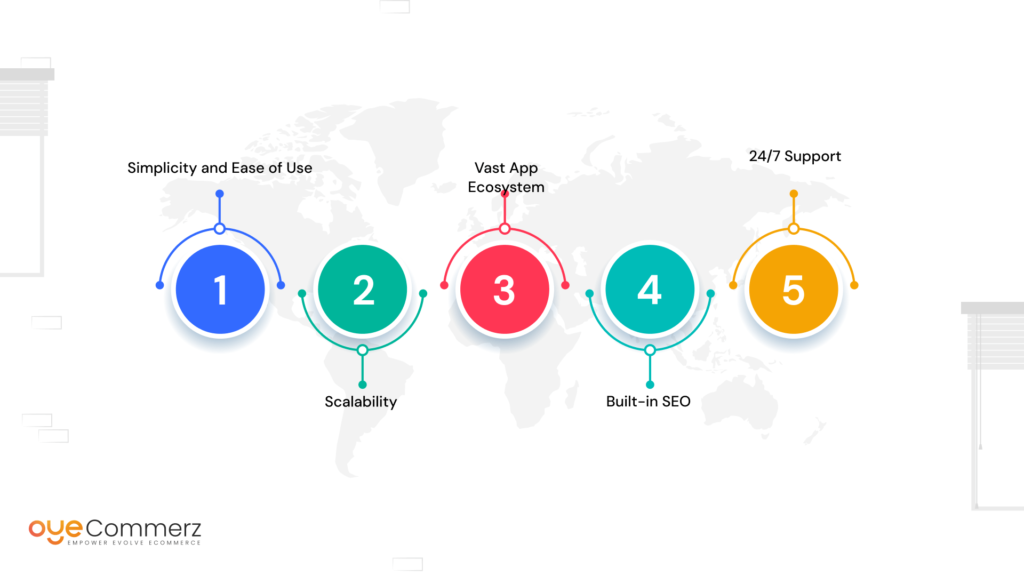
- Simplicity and Ease of Use: Shopify provides an intuitive interface that allows non-technical users to manage their stores easily.
- Scalability: Shopify grows with your business, offering solutions from small shops to enterprise-level e-commerce.
- Vast App Ecosystem: Shopify’s App Store allows for seamless integration of third-party tools and apps to extend functionality.
- Built-in SEO: Shopify comes equipped with several SEO features that make it easier to rank your store on search engines.
- 24/7 Support: Shopify offers 24/7 support, ensuring businesses can get help whenever needed.
Preparing for Shopware to Shopify Migration
A successful migration starts with preparation. Migrating platforms involves moving vital components like product data, customer records, and order histories. A proper Shopware to Shopify migration process ensures that none of these valuable data points are lost.
Step 1: Backup Your Shopware Data
Before starting the migration, make a complete backup of your Shopware store. This includes products, orders, customer data, and any other essential information. Having a backup ensures that if anything goes wrong during the migration, you can revert to the original state.
Step 2: Choose the Right Migration Tool
There are several migration tools available that can automate much of the migration process. Some popular options include:
- Cart2Cart: A reliable tool that specializes in automated migrations between e-commerce platforms.
- LitExtension: Another trusted tool that helps with seamless migrations with minimal downtime.
These tools ensure that you can transfer data from Shopware to Shopify without losing crucial information.
Step 3: Plan Your New Shopify Store
Before you migrate, it’s essential to plan the structure of your new Shopify store. Think about how you want your products, categories, and customer experience to look on Shopify. Mapping your store’s design and structure before migration helps ensure a smooth transition.
You May Also Like: How to Migrate from Shopware to Shopify: A Complete Tutorial
Shopware to Shopify Migration Process
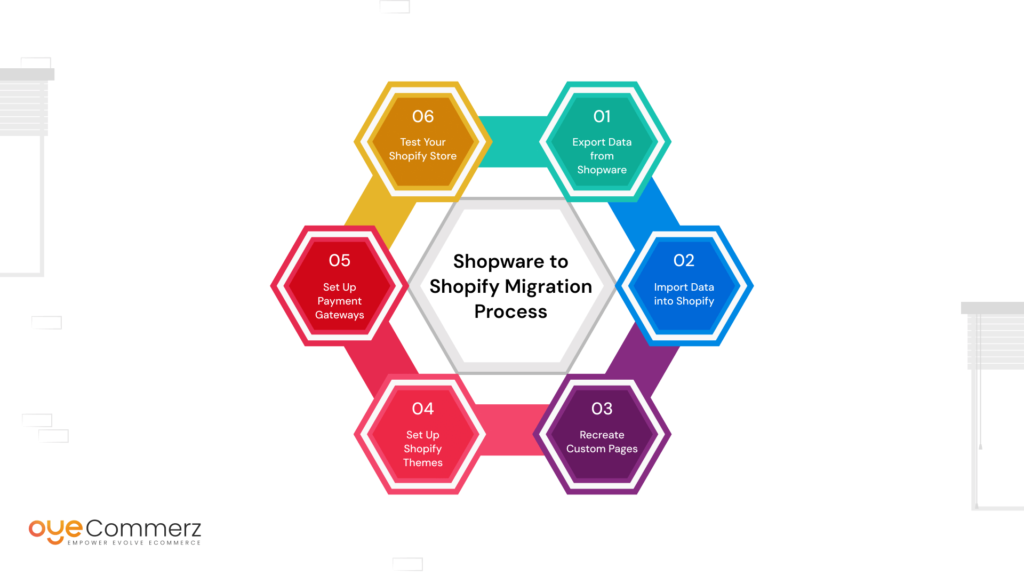
Now that you’ve backed up your data and chosen a migration tool, it’s time to begin the migration process. Below are the essential steps to follow to ensure a successful migration.
Step 1: Export Data from Shopware
The first step in migrating your store is to export your product data, customer records, orders, and other necessary information from Shopware. This step is usually completed via the Shopware admin panel by using their built-in export feature.
- Product Data: Include all product details like SKUs, descriptions, and images.
- Customer Data: Make sure you extract full customer profiles, including email addresses and order histories.
- Order Data: Export your complete order history for analytics and customer service.
Step 2: Import Data into Shopify
Once your Shopware data is exported, the next step is importing that data into Shopify. Most migration tools will assist with this step, but you can also manually upload the data via Shopify’s import feature. Ensure all the fields are correctly mapped between Shopware and Shopify to avoid data discrepancies.
- Product Listings: Check your product listings and ensure that images, descriptions, and pricing display correctly.
- Customer Data: Ensure that customer profiles are fully transferred with all necessary information, including email preferences and addresses.
- Order Data: Import the order history, making sure all past transactions are accurately reflected in Shopify.
Step 3: Recreate Custom Pages
Shopware often allows for custom pages, blogs, and other content that won’t automatically transfer to Shopify. Take this time to recreate any custom content in Shopify, using its Page builder to maintain the look and feel of your original site.
Step 4: Set Up Shopify Themes
Shopify offers a range of professionally designed themes that can significantly enhance your store’s visual appeal. Choose a theme that aligns with your brand identity and customize it to suit your needs.
- Responsive Design: Ensure that the theme you choose is mobile-friendly, as this impacts SEO and user experience.
- Custom CSS and HTML: If needed, Shopify allows for further customization of themes to match your brand’s unique look and feel.
Step 5: Set Up Payment Gateways
Shopify provides several payment gateway options, making it easy for you to receive payments. Integrate popular gateways such as Shopify Payments, PayPal, and Stripe to ensure smooth transactions.
Step 6: Test Your Shopify Store
Once all the data has been transferred and your store is set up, it’s time to test it thoroughly. Ensure that all pages load correctly, product data is accurate, and the checkout process functions smoothly.
- Test Product Pages: Ensure that all product details, images, and prices display as expected.
- Test Checkout: Go through the entire checkout process to identify any issues with payment gateways or shipping settings.
- Test Mobile Usability: Since a significant portion of e-commerce traffic comes from mobile, test your site on various mobile devices to ensure a seamless experience.
Post-Migration Steps
Migrating from Shopware to Shopify doesn’t end once the data is transferred. There are a few key post-migration steps you should follow to finalize the transition and ensure continued success.
Step 1: Redirect URLs
Shopware and Shopify may structure URLs differently, which can cause SEO issues if not managed correctly. Use 301 redirects to ensure any old Shopware URLs direct users to the appropriate Shopify URLs. This step preserves your SEO rankings and ensures a seamless experience for returning visitors.
Step 2: Reoptimize Your SEO
Shopify comes with built-in SEO features, but you’ll need to reoptimize your content, product pages, and metadata for Shopify’s environment. Pay attention to page titles, meta descriptions, and image alt texts to ensure they are fully optimized for Shopify’s SEO guidelines.
Step 3: Set Up Google Analytics
Tracking your new Shopify store’s performance is crucial for continued success. Install Google Analytics and link it to your Shopify store to monitor traffic, conversion rates, and user behavior. This data will help you make informed decisions to further optimize your store.
Contact to Migrate your Site to Shopify Now
Conclusion
Migrating from Shopware to Shopify is a significant move that requires careful planning and execution. By following this detailed migration process, you can ensure a smooth transition, retain your valuable data, and fully leverage Shopify’s powerful features. Whether you’re looking to improve user experience, scale your business, or enhance your store’s functionality, Shopify offers the tools you need for success.
Frequently Asked Questions
Shopware to Shopify migration is the process of moving your online store’s data, design, and functionality from the Shopware platform to Shopify. This ensures better scalability, user experience, and access to Shopify’s app ecosystem.
Migrating from Shopware to Shopify offers benefits like easier store management, faster performance, mobile optimization, and access to powerful marketing tools—perfect for growing eCommerce businesses.
The duration of a Shopware to Shopify migration depends on your store’s size and complexity, but with expert help, it can take anywhere from a few days to a couple of weeks.
No, with a proper migration strategy, all important data—products, customers, orders, and SEO URLs—can be safely transferred from Shopware to Shopify without loss.
Yes, maintaining SEO rankings during Shopware to Shopify migration is possible by properly redirecting URLs, optimizing metadata, and using Shopify’s built-in SEO features.
While basic migrations are possible manually, hiring a professional for Shopware to Shopify migration ensures accuracy, saves time, and reduces the risk of data loss or downtime.