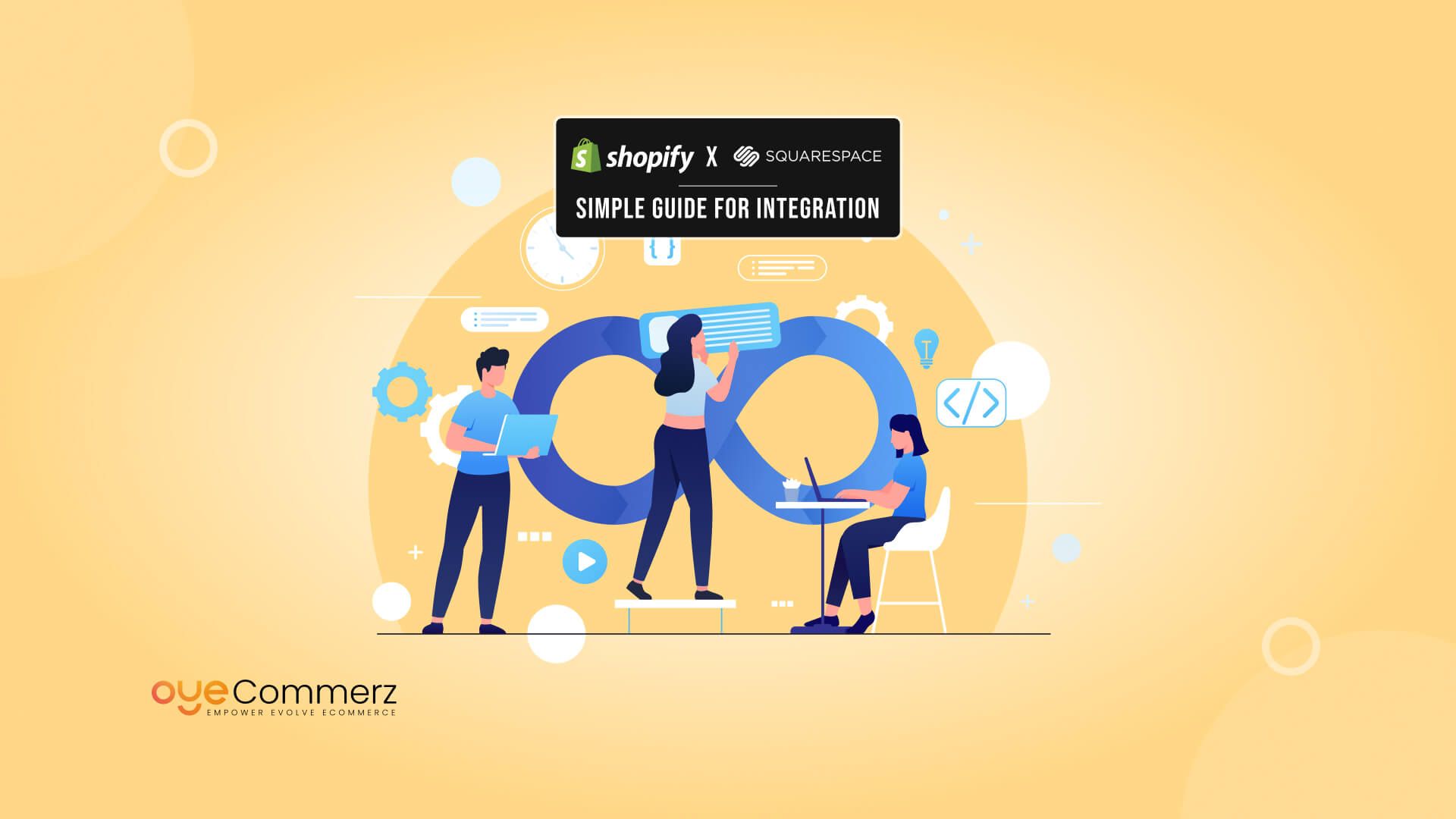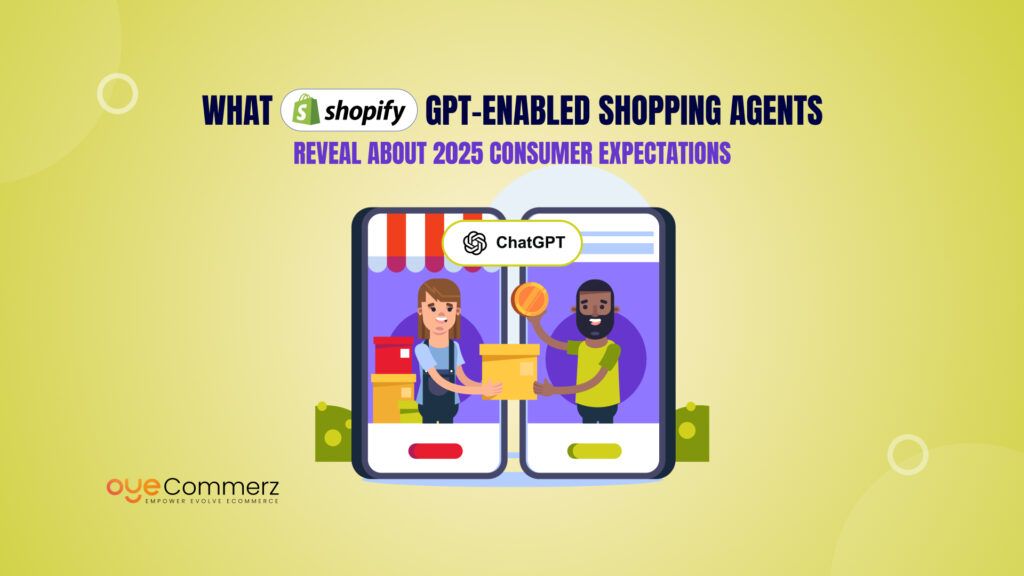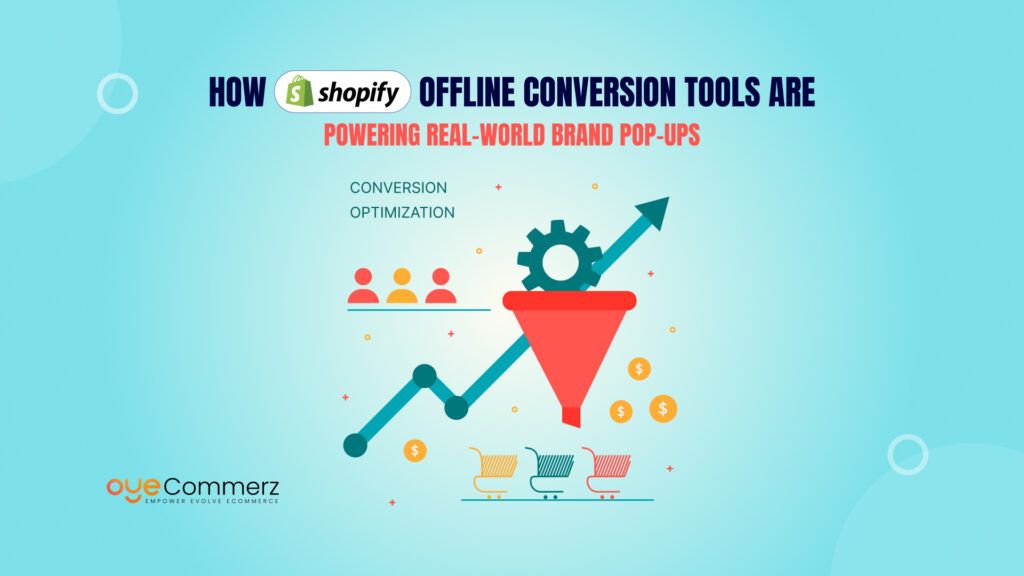Did you know that Shopify powers over 4.7 million online stores, while Squarespace hosts more than 3.9 million websites? Many businesses start with Squarespace for its sleek design and ease of use but later realize they need Shopify’s advanced eCommerce tools to scale their sales.
If you love Squarespace’s aesthetics but need Shopify’s powerful checkout, inventory management, and sales features, integrating the two is the perfect solution. This way, you get the best of both worlds: a beautifully designed website with a seamless shopping experience.
In this guide, we’ll walk you through how to integrate Squarespace with Shopify step by step so you can start selling effortlessly.
Table of Contents
ToggleWhy Integrate Squarespace with Shopify
Both Shopify and Squarespace are powerful platforms, but they serve different purposes. Squarespace is known for its elegant website design, intuitive drag-and-drop builder, and strong content management features, making it ideal for bloggers, creatives, and businesses focused on aesthetics and storytelling.
On the other hand, Shopify is built specifically for eCommerce. It offers a robust checkout system, inventory management, analytics, and marketing tools that help businesses scale their online sales efficiently. While Squarespace does have eCommerce capabilities, it lacks the advanced selling features that Shopify provides.
By integrating the two, you get the best of both worlds: a beautifully designed Squarespace website with the powerful eCommerce functionality of Shopify.
Key Benefits of Integration
1. Access to Shopify’s Advanced eCommerce Tools
Squarespace’s eCommerce tools are basic, making it challenging to handle complex product catalogs, multi-channel selling, or advanced order management. With Shopify, you can:
- Offer a seamless checkout experience with multiple payment options.
- Manage inventory efficiently with real-time stock tracking.
- Access in-depth analytics to understand sales trends and customer behavior.
- Automate order fulfillment with Shopify’s integrations.
By integrating Shopify, you ensure that your store is optimized for sales while keeping Squarespace as your front-end website.
2. Keep Using Squarespace’s Design and Blogging Capabilities
Squarespace is one of the best platforms for visual storytelling, branding, and blogging. If you already have an established Squarespace website, you don’t need to migrate everything to Shopify; you can simply integrate Shopify’s shopping features while maintaining your existing design.
With this approach, you can:
- Use Squarespace’s beautiful templates to maintain your brand identity.
- Continue blogging and managing content to drive organic traffic.
- Enhance SEO with Squarespace’s built-in optimization tools.
This allows you to create a content-driven website while using Shopify for sales, offering a seamless experience for your visitors.
3. The Best of Both Worlds: Content Marketing + eCommerce
Content marketing plays a significant role in driving online sales. By combining Squarespace’s content strengths with Shopify’s sales capabilities, you create a perfect balance.
- Attract customers through blogs, galleries, and landing pages on Squarespace.
- Convert visitors into buyers with Shopify’s smooth checkout and optimized sales process.
- Scale your business with Shopify’s marketing and automation tools while keeping Squarespace as your brand’s storytelling hub.
Integrating Shopify with Squarespace ensures that your website remains visually appealing and content-driven while providing a seamless shopping experience for your customers.
Methods to Integrate Squarespace with Shopify
There are several ways to integrate Shopify with Squarespace, depending on your business needs. If you have a small store and want to keep everything on Squarespace, using Shopify’s Buy Button is a simple solution. For larger stores, linking to a separate Shopify store may be a better option. Additionally, third-party apps can help automate inventory and order management between the two platforms.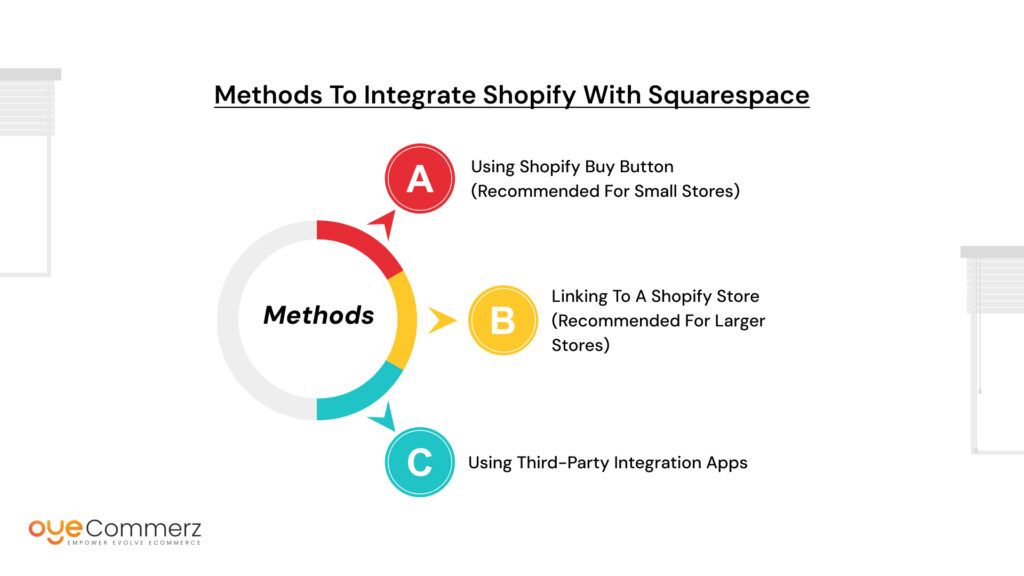
Method 1: Using Shopify Buy Button (Recommended for Small Stores)
The Shopify Buy Button allows you to embed individual product purchase options directly on your Squarespace site. It provides a seamless shopping experience by enabling customers to add products to their cart and check out without leaving your website.
Steps to Generate and Embed the Buy Button
- Set Up a Shopify Lite Plan
- Sign up for Shopify Lite, which costs $9 per month and provides access to the Buy Button feature.
- Add your products to Shopify’s catalog.
- Create a Buy Button
- In the Shopify Admin, go to Buy Button > Create a Buy Button.
- Select the product you want to sell and customize the button’s style.
- Embed the Buy Button on Squarespace
- Copy the generated embed code.
- In Squarespace, go to the page where you want the button to appear.
- Add an Embed Block and paste the code.
- Test the Checkout Process
- Ensure the button works correctly and leads customers to Shopify’s checkout page.
Pros & Cons of Using the Buy Button
Pros:
- Easy to set up and requires no coding.
- Keeps customers on your Squarespace website.
- Cost-effective, as Shopify Lite is more affordable than full Shopify plans.
Cons:
- Limited customization options compared to a full Shopify store.
- Not ideal for stores with large inventories or advanced product variations.
- Lacks full Shopify features like multi-channel selling and built-in analytics.
Method 2: Linking to a Shopify Store (Recommended for Larger Stores)
For businesses with a larger inventory or more complex eCommerce needs, it may be best to maintain a separate Shopify store and link to it from your Squarespace website.
Steps to Link a Shopify Store to Squarespace
- Set Up a Shopify Store
- Choose a Shopify plan based on your needs.
- Set up your store, including product pages, collections, and payment gateways.
- Create a Navigation Link in Squarespace
- In Squarespace, go to the Navigation Settings.
- Add a new menu item and link it to your Shopify store.
- Redirect Product Pages to Shopify
- Instead of hosting product pages on Squarespace, create buttons or banners that direct customers to the corresponding pages on Shopify.
- This ensures a smooth transition between the two platforms.
Pros & Cons of Linking to a Shopify Store
Pros:
- Full access to Shopify’s eCommerce tools, including abandoned cart recovery, multi-channel selling, and analytics.
- Better suited for businesses with a large product catalog.
- Allows for more advanced customization and marketing features.
Cons:
- Customers are redirected to another platform, which may disrupt the shopping experience.
- Managing two separate platforms can be more complex.
- Requires additional design work to maintain brand consistency between Squarespace and Shopify.
Method 3: Using Third-Party Integration Apps
For businesses that want to automate processes between Shopify and Squarespace, third-party integration tools can help sync inventory, orders, and customer data.
Overview of Integration Apps
- Zapier – Connects Squarespace and Shopify to automate order processing, inventory updates, and customer notifications.
- Order Desk – Helps sync orders between Squarespace and Shopify to streamline fulfillment.
- Shopify API Custom Integration – A more advanced option for businesses that need a customized solution.
Pros & Cons of Third-Party Integrations
Pros:
- Reduces manual work by automating inventory and order management.
- Helps maintain a consistent shopping experience across both platforms.
- Can be customized to fit specific business needs.
Cons:
- Some integrations require technical knowledge or developer support.
- May involve additional costs for third-party services.
- Can have limitations depending on the specific integration tool used.
Choosing the Right Integration Method
The best method depends on your store size and business goals. If you are a small business selling a few products, the Shopify Buy Button is the simplest option. If you run a larger store and need Shopify’s full range of eCommerce tools, linking to a separate Shopify store is the better approach. For businesses that want to automate processes between the two platforms, third-party integrations can provide a seamless connection.
Each method has its advantages and limitations, so choosing the right one will depend on your specific requirements.
Step-by-Step Guide to Adding Shopify Buy Button on Squarespace
Integrating Shopify’s Buy Button with Squarespace allows you to sell products while keeping your website design intact. This method is ideal for small businesses that want a simple eCommerce solution without switching platforms.
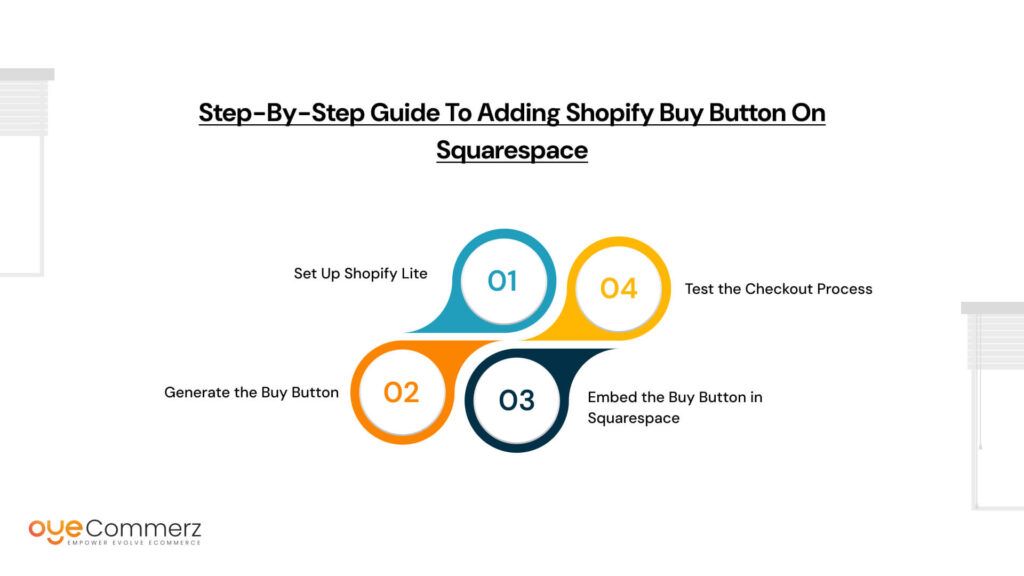
Step 1: Set Up Shopify Lite
- Sign up for Shopify Lite
- Visit Shopify’s website and choose the Shopify Lite plan ($9 per month).
- Complete the registration process and set up your Shopify account.
- Visit Shopify’s website and choose the Shopify Lite plan ($9 per month).
- Configure Your Products and Pricing
- In the Shopify Admin panel, navigate to Products and add the items you want to sell.
- Set up pricing, product descriptions, and images.
- Configure payment and shipping settings in Shopify to ensure smooth transactions.
- In the Shopify Admin panel, navigate to Products and add the items you want to sell.
Step 2: Generate the Buy Button
- Access the Buy Button in Shopify
- In the Shopify Admin panel, go to Buy Button > Create a Buy Button.
- Select the product or collection you want to sell.
- In the Shopify Admin panel, go to Buy Button > Create a Buy Button.
- Customize the Button
- Choose the layout and design options that match your website style.
- Set whether the button will direct customers to Shopify’s checkout or open a cart pop-up on Squarespace.
- Choose the layout and design options that match your website style.
- Generate the Embed Code
- Once the button is customized, Shopify will provide an HTML embed code.
- Copy this code for use in Squarespace.
- Once the button is customized, Shopify will provide an HTML embed code.
Step 3: Embed the Buy Button in Squarespace
- Open the Squarespace Editor
- Log in to your Squarespace website and go to the page where you want to place the Buy Button.
- Log in to your Squarespace website and go to the page where you want to place the Buy Button.
- Add an Embed Block
- Click Edit Page, then select + Add Block.
- Choose the Embed block from the content options.
- Click Edit Page, then select + Add Block.
- Paste the Shopify Buy Button Code
- Paste the embed code you copied from Shopify into the Embed block.
- Save your changes and adjust the placement of the button to ensure it fits well within your design.
- Paste the embed code you copied from Shopify into the Embed block.
- Style and Position the Button
- Use Squarespace’s built-in design tools to align the button with other page elements.
- Test responsiveness on different screen sizes to ensure a seamless user experience.
- Use Squarespace’s built-in design tools to align the button with other page elements.
Step 4: Test the Checkout Process
- Preview the Page
- Click Preview to see how the Buy Button appears on your site.
- Click Preview to see how the Buy Button appears on your site.
- Run a Test Purchase
- Click the button to ensure it redirects customers to the Shopify checkout page.
- Verify that the product details, pricing, and payment options function correctly.
- Click the button to ensure it redirects customers to the Shopify checkout page.
- Check Mobile Responsiveness
- View your page on different devices to confirm that the button is easily clickable on mobile.
- View your page on different devices to confirm that the button is easily clickable on mobile.
- Go Live
- Once everything is tested and working correctly, publish the changes to make the Buy Button available to your customers.
- Once everything is tested and working correctly, publish the changes to make the Buy Button available to your customers.
This method allows you to sell products through Shopify while keeping your Squarespace site’s design and content structure intact.
Best Practices for a Seamless Integration
Integrating Shopify with Squarespace requires careful planning to ensure a smooth user experience. Follow these best practices to maintain brand consistency, optimize functionality, and enhance customer satisfaction.
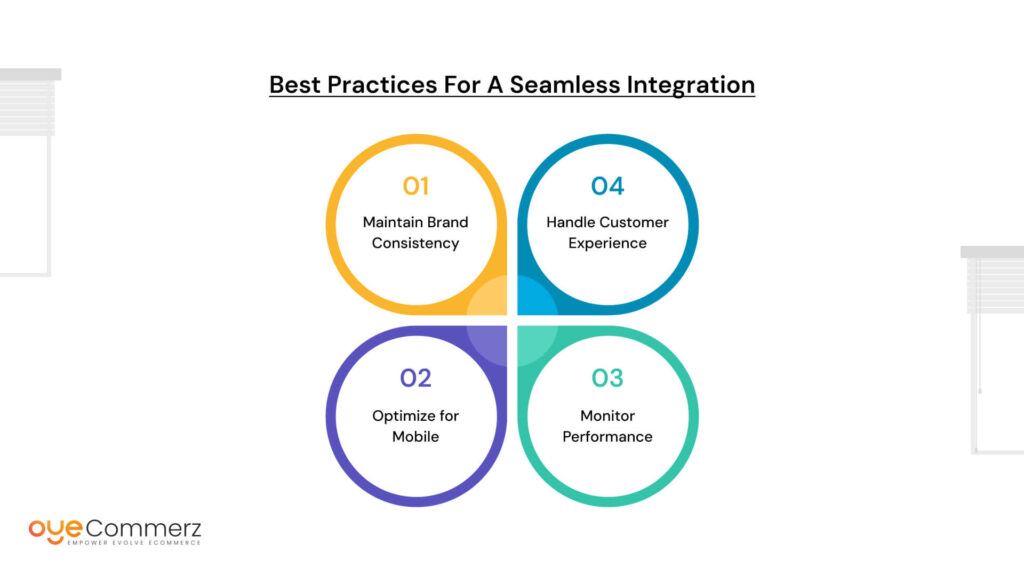
1. Maintain Brand Consistency
When integrating Shopify with Squarespace, ensure that your website maintains a cohesive look and feel across both platforms.
- Use consistent fonts, colors, and button styles in both Shopify and Squarespace.
- Customize the Shopify Buy Button to match your brand’s design.
- If linking to a separate Shopify store, ensure that the navigation, headers, and footers remain uniform to avoid a disconnected experience.
2. Optimize for Mobile
A significant portion of online shoppers browse and make purchases on mobile devices. Ensuring a mobile-friendly integration is essential for maximizing conversions.
- Test how the Buy Button or Shopify-linked pages appear on different screen sizes.
- Make sure buttons are large enough to be easily clickable on mobile.
- Check that the checkout process is smooth and user-friendly on all devices.
3. Monitor Performance
Tracking data and insights will help you understand how well your integration is working and where improvements are needed.
- Use Google Analytics and Shopify’s built-in analytics to monitor traffic and conversions.
- Track the click-through rate on Buy Buttons or navigation links leading to Shopify.
- Analyze customer behavior to optimize the shopping journey.
4. Handle Customer Experience
Switching between platforms should feel seamless for customers. Confusing navigation or inconsistent branding can lead to cart abandonment.
- Clearly indicate where products are sold and where checkout occurs.
- If using a separate Shopify store, create a smooth transition between Squarespace and Shopify pages using clear call-to-action buttons.
- Offer customer support and FAQs to help buyers understand the checkout process.
By following these best practices, you can create a frictionless shopping experience that blends Shopify’s eCommerce capabilities with Squarespace’s elegant website design.
Alternative Approach: Full Shopify Migration
If integrating Shopify with Squarespace becomes too complex or limiting, a full migration from squarespace to shopify may be a better long-term solution. Shopify provides a complete eCommerce platform with built-in tools for sales, marketing, and inventory management, eliminating the need to manage two separate systems.
Why Migrate to Shopify?
- All-in-One eCommerce Solution – Shopify is designed specifically for online stores, offering advanced features like multi-channel selling, automated order processing, and extensive app integrations.
- Scalability – Unlike Squarespace, Shopify provides more flexibility for businesses that plan to scale, with advanced inventory management and seamless integrations with third-party logistics providers.
- Optimized Checkout Experience – Shopify’s secure and optimized checkout process reduces cart abandonment rates and supports multiple payment gateways.
- Extensive Customization – Shopify themes and apps allow for greater design and functionality customization, ensuring that your store meets business-specific needs.
How to Migrate from Squarespace to Shopify
Migrating your store from Squarespace to Shopify involves transferring your product data, content, and design elements to Shopify. Key steps include:
- Exporting Products and Content from Squarespace.
- Importing Data into Shopify using migration tools or manual entry.
- Setting Up Shopify Theme and Design to match your branding.
- Configuring Payments, Shipping, and SEO Settings for a seamless transition.
- Redirecting URLs to maintain SEO rankings and ensure visitors land on the correct pages.
If you’re considering a full migration Checkout our step-by-step process to move your store without downtime.
Seamlessly Move from Squarespace to Shopify with Oyecommerz
Ready to take your eCommerce store to the next level? Oyecommerz specializes in Squarespace to Shopify migration services, ensuring a smooth, hassle-free transition with zero data loss and improved performance. Whether you need integration support or a full migration, our experts handle everything from product transfer to SEO optimization.
Get started today and unlock Shopify’s full potential for your business!
Contact to Migrate your Site to Shopify Now
Conclusion
Integrating Squarespace with Shopify can be done through the Shopify Buy Button, linking to a separate Shopify store, or using third-party apps, depending on your business needs. While small stores can benefit from the Buy Button, larger businesses may find a full Squarespace to Shopify migration more efficient for scaling and accessing Shopify’s advanced eCommerce features. If managing two platforms becomes complicated, Squarespace to Shopify migration services can help ensure a smooth transition without data loss or SEO issues. Whether you choose integration or migration, now is the time to take action and optimize your online store for better performance and growth.