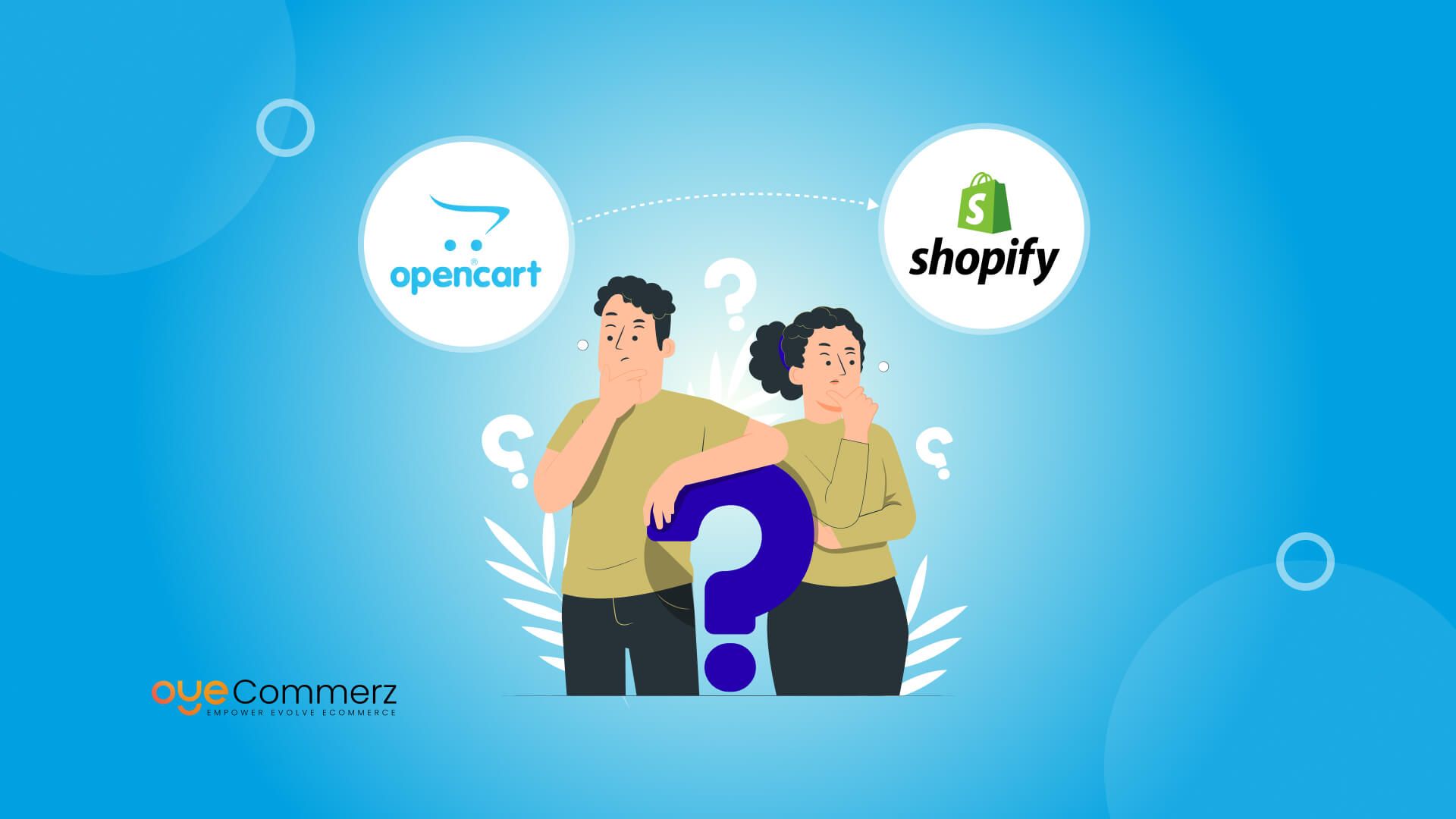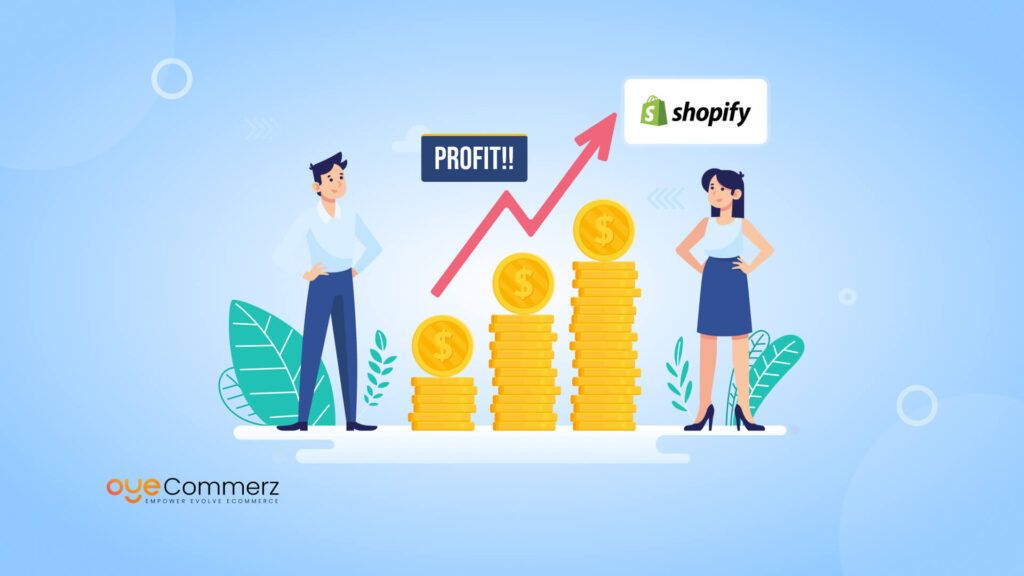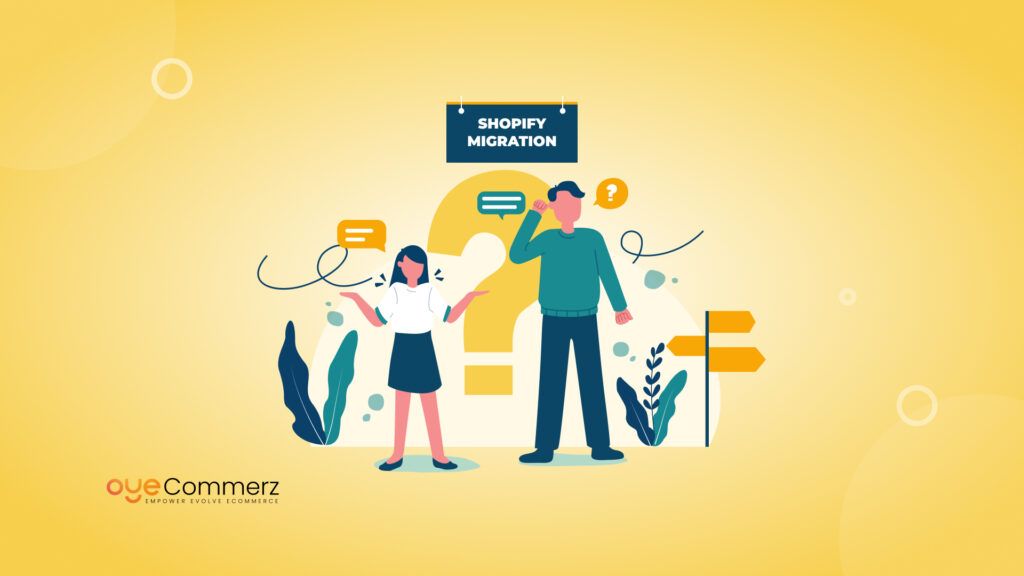Migrating your online store from OpenCart to Shopify can feel like a big leap, but it doesn’t have to be overwhelming. Whether you’re looking to improve your store’s performance, enhance user experience, or take advantage of Shopify’s powerful features, making the switch can open up exciting opportunities for growth. In this step-by-step guide, we’ll walk you through the entire process, making sure every step is clear and simple. By the end, you’ll be ready to launch your Shopify store with zero downtime and minimal stress. In fact, following this guide can help you complete your migration in straightforward steps. Let’s get started!
Table of Contents
ToggleWhy Migrate from OpenCart to Shopify?
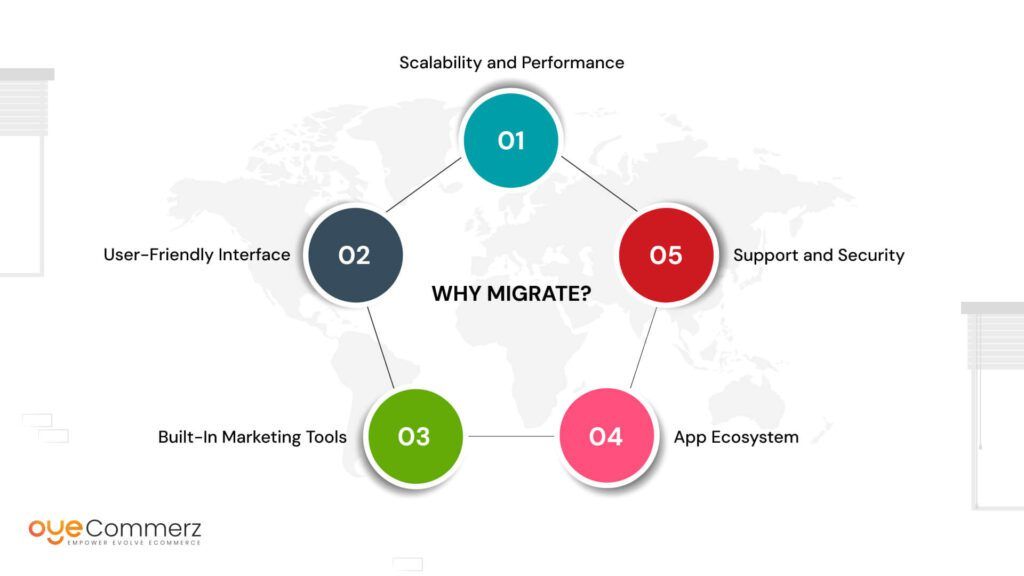
Before we jump into the migration process, let’s understand why businesses choose to migrate from OpenCart to Shopify. OpenCart is a versatile open-source eCommerce platform, but it has limitations that can hinder the growth of larger enterprises. Below are the key reasons why Shopify is a better alternative:
1. Scalability and Performance
Shopify provides an extensive cloud infrastructure that can support large eCommerce stores with high traffic, reducing the need for server management.
In contrast, OpenCart requires a self-hosted environment, which can be limiting in terms of scalability, performance, and security.
2. User-Friendly Interface
Shopify’s intuitive interface simplifies store management, even for non-technical users, whereas OpenCart often requires significant technical expertise to manage and maintain.
3. Built-In Marketing Tools
Shopify includes built-in marketing tools such as SEO optimization, email marketing, and social media integration. OpenCart lacks these features natively, requiring additional extensions and customizations, which can become cumbersome.
4. App Ecosystem
Shopify boasts a vast app marketplace with thousands of integrations for advanced functionalities. In contrast, OpenCart has a much smaller selection of apps, limiting its customization and flexibility.
5. Support and Security
Shopify offers 24/7 customer support and robust security features, including PCI DSS compliance, automatic backups, and SSL certificates. OpenCart users often have to rely on forums or third-party developers for support and handle their own security configurations.
Step-by-Step process to your migration
Now that we’ve established why migrate from OpenCart to Shopify is a smart business decision, let’s dive into the step-by-step process to ensure your migration is efficient and successful.
Step 1: Preparation and Pre-Migration Checklist
Migrating platforms is a major business decision, and thorough preparation is essential. Rushing through the process can lead to data loss, errors, or a poor customer experience on the new platform. Here are the steps to prepare for the migration:
a. Backup Your OpenCart Store Data
Before initiating the migration, it is crucial to back up your OpenCart store’s data. This includes:
Customer Information: Emails, order history, account details.
Product Information: Images, descriptions, SKUs, pricing.
Order and Transaction History: This will be necessary for tax and accounting purposes.
You can use a backup tool or manually export your data from OpenCart’s admin panel. This ensures you have a fallback in case anything goes wrong during migration.
b. Perform an Audit of Your Current Store
It’s essential to review your current OpenCart store to determine what elements should be migrated. Focus on:
Products and product variations.
Customer profiles and segmented lists.
Historical sales and transaction records.
Web content (blogs, pages, policies).
Identify data that is outdated, irrelevant, or inaccurate. It’s best to clean up your data before migration to avoid cluttering your new Shopify store with unnecessary or redundant information.
c. Choose the Right Shopify Plan
Shopify offers various plans, including Shopify Plus for enterprise-level businesses. Depending on your business size and sales volume, you may choose a plan that fits your requirements. Shopify Plus is tailored for larger enterprises and offers:
Unlimited staff accounts.
Advanced reporting tools.
Lower transaction fees.
Custom checkout experience.
Determine which plan aligns with your long-term growth goals before initiating the migration.
d. Set Up a Temporary Shopify Store
To ensure everything transfers smoothly, it’s a good idea to set up a temporary Shopify store where you can perform a test migration. This allows you to troubleshoot any issues before making your Shopify store live.
Step 2: Migrating Your Data from OpenCart to Shopify
Once you’ve completed your pre-migration checklist, the next step is to begin the actual migration process. Migrating data can be complex, especially when moving large amounts of information. Below are the most critical stages:
a. Use Shopify’s Import Tool
Shopify has an import tool specifically designed for transferring data from platforms like OpenCart. To get started:
Log in to your Shopify admin.
Navigate to “Settings,” then select “Import.”
Choose OpenCart as the source platform and upload your data file.
This tool will automatically migrate products, customers, and orders, but you may need to review your product descriptions, pricing, and variants to ensure they appear correctly in Shopify.
b. Consider Using Third-Party Migration Apps
For more complex migrations involving custom attributes, you may want to consider using a third-party app such as Cart2Cart or LitExtension, both of which are designed for OpenCart to Shopify migrations. These apps allow you to automate the migration of more complex data structures, including:
Product categories and tags.
Customer groups.
Product reviews.
URL redirects.
They also offer robust support in case of errors or troubleshooting needs, minimizing downtime during the migration.
c. Manual Adjustments
Even with automation tools, some manual adjustments will be necessary. Review your migrated data to ensure:
Images have been transferred correctly and are linked to the appropriate products.
Customer passwords are reset as Shopify cannot import OpenCart passwords due to encryption methods. Customers will need to reset their passwords through Shopify.
Ensure that your navigation menus, collections, and tags are set up correctly to maintain the structure of your site’s categories and search functionality.
d. Redirect URLs to Retain SEO Value
Migrating platforms can potentially impact your SEO performance. To mitigate this, ensure that your old OpenCart URLs are redirected to their new Shopify counterparts. You can do this by setting up 301 redirects through Shopify’s URL redirect manager. This will help preserve your existing search rankings and avoid broken links that could hurt your SEO efforts.
Step 3: Setting Up Your Shopify Store
With the data migration complete, the next step is to customize your Shopify store and optimize it for launch.
a. Choose a Shopify Theme
One of Shopify’s strengths is its wide selection of customizable themes. Depending on your business’s needs, you can choose from free or premium themes that are designed to cater to various industries and store sizes. Shopify themes are responsive, meaning your store will automatically adjust to mobile devices, improving user experience and potentially boosting conversion rates.
Select a theme that aligns with your brand identity.
Customize the layout, colors, and fonts to ensure consistency with your current branding.
b. Integrate Essential Apps
Shopify’s app store offers thousands of third-party apps to extend the functionality of your store. Some must-have apps for enterprise-level businesses include:
SEO optimization apps to improve visibility.
Inventory management apps for syncing inventory across multiple sales channels.
Customer support apps like live chat or AI-driven chatbots.
Integrating the right tools will not only enhance user experience but also optimize operational efficiency.
c. Set Up Payment and Shipping Options
Shopify offers seamless integration with over 100 payment gateways globally, including Shopify Payments for U.S. businesses. Ensure that your payment options cater to your customer base and consider offering various payment methods such as credit cards, PayPal, and Apple Pay to increase convenience.
Configure your shipping settings to include real-time shipping rates, local delivery, or in-store pickup if applicable. Shopify’s shipping integrations with major carriers like USPS, UPS, and FedEx provide an easy way to streamline the logistics aspect of your store.
d. Test and Optimize
Before making your Shopify store live, it’s essential to test all functionalities to ensure everything works as expected:
Perform a test purchase to check that the checkout process is seamless.
Test different devices and browsers to ensure compatibility and responsiveness.
Optimize your site’s loading speed to prevent cart abandonment and improve user experience.
Shopify Plus also offers advanced testing features, including Launchpad for automating tasks and testing site performance during sales events.
Step 4: Post-Migration Optimization
Once your store is live, the work doesn’t stop there. Post-migration optimization ensures that your store is running smoothly and ready to scale.
a. SEO Optimization
With the migration complete, review your store’s SEO performance. Shopify’s built-in SEO features make it easier to manage on-page optimization, but here are a few post-migration tasks to focus on:
Update meta titles, descriptions, and alt tags.
Submit a new XML sitemap to Google to reindex your pages.
Implement schema markup to enhance how your product pages appear in search results.
For enterprise-level businesses, leveraging Shopify Plus’s SEO capabilities can drive substantial organic traffic and increase your store’s visibility.
b. Review Analytics and Customer Data
Shopify provides comprehensive analytics tools that allow you to track performance across multiple metrics, including sales, customer behavior, and site traffic. These insights will help you identify opportunities to optimize further and enhance the customer experience.
Ensure your Google Analytics and Facebook Pixel are properly set up to track conversions and retarget visitors effectively.
c. Continuous Improvement
Migration is not a one-time task. Ongoing improvements and adjustments are necessary to maintain and grow your eCommerce business. Regularly update your Shopify store with new features, apps, and integrations to stay competitive.
Consider hiring a Shopify Plus partner agency like Oyecommerz to help with custom app development, API integrations, and advanced marketing strategies. As an enterprise-focused development agency, we ensure your Shopify store operates at peak efficiency, helping you scale effortlessly.
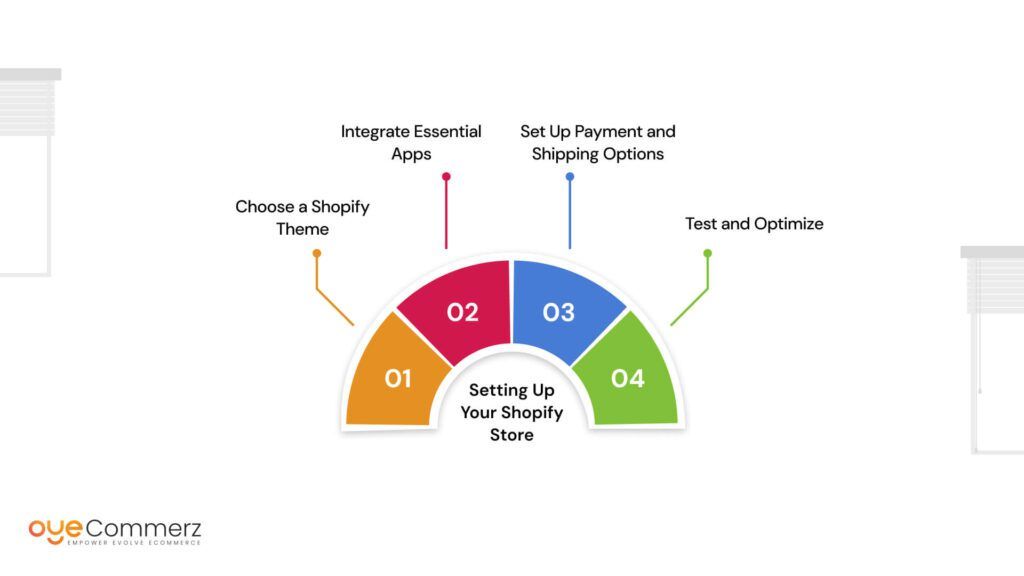
Seamlessly Migrate from OpenCart to Shopify with Oyecommerz
At Oyecommerz, we specialize in smooth OpenCart to Shopify migrations for businesses of all sizes. Our expert team ensures your data is transferred securely, while we build a custom Shopify store designed for your growth. From Shopify Plus development to custom app integrations, we handle every step efficiently—so you can focus on scaling your business.
Ready to upgrade your store? Let’s make your Shopify migration effortless.
Contact to Migrate your Site to Shopify Now
Conclusion
Migrating from OpenCart to Shopify is a strategic move for enterprises looking to scale, improve operational efficiency, and enhance the customer experience. While the migration process can seem daunting, proper planning, data migration tools, and expert assistance can ensure a seamless transition. With Shopify’s powerful features, vast app ecosystem, and superior support, your business can achieve long-term growth and success.