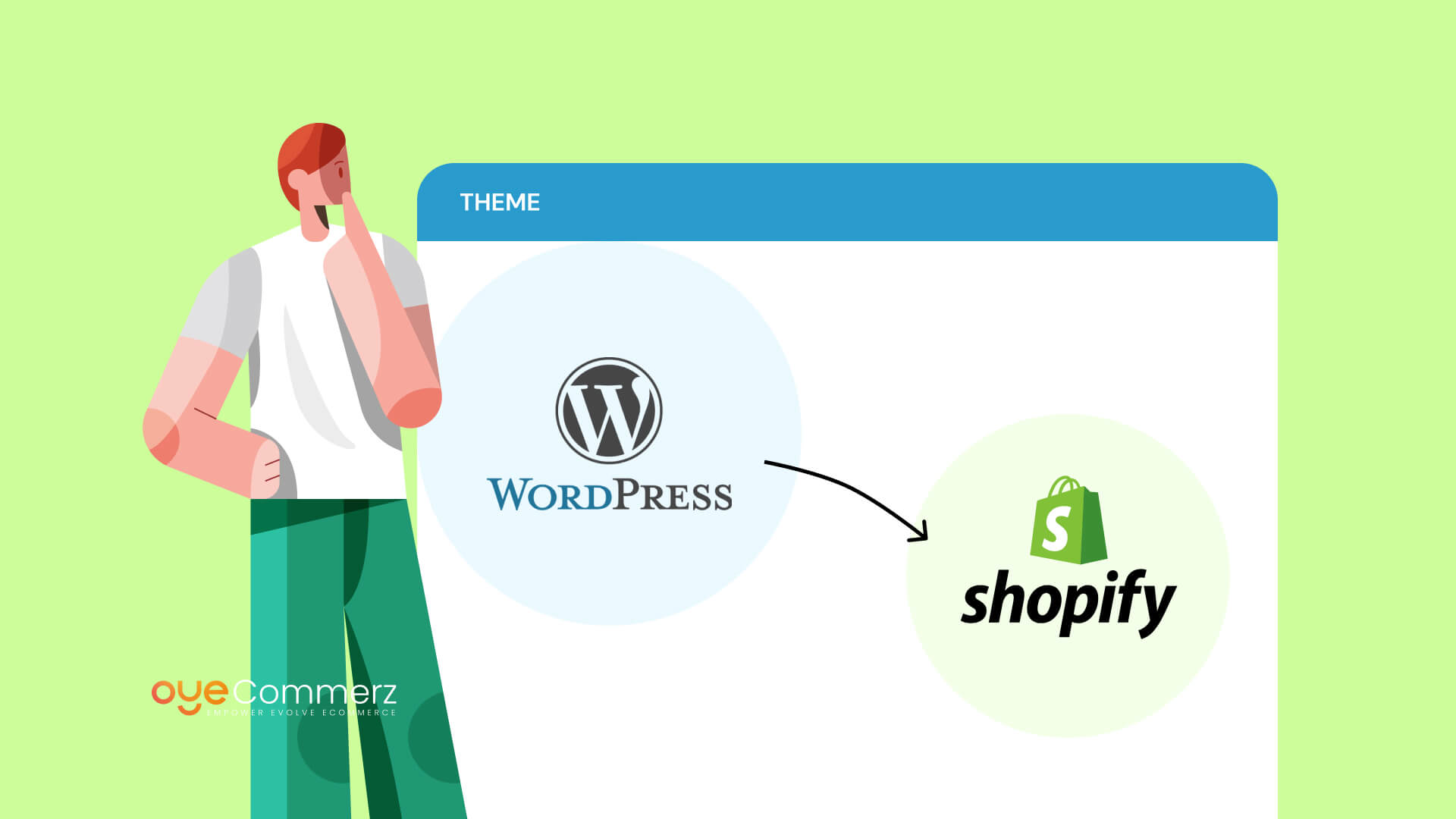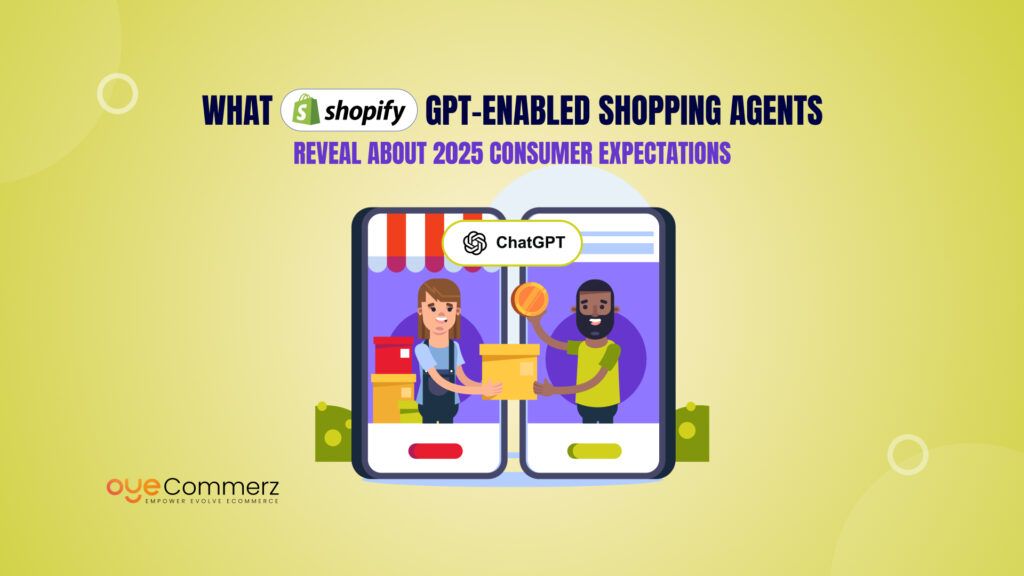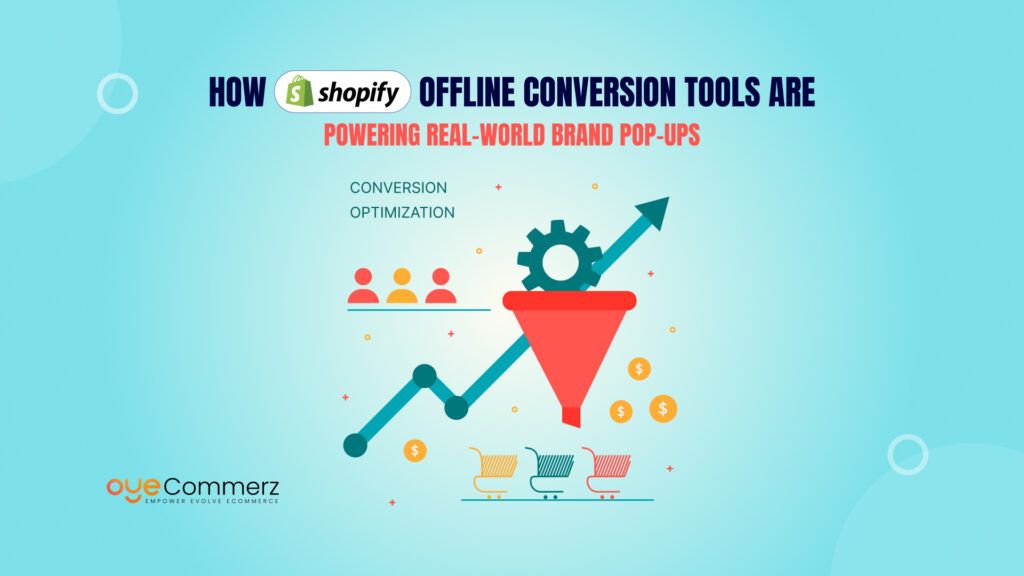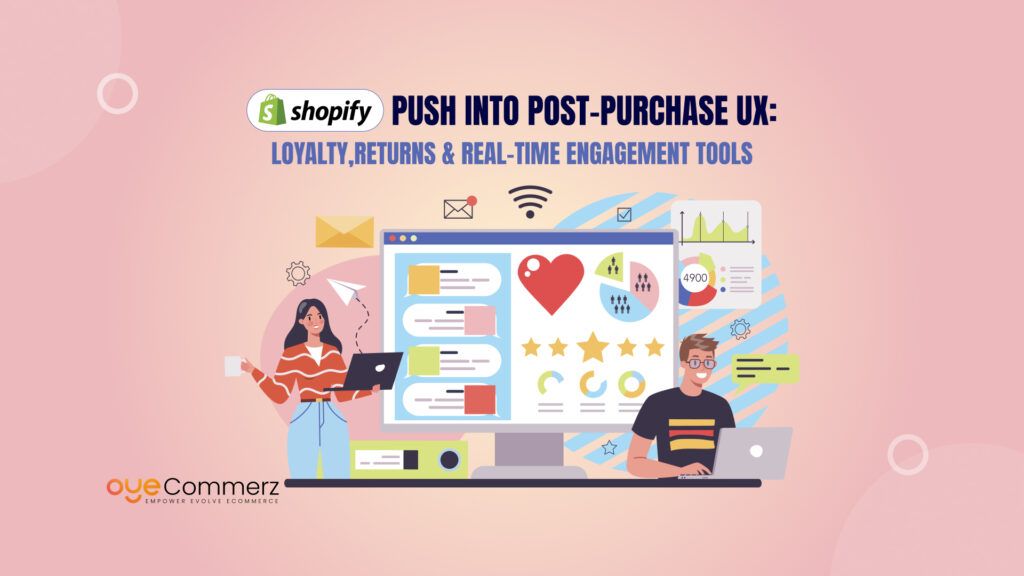Table of Contents
ToggleKey Differences Between WordPress and Shopify Themes
Migrating a theme from WordPress to Shopify requires an understanding of the fundamental differences and Accessibility between the platforms. WordPress, with its open-source nature, offers extensive flexibility, supporting PHP, custom plugins, and advanced theme modifications. Shopify, by contrast, uses Liquid, a Ruby-based templating language and enforces stricter guidelines on theme customizations.
- Theme Language Differences: WordPress themes rely on PHP, HTML, CSS, and JavaScript, offering developers the ability to build complex functionalities and integrate various resources seamlessly. In Shopify, however, themes are developed using Liquid, along with HTML, CSS, and JavaScript. Liquid functions differently from PHP, operating as a templating language that connects the storefront with Shopify’s backend. Recognizing these syntax and structural differences is essential for converting dynamic WordPress functions into Shopify-compatible code.
- Template Structure Adjustments: WordPress themes offer flexible template structures, often utilizing custom post types, categories, and widgets. This structure supports a broader range of content types beyond e-commerce. Conversely, Shopify is tailored specifically for e-commerce and adheres to a set template structure focused on product and collection pages. When transitioning to Shopify, expect to reconfigure custom post types and content layouts to fit within Shopify’s defined product, collection, and page templates.
- Plugins vs. Apps: While WordPress has an extensive plugin ecosystem, Shopify replaces this with apps designed specifically for e-commerce needs. Many WordPress plugins may not have direct counterparts in Shopify, so it’s necessary to identify apps that replicate essential functionalities, such as SEO management, form generation, or customer reviews.
How to Replicate WordPress Theme on Shopify
Analyzing and Planning Your WordPress Theme Elements
Before initiating theme replication on Shopify, a thorough technical analysis of your current WordPress theme is essential. This process involves systematically documenting critical design and functional components, such as headers, footers, menus, fonts, color schemes, and widgets. Clear documentation ensures each element can be precisely mirrored on Shopify, reducing the risk of inconsistencies in brand identity.
- Identify Key Design Components: Start by cataloging essential design attributes within your WordPress theme, including primary and secondary fonts, hex color codes, and layout structures. By documenting exact style configurations, you can streamline the replication process, making it easier to match these settings in Shopify.
- Inventory of Widgets and Plugins: Next, conduct a thorough inventory of all widgets and plugins in use on your WordPress site. Many WordPress plugins perform specific functions such as custom form generation, enhanced SEO, or social sharing that may require equivalent Shopify applications. Compile a list with descriptions of each plugin’s functionality, then research corresponding Shopify apps that provide similar capabilities to maintain your site’s intended functionality post-migration.
- Plan for Responsive Adjustments: Analyze your WordPress theme’s performance across various devices, noting any layout shifts or responsive features optimized for mobile or tablet views. Shopify themes are inherently mobile-responsive, but you may need to ensure precise adaptability for complex layouts or unique interactive elements from your original WordPress setup.
Setting Up a Theme on Shopify with the Customization Tools
After identifying key elements of your WordPress theme and adding features and functionality to Shopify, setting up a Shopify theme that mirrors it is essential for brand consistency. Shopify offers a variety of themes with customizable features, making it possible to replicate the look and feel of your WordPress site.
- Choose the Right Theme: Begin by exploring the Shopify Theme Store, which offers both free and premium options. Select a theme that aligns with your WordPress layout to save time during customization. Themes like “Debut” and “Dawn” provide flexible layouts and color options, allowing you to match essential features and branding elements right out of the box.
- Use the Theme Editor: Once you’ve chosen a theme, access Shopify’s Theme Editor under Online Store > Themes > Customize. The Theme Editor lets you adjust colors, typography, and layouts for different sections of your site, making it easy to replicate elements like headers, buttons, and font styles. To further match your WordPress design, add or remove sections based on your previous site structure. For instance, if your WordPress homepage featured a slider, you can add one in Shopify’s editor.
- Add Custom Code: For elements not supported in the Theme Editor, Shopify allows custom code adjustments. Access this option via Online Store > Themes > Edit code to add CSS or Liquid code. This feature lets you fine-tune design details, such as spacing and button styles, helping you closely replicate your WordPress theme on Shopify.
By carefully selecting, customizing, and coding your theme, you’ll create a cohesive Shopify store that maintains the look and feel of your original WordPress site, supporting a smooth transition and brand continuity.
Replicating WordPress Widgets and Plugins with Shopify Apps
Migrating from WordPress to Shopify often means re-evaluating and replacing essential plugins to maintain functionality and user experience. Since Shopify relies on apps to extend its e-commerce capabilities, replicating the functionality of WordPress plugins requires selecting compatible Shopify apps that match your previous site’s features.
- SEO Optimization: WordPress users frequently rely on plugins like Yoast SEO for in-depth SEO management, offering options for meta descriptions, keyword analysis, and sitemap generation. Shopify, while equipped with basic SEO features, has apps such as SEO Manager or Smart SEO that provide advanced SEO optimization, including structured data, title adjustments, and Google indexing controls. By integrating these apps, you ensure that the site’s SEO efforts remain on par with those supported by WordPress plugins.
- Contact Forms and Pop-Ups: Contact forms are critical for lead generation and customer inquiries. WordPress users often implement plugins like WPForms, which provide customizable forms with various fields and conditions. In Shopify, POWR Form Builder or Form Builder by HulkApps offers similar functionalities, enabling custom forms, conditional logic, and automated responses. These Shopify apps allow you to recreate interactive forms and pop-ups that engage users and capture leads effectively.
- Social Proof and Reviews: Customer testimonials and reviews are essential for driving conversions and trust. While WordPress plugins like WP Review or TrustPulse handle this function, Shopify has popular apps like Loox and Yotpo that deliver product reviews, social proof, and even customizable review prompts. These apps enable you to display customer testimonials in similar formats, ensuring a cohesive user experience on Shopify.
Matching the Site Navigation and Menus on Shopify
Replicating the navigation structure from WordPress to Shopify is essential for maintaining user experience during a platform migration. While Shopify’s navigation settings provide similar capabilities, certain customizations may require additional coding for precise replication.
- Main Menu Setup: Begin by accessing the Shopify admin panel, navigating to Online Store > Navigation. Here, you can set up the main menu to mirror the primary header of your WordPress site. Creating main menu items that reflect your site’s core pages such as Home, Shop, About, and Contact ensures a familiar structure for returning users.
- Sub-Menus and Dropdowns: If your WordPress site includes hierarchical navigation with dropdowns, Shopify supports nested menu options to recreate these elements. By clicking into each main menu item and adding links as sub-items, you can easily configure dropdowns that replicate WordPress’s hierarchical structure. For highly customized dropdowns or multi-level menus, additional CSS or Liquid code may be required, especially if you need more refined control over styles and behavior.
- Implementing Breadcrumbs for User-Friendly Navigation: Breadcrumbs help users understand their location within your site and navigate back through categories or collections. While some Shopify themes come with breadcrumbs enabled by default, others may require manual configuration. Adding breadcrumb functionality typically involves inserting specific Liquid code into your theme’s template files. This addition enhances Shopify’s standard navigation setup, bringing it closer to the intuitive experience users expect from WordPress.
Ensuring Mobile Responsiveness on Shopify
With mobile traffic forming a substantial share of e-commerce visits, maintaining a mobile-responsive design is essential during a migration Process from WordPress to Shopify. Although both WordPress and Shopify themes generally support responsive design, further adjustments may be required to optimize the experience for all device types.
- Testing Across Multiple Devices: Shopify’s theme editor offers a preview function for mobile and tablet views, making it easy to check how the theme adapts across devices. Start by navigating to Online Store > Themes > Customize, then use the built-in device previews to observe layout and functionality on different screen sizes. Testing with multiple real devices is also advisable, as it highlights any discrepancies in responsiveness that may not be apparent in previews alone.
- Optimizing Images and Media for Mobile: While Shopify automatically compresses images to improve loading speeds, it’s essential to verify that all visual elements display properly on mobile. Double-check that hero images, banners, and product photos maintain quality without causing layout shifts. If images appear pixelated or cropped, consider resizing or reformatting for mobile-specific dimensions. Ensuring optimal media performance on mobile is crucial for maintaining both aesthetics and load times.
- Implementing Mobile-Friendly Fonts and Buttons: For enhanced usability, choose font sizes that remain legible on smaller screens, typically 16px or larger for body text. Additionally, verify that buttons and clickable elements meet mobile-friendly standards, with dimensions large enough for comfortable tapping (around 44×44 pixels minimum). Properly sized buttons and intuitive tap targets help avoid accidental clicks and improve navigation.
Testing and Refining Your Replicated Theme
After completing the initial replication of your WordPress theme on Shopify, it’s essential to conduct comprehensive testing to ensure seamless functionality and user experience. This final stage of testing identifies any design or performance discrepancies, allowing you to refine the theme before going live.
- Cross-Browser Testing: Begin by verifying your theme’s appearance across multiple browsers, as there may be inconsistencies in how CSS, JavaScript, or interactive elements render on different platforms. Use tools like BrowserStack or LambdaTest to preview the site on browsers such as Chrome, Firefox, Safari, and Edge. By catching browser-specific issues early, you ensure that the Shopify store maintains a consistent experience for all users.
- Functionality Testing: Next, thoroughly test all interactive components, including forms, pop-ups, navigation menus, and links, to confirm that each element behaves as expected. Forms should correctly capture and store user inputs, while navigation should be smooth and intuitive across the entire site. Additionally, test for mobile responsiveness during this phase to validate touch interactions on smaller screens. Any issues identified should be promptly addressed by adjusting theme settings or customizing code as needed.
- Performance Testing: Assessing your store’s performance is crucial to delivering a positive user experience. Shopify provides built-in performance metrics, accessible under Online Store > Themes > Customize, and third-party tools like Google PageSpeed Insights offer additional insights into loading times and potential bottlenecks. Focus on optimizing page speed by compressing large images, minimizing redirects, and reducing render-blocking resources to enhance load times and user engagement.
Transform Your E-Commerce Experience with Oyecommerz
At Oyecommerz, we specialize in seamlessly migrating your WordPress site to Shopify while preserving your brand’s integrity. Our expert team understands the intricacies of theme replication, ensuring that your new Shopify store not only looks great but also performs optimally. Moreover, with our ongoing support and optimization services, you can focus on growing your business while we handle the technical details.
Don’t wait to contact us today to discuss how we can help you make your transition smooth and successful. Let’s create a stunning online store that drives engagement and conversions!
Contact to Migrate your Site to Shopify Now
Launching Your Replicated WordPress Theme on Shopify
Successfully replicating your WordPress theme on Shopify is a significant accomplishment that helps maintain brand continuity post-migration. By understanding the differences between platforms, analyzing your theme’s components, selecting the right Shopify theme, replacing WordPress plugins with Shopify apps, and testing rigorously, you’ll create a Shopify site that refrains the accent of your original WordPress site.
Transitioning to Shopify doesn’t mean you have to sacrifice your brand’s look and feel. With careful planning, customization, and testing, you’ll replicate your WordPress theme on Shopify effectively, making your store launch-ready and aligned with your business’s vision.
Frequently Asked Questions
How can I choose the right Shopify theme to replicate my WordPress site?
Look for a Shopify theme that closely resembles your WordPress layout and design elements. Consider factors such as overall structure, customization options, and compatibility with any specific features you want to retain from your WordPress theme.
How do I test the mobile responsiveness of my Shopify theme?
Use Shopify’s theme editor to preview your store on mobile and tablet views. Additionally, test your site on multiple devices to ensure that all elements, including images, fonts, and buttons, are properly sized and display correctly across different screen sizes.
Can I customize my Shopify theme beyond what is offered in the theme editor?
Yes, you can add custom code through the “Edit Code” feature in Shopify to implement specific design elements or functionalities that may not be natively supported. However, Basic knowledge of Liquid, CSS, and HTML shall be needed.
How do I handle existing content like blogs during migration?
If your WordPress site includes a blog, you can migrate content using tools or manual methods to ensure that blog posts retain their formatting and SEO attributes. Ensure that all links are redirected correctly to prevent loss of traffic.
Is ongoing support available after my site goes live on Shopify?
Yes, Oyecommerz offers ongoing support and optimization services to ensure your Shopify store continues to perform well post-launch. Our team is here to assist with any technical challenges or updates you may need as your business grows.