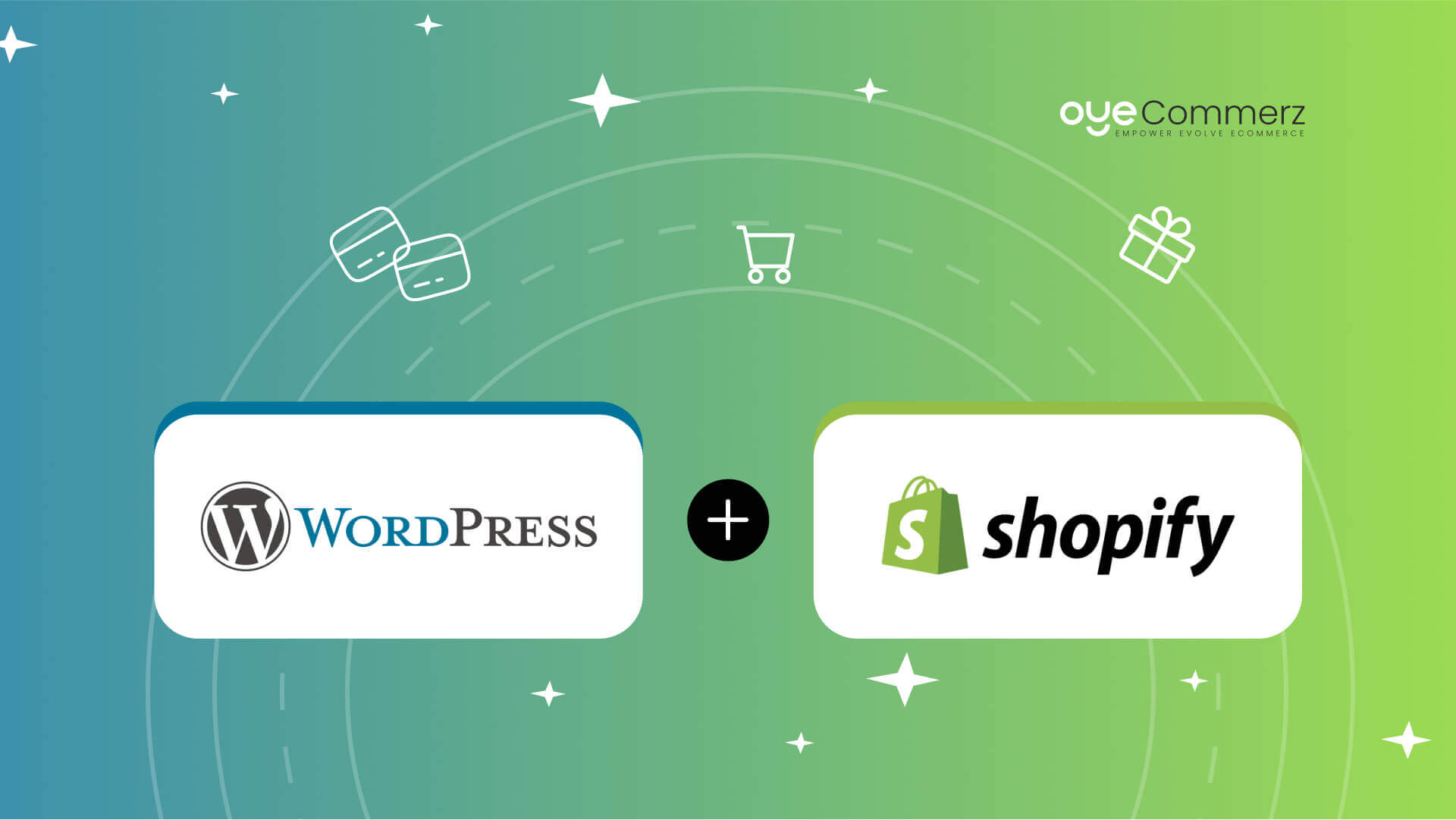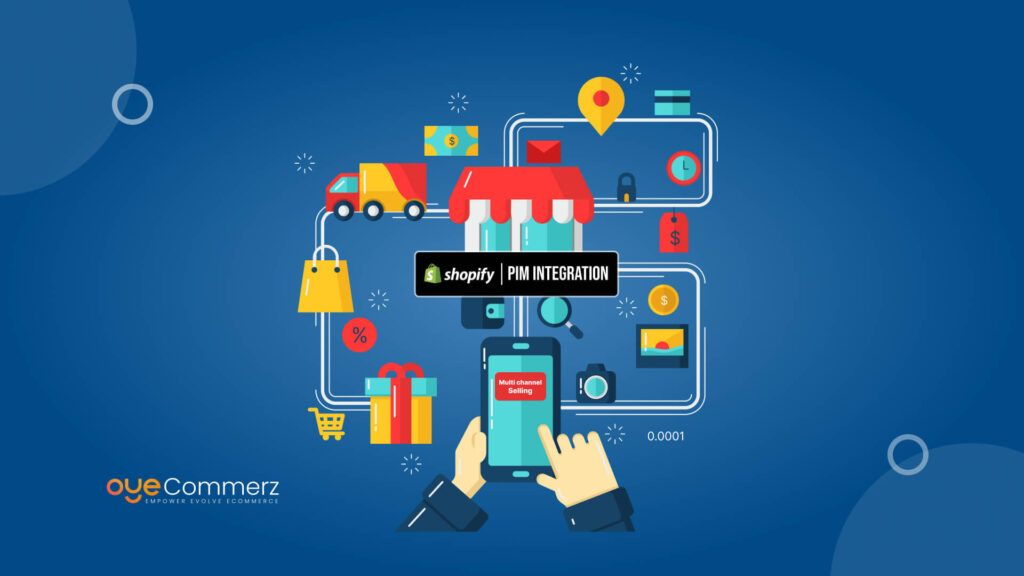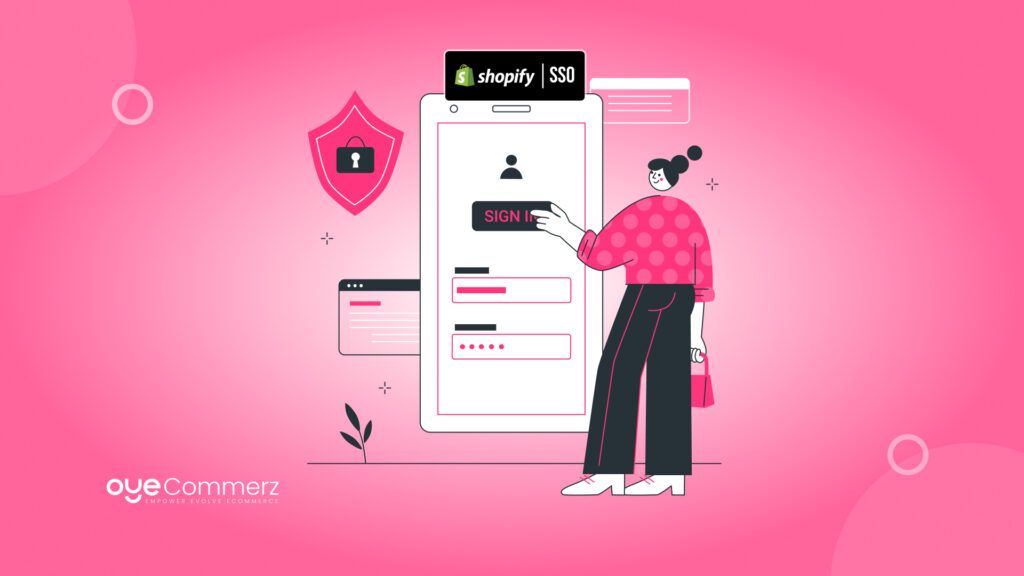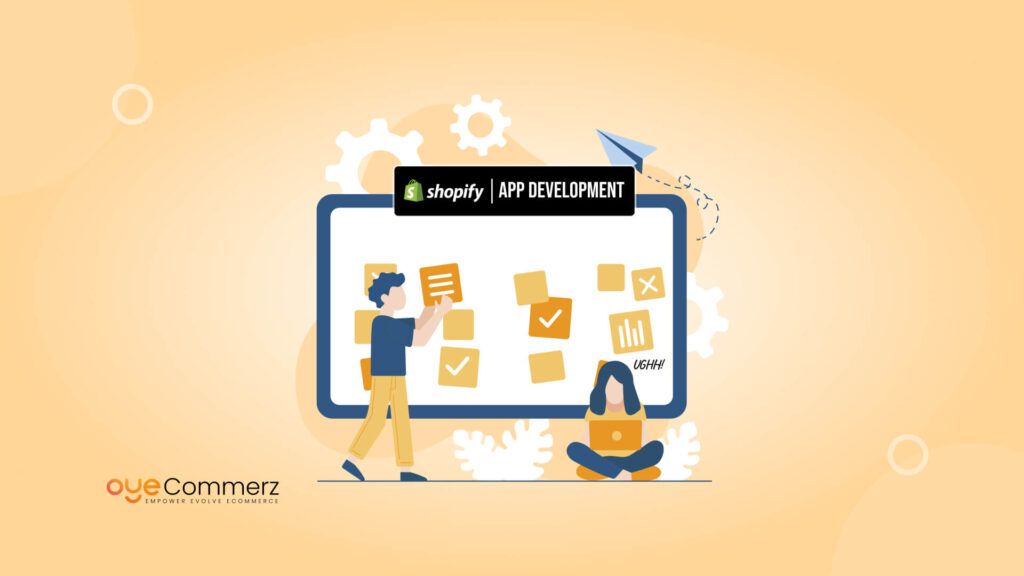Table of Contents
ToggleWordPress: The Leader of Content Management
With approximately 25% of all websites on the internet powered by WordPress, it’s evident that this platform reigns supreme in the realm of content management. Its user-friendly interface, extensive library of themes, and a vast community of developers and users have made it a top choice for website creation and maintenance. WordPress’s blogging capabilities have set the standard for content-rich websites, attracting bloggers, small business owners, and media companies alike.
However, despite its content management prowess, WordPress is not without its limitations. It is primarily designed for content and, as such, may not be the most seamless choice for those looking to establish a comprehensive online store. Many users who opt for WordPress find themselves needing additional e-commerce functionality, which is where WooCommerce, a WordPress e-commerce plugin, comes into play. WooCommerce extends the capabilities of WordPress to enable online selling, but it does have its shortcomings.
The Power of Shopify
Shopify, on the other hand, was designed from the ground up as a comprehensive e-commerce platform. It offers an impressive array of features, including a secure shopping cart, SSL security, automated tax calculations, inventory management, and an extensive selection of payment gateways. The beauty of Shopify is that it requires no coding or technical knowledge to set up and operate. This means that even those without a background in web development can easily establish and manage a successful online store.
Top Read: Step-by-Step Guide to Integrate Shopify with WordPress
Why Integrate Shopify with WordPress?
Integrating Shopify with WordPress allows you to get the best of both platforms without giving up what makes each one great. Here’s why this integration is such a smart move:
Best of Both Worlds
WordPress for Content Management and Blogging
- WordPress is one of the best platforms for creating and managing blogs, landing pages, and other types of content. It offers flexibility, customizable themes, and a vast library of plugins.
- If you already have a WordPress website, you can keep its design and functionality exactly how you like it.
Shopify for Robust eCommerce Features
- Shopify is built specifically for selling online. It handles product management, payments, and secure checkouts seamlessly.
- By integrating Shopify, you can sell products or services on your WordPress site while enjoying Shopify’s professional eCommerce tools.
Advantages of Integration
Streamlined eCommerce Functionality Without Migrating Your Entire Website
- Instead of moving your whole site to Shopify, integration allows you to simply add Shopify’s eCommerce features to your existing WordPress site.
- This saves you time and effort while giving you the tools you need to start selling online.
Access to Shopify’s Payment Gateways, Security, and App Ecosystem
- Shopify supports multiple payment methods, including credit cards, PayPal, and local payment options, making it easy for customers to buy from you.
- With built-in security features like SSL certificates and PCI compliance, you don’t have to worry about securing transactions.
- Shopify’s app ecosystem lets you add tools for marketing, inventory management, and customer support, enhancing your online store further.
Why It Matters
By integrating Shopify with WordPress, you can keep your WordPress site’s strengths while gaining Shopify’s reliable eCommerce capabilities. It’s a simple, effective way to expand your website without starting from scratch.
Step-by-Step Guide to Integrate Shopify with WordPress
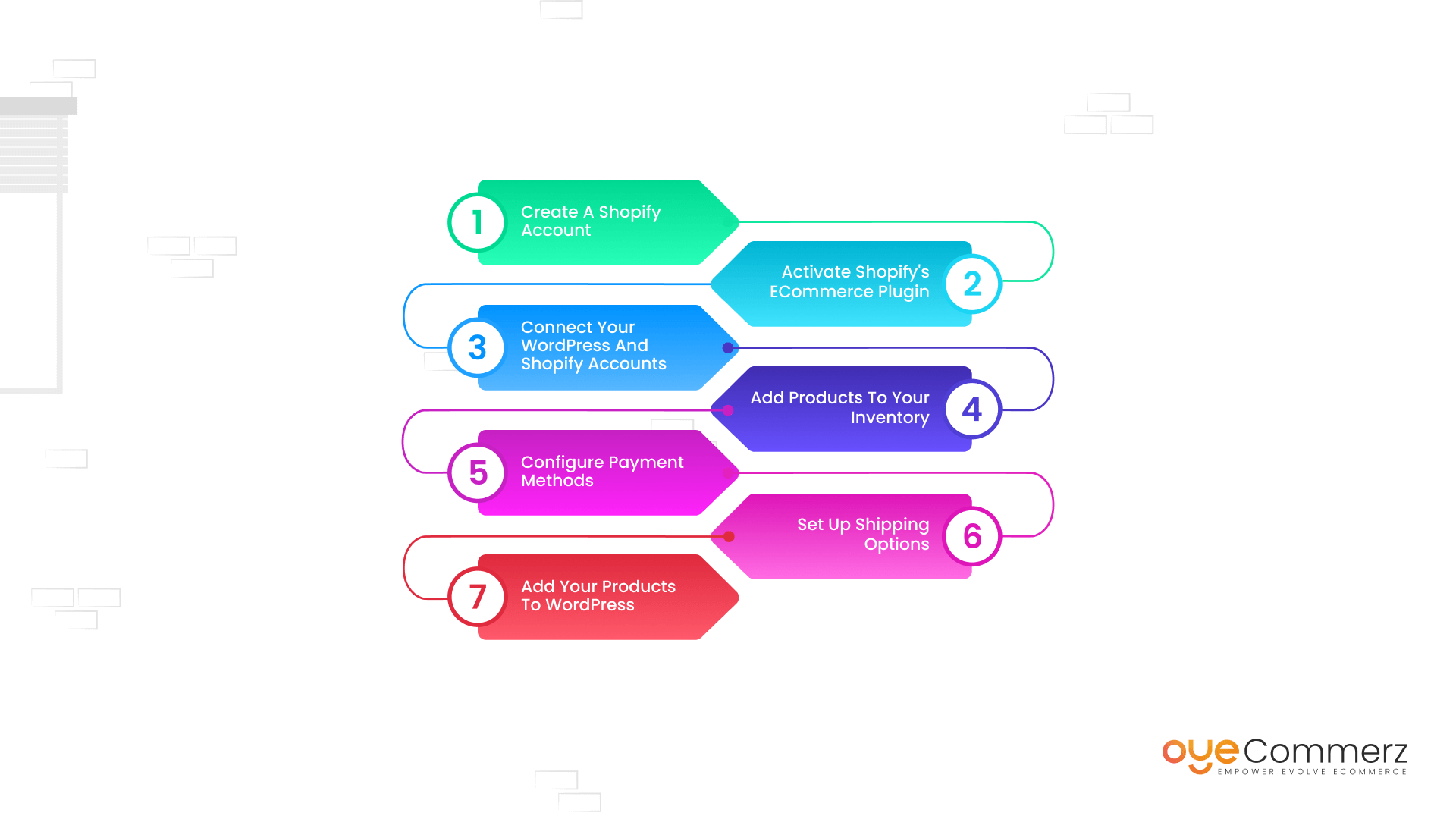
Step-1: Create a Shopify Account
To start the integration, you’ll need an active Shopify account. Shopify offers a 14-day free trial, allowing you to explore its features before committing.
- Sign Up for Shopify: Visit the Shopify website, enter your email address, and click “Start Free Trial.”
- Provide Account Information: Fill in your business details, including store name and contact information, and click “Create Your Store.”
- Set Up Basic Store Information: Shopify will prompt you to configure settings like your business address, which will be useful later for configuring shipping.
By starting with a Shopify account, you create the foundational e-commerce infrastructure, which will later link seamlessly with WordPress.
Step-2: Activate Shopify’s eCommerce Plugin
Next, head to your WordPress dashboard to install and activate Shopify’s eCommerce plugin, also known as the Shopify Buy Button. This plugin allows you to embed Shopify products directly into your WordPress site, bridging the gap between the two platforms.
- Navigate to Plugins: In the WordPress dashboard, go to “Plugins” > “Add New.”
- Search for the Shopify Plugin: Type “Shopify” into the search bar. Look for Shopify’s official plugin, often listed as “Shopify eCommerce Plugin – Shopping Cart.”
- Install and Activate: Click “Install Now” and, once installed, click “Activate” to enable the plugin.
Activating this plugin provides the basis for integration, allowing you to manage e-commerce transactions on WordPress while still leveraging Shopify’s back-end capabilities. Proper activation is crucial; failure to do so may lead to roadblocks during the process down the line.
Step-3: Connect Your WordPress and Shopify Accounts
After activating the Shopify plugin, you’ll need to connect your WordPress site to your Shopify account. This link will allow Shopify products to be displayed on WordPress, making it easier to manage listings and transactions across platforms.
- Access the Shopify Plugin Settings: In WordPress, a new Shopify menu item should appear on the dashboard sidebar. Click on it to open the plugin settings.
- Log In to Shopify: Within the settings, you’ll see an option to log into your Shopify account. Follow the prompts to enter your credentials and complete the connection.
- Authorize Access: Shopify may ask for permission to connect to your WordPress site. Approve the request to finalize the integration.
Connecting these accounts takes just a few seconds but is critical in enabling data flow between WordPress and Shopify. By completing this step, your site can display Shopify products and integrate additional e-commerce functionality.
Step-4: Add Products to Your Inventory
Once your accounts are connected, it’s time to populate your online store with products. Shopify provides tools for creating and managing product listings, including options for titles, descriptions, pricing, and images.
- Navigate to Products in Shopify: From your Shopify dashboard, go to “Products” > “Add Product.”
- Enter Product Details: Fill in the product title, description, and variants (like sizes or colors). Upload high-quality images to represent the product visually on your WordPress site.
- Save and Publish: Click “Save” to add each product. Repeat the process until all your products are in Shopify’s inventory.
Adding products here will make them accessible on your WordPress site and Shopify plugin, creating a streamlined inventory management system. Be sure to use descriptive titles and SEO-friendly descriptions to improve product visibility.
Step-5: Configure Payment Methods
For any e-commerce site, providing a range of payment methods is essential to accommodate customer preferences. Shopify offers various options for payment processing, including PayPal, Amazon Pay, and credit card gateways.
- Go to Payment Settings in Shopify: In your Shopify dashboard, navigate to “Settings” > “Payments.”
- Choose Payment Gateways: Shopify supports multiple payment gateways. Depending on your business’s needs and geographic location, select the ones that suit your customer base. For instance, international businesses may want to enable options like Apple Pay or Google Pay for convenience.
- Customize Payment Experience: Add region-specific options if necessary, and configure payment settings to ensure secure transactions.
Shopify’s flexible payment options improve the user experience by offering customers a variety of ways to complete their purchases, boosting conversion rates and customer satisfaction.
Step-6: Set Up Shipping Options
After setting up payments, configure shipping settings to ensure your products can reach customers efficiently. Shopify allows you to tailor shipping rates and options to meet both local and international demands.
- Access Shipping Settings: In Shopify, go to “Settings” > “Shipping and Delivery.”
- Add Shipping Zones: Define where you’ll ship products, whether within a specific country or globally. For international shipping, set region-specific rates based on destination.
- Set Shipping Rates: Choose from options like free shipping, flat rates, or calculated rates based on package size and weight. Shopify also allows you to define rules for different products, which is helpful for items with varying sizes or weights.
- Configure Shipping Origin: Set your primary shipping location, typically a warehouse or distribution center, to calculate accurate shipping times.
Setting up shipping correctly ensures customers see accurate pricing and delivery estimates, which builds trust and increases the likelihood of completed transactions.
Step-7: Add Your Products to WordPress
With products in your Shopify inventory and settings configured, you’re ready to display these products on your WordPress site and begin selling.
- Embed Shopify Products in WordPress: In the WordPress editor, use the Shopify Buy Button plugin to insert products. You’ll see an “Add Product” button that lets you select items from your Shopify inventory.
- Customize Product Display: Adjust settings like button style, colors, and layout to align with your site’s design and branding. This customization keeps the user experience consistent.
- Save and Publish: Once embedded, save and publish the page or post in WordPress to make the product live.
This step brings everything together, with Shopify products now visible on WordPress and available for purchase. The result is a unified experience for customers, who can browse content and make purchases seamlessly.
Overcoming the Perceived Difficulty
- Simplifying the Process
The idea of integrating Shopify and WordPress may seem daunting at first, but with the steps outlined above, the process becomes much more manageable. By harnessing the strengths of both platforms, you can optimize your online business’s performance, offering your customers an enhanced shopping experience.
- Harnessing Support Resources
While the integration of Shopify and WordPress may appear complex, you’re not alone in this endeavor. Both platforms offer a wealth of support resources that can help you navigate the process more smoothly. Here are some ways to harness these resources:
- Shopify Support
Shopify provides 24/7 customer support, ensuring that you can reach out for assistance at any time. Whether you encounter technical issues, have questions about specific features, or need guidance during the integration process, Shopify’s dedicated support team is just a click or call away. They can provide step-by-step guidance and solutions to any challenges you may encounter, making the process less intimidating.
- WordPress Community
WordPress boasts a vast and active online community of developers, designers, and users. By engaging with this community, you can access a wealth of knowledge and expertise. Online forums, discussion boards, and WordPress-specific blogs are excellent sources for finding answers to your questions and troubleshooting issues. Sharing your experiences and challenges with the community can lead to valuable insights and advice from experienced WordPress users.
- Online Courses and Tutorials
Numerous online courses and tutorials are available to guide you through the integration of Shopify and WordPress. These resources often cover everything from the initial setup to more advanced features and troubleshooting. Whether you prefer video tutorials, written guides, or interactive courses, you can choose the learning format that suits you best. These courses are designed to simplify the process and provide a structured approach to integration.
- Professional Assistance
If you find that the integration process is still overwhelming, consider enlisting the help of a professional. Web developers and e-commerce experts with experience in both Shopify and WordPress can provide tailored solutions for your specific business needs. They can expedite the integration, ensure everything works seamlessly, and offer ongoing support, leaving you more time to focus on your core business operations.
- Ensuring Ongoing Optimization
The integration of Shopify and WordPress is not a one-time endeavor; it’s an ongoing process that requires attention and optimization. To make the most of this dynamic combination, consider the following strategies:
- Regular Updates and Maintenance
Both Shopify and WordPress regularly release updates to enhance functionality, security, and performance. It’s essential to stay informed about these updates and apply them promptly to your integration. Regular maintenance and updates can help prevent issues and ensure your online business runs smoothly.
- Performance Monitoring
Monitor the performance of your integrated platform. This data provides insights into the effectiveness of your online business and helps identify areas that may need improvement.
- User Feedback and Testing
Encourage user feedback and conduct user testing to gather insights into the user experience. This feedback can help you identify pain points, discover what’s working well, and make informed adjustments to enhance the shopping experience.
- Advanced Features Integration
Explore additional advanced features and integrations that can further enhance your online business. Consider features like chatbots for customer support, loyalty programs, or mobile app integration to expand your reach and improve customer engagement.
- Adaptation to Trends
The e-commerce landscape is constantly evolving. Stay up to date with emerging trends, technologies, and consumer behaviors. Adapt your strategy and integration to meet changing customer expectations and market dynamics.
"Craft a digital symphony by seamlessly intertwining Shopify and WordPress. Experiment boldly, dance with adaptability, and compose a crescendo of success."
Ongoing Maintenance and Best Practices
Maintaining Your Integration
Once your Shopify and WordPress integration is up and running, it’s crucial to implement ongoing maintenance and best practices to ensure the continued success of your online business. This section offers insights into managing updates, optimizing performance, and addressing potential challenges.
Exploring Advanced Features
- Leveraging Advanced Shopify Features
Shopify offers a treasure trove of advanced features that can elevate your online business to new heights. Let’s explore three additional advanced features that can revolutionize your online store.
- Abandoned Cart Recovery
Recovering lost sales is a crucial aspect of e-commerce. Shopify’s abandoned cart recovery feature enables you to automatically send reminder emails to customers who have added products to their carts but left without completing the purchase. These emails can include personalized product recommendations, enticing discounts, and a seamless checkout process. By leveraging this feature effectively, you can recover potentially lost revenue and turn abandoned carts into successful conversions.
- Smart Product Recommendations
Shopify’s advanced algorithms and machine learning capabilities power smart product recommendations. These intelligent recommendations can be strategically placed on your website to suggest related or complementary products to your customers. By offering personalized product suggestions, you can significantly increase cross-selling and upselling opportunities, leading to higher average order values and customer satisfaction.
- Inventory Management and Fulfillment
Efficient inventory management is essential for maintaining smooth operations. With Shopify’s advanced inventory management and fulfillment features, you can automate stock level updates, receive notifications when inventory is running low, and even set up multiple fulfillment locations. This level of control ensures that you never oversell products, maintain accurate stock levels, and provide a seamless shopping experience for your customers.
- Enhancing WordPress Content
Content is king, and WordPress’s content management capabilities are second to none. Let’s explore three more ways to enhance your WordPress content and engage your audience effectively.
- Video Content Integration
Incorporating video content into your WordPress site is a powerful way to engage your audience. You can seamlessly embed videos from platforms like YouTube or Vimeo to enhance your blog posts, product descriptions, or landing pages. Video content can help convey your brand’s story, demonstrate product usage, and provide tutorials, making it a valuable addition to your content strategy.
- Content Personalization
Implementing content personalization tools allows you to tailor your website’s content to individual visitors. WordPress offers plugins and integrations that track user behavior and preferences, enabling you to display personalized content, product recommendations, or even customized calls to action. Personalization creates a more engaging and relevant user experience, leading to higher conversion rates and customer satisfaction.
- A/B Testing for Content Optimization
A/B testing is a data-driven approach to optimize your content’s effectiveness. By using A/B testing tools and plugins available for WordPress, you can create multiple versions of your content and test them with different segments of your audience. This process helps you identify which content elements, such as headlines, images, or calls to action, resonate best with your visitors. As a result, you can continually refine your content to maximize its impact on conversions and engagement.
Incorporating these advanced features into your Shopify and WordPress integration can propel your online business to the forefront of your industry. Whether you’re fine-tuning your e-commerce operations with Shopify’s advanced capabilities or creating compelling, personalized content with WordPress, these tools are the key to staying competitive and thriving in the ever-evolving online marketplace.
The Future of E-commerce with OyeCommerz
Explore the evolving landscape of e-commerce, including emerging technologies and changing consumer behaviors. Learn how your integrated Shopify and WordPress solution can adapt to future trends and stay competitive in the market.
At OyeCommerz we offer top-notch Shopify integration services to help you succeed in the highly competitive ecommerce landscape. Contact us today and leverage the benefit of our worldclass experts.
Finding the ideal solution for your online business in the always changing world of e-commerce is crucial. You may make use of the best of both worlds by integrating Shopify and WordPress, addressing their individual strengths and shortcomings. This seamless integration provides a thorough platform that improves the functionality of your online business, ultimately resulting in success and client happiness. Don’t be discouraged by the seeming complexity; instead, embrace the possibilities of Shopify and WordPress integration to maximize the potential of your company. You can make sure that your online business succeeds in the digital age by taking a planned strategy and maintaining your commitment.
Frequently Asked Questions
Why should I integrate Shopify with WordPress?
Integrating Shopify with WordPress combines Shopify’s ecommerce strengths with WordPress’s powerful content management system. This integration provides robust e-commerce capabilities alongside SEO-friendly blog content, which enhances user experience, drives traffic, and increases conversion rates.
What are the costs involved in integrating Shopify with WordPress?
Costs include your Shopify plan, any additional apps you may need, and potentially a premium WordPress plugin or theme if required. Shopify’s plans start with a monthly subscription, and if you hire developers for customizations, additional charges apply.
How can I manage inventory between Shopify and WordPress?
Your inventory is managed directly in Shopify. Changes in product listings, availability, or prices in Shopify will reflect on WordPress through the Buy Button integration, ensuring consistency across both platforms.
How does integrating Shopify with WordPress impact site security?
Shopify manages payment security, protecting customer transactions with built-in compliance measures. For WordPress, using reputable plugins, enabling SSL, and choosing secure hosting will enhance site security.
How can I add more custom features to my integrated Shopify-WordPress site?
For more complex functionalities, consider working with a Shopify and WordPress developer. They can help build custom integrations, enhance user experience, and implement API connections tailored to your business needs.Check our article How to Move Custom WordPress Features and Functionality to Shopify for transferring custom features from wordpress to shopify