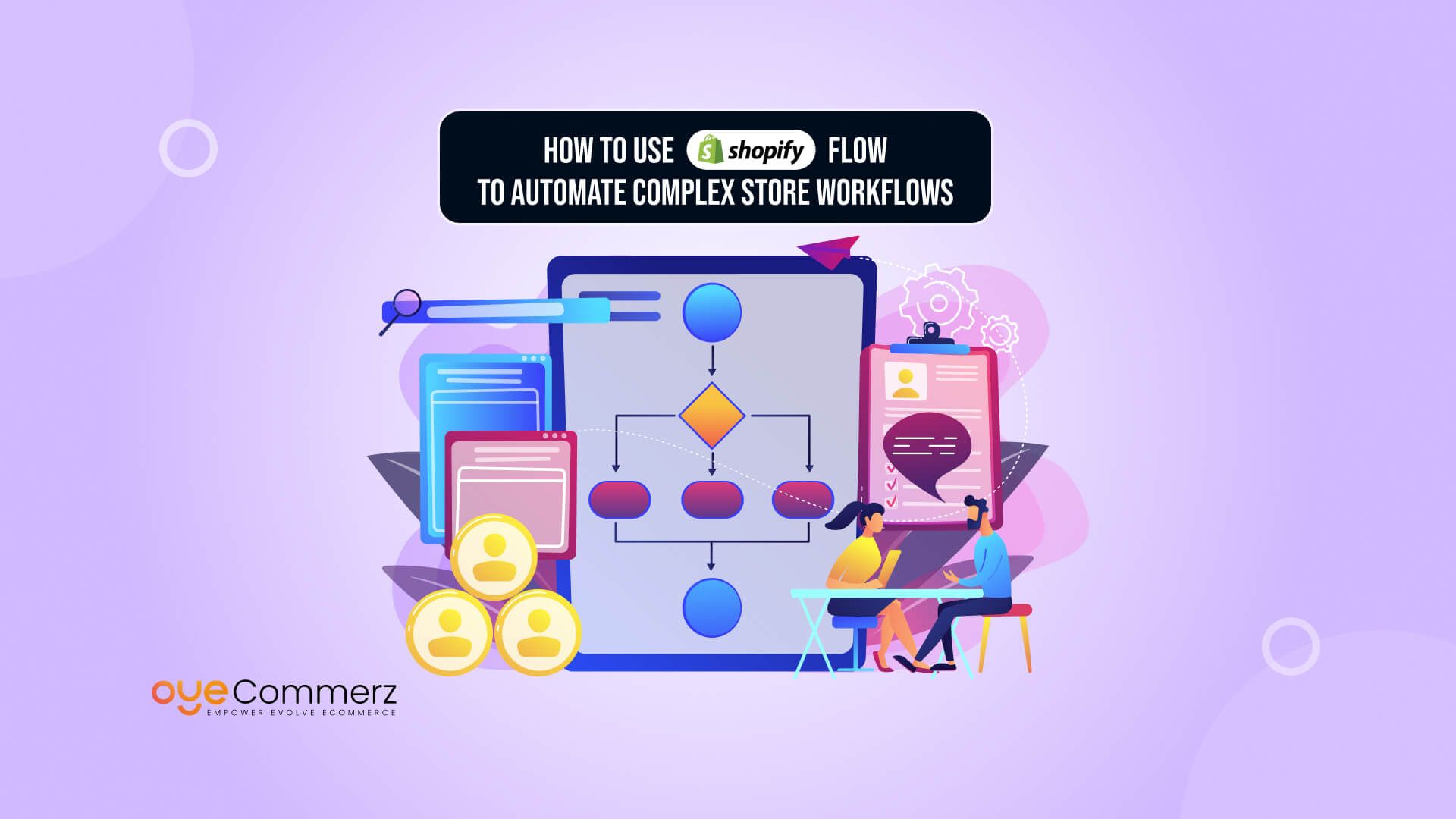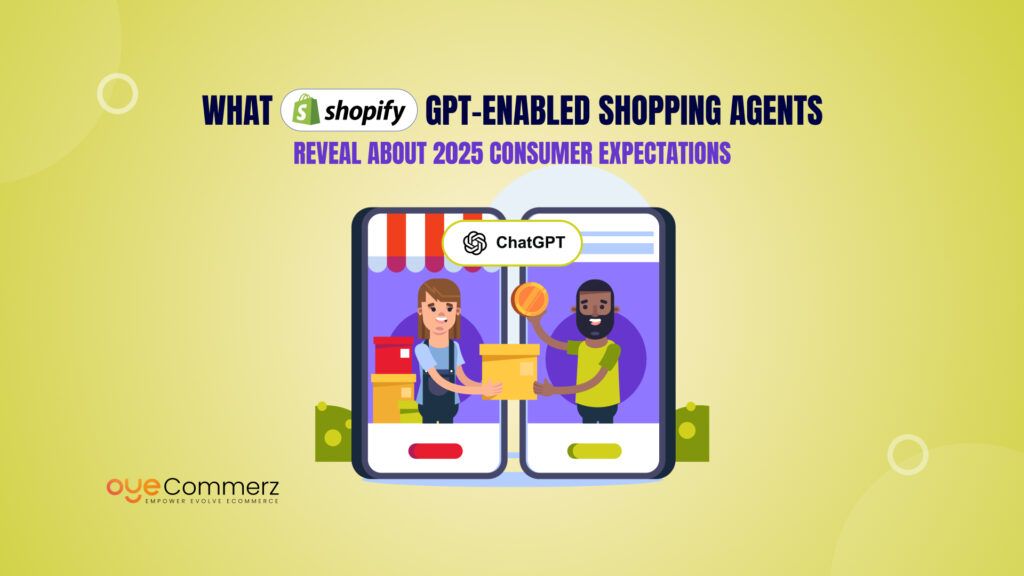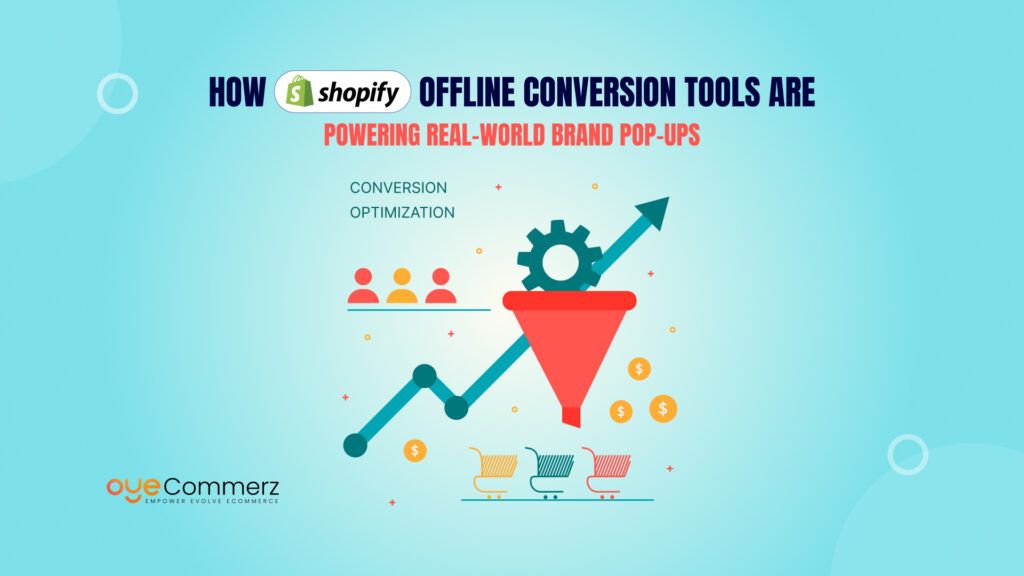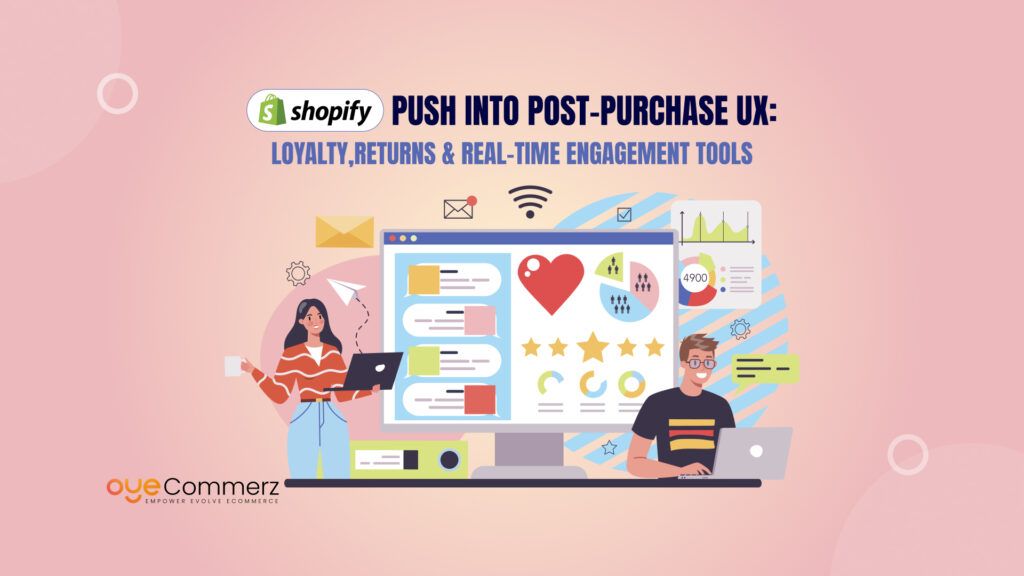Running an online store today without automation is like rowing a boat with one oar, you’re moving, but not efficiently. Businesses using automation tools experience up to 40% faster operations and significant reductions in manual errors. That’s not just convenience, it’s competitive advantage.
In the ever-evolving world of eCommerce, automation is no longer a luxury, it’s the backbone of sustainable growth. As your store scales, so does the complexity of managing orders, customer service, inventory, and marketing. Manual tasks begin to pile up, slowing down your momentum. That’s where Shopify Flow comes in.
Exclusively available to Shopify Plus users, Shopify Flow is a powerful tool designed to automate a Shopify store without writing a single line of code. This blog will guide you step by step on how to harness its capabilities, helping you not just streamline operations but truly automate complex store workflows to work smarter, not harder.
Table of Contents
ToggleWhat is Shopify Flow?
If you’ve ever found yourself manually tagging customers, managing inventory updates, or triggering email sequences, you’re not alone. These repetitive tasks can eat up hours of valuable time. That’s where Shopify Flow steps in, acting as your silent assistant that works tirelessly behind the scenes.
Definition
Shopify Flow is a visual automation builder that allows Shopify Plus users to create automated workflows using simple “if-this-then-that” logic. No coding, no technical complexity, just a clean, drag-and-drop interface built for real-world tasks.
Who can use it?
Only merchants on Shopify Plus can access Shopify Flow, making it a premium feature designed for fast-growing, high-volume businesses.
How it started:
Shopify Flow was introduced as part of Shopify’s mission to reduce operational friction for merchants. Initially launched with basic triggers and actions, the tool has grown to include app integrations, custom logic, and improved UI to meet the demands of scaling businesses.
Where it fits in Shopify’s ecosystem:
Flow is part of a larger automation ecosystem that includes tools like Shopify Scripts, Launchpad, and third-party integrations. What makes Flow stand out is its focus on operational logic, it’s designed to automate complex store workflows across departments like fulfillment, marketing, and customer service.
How it’s different from third-party automation tools:
- Flow is built natively into Shopify, meaning it’s faster, more secure, and easier to maintain.
- Unlike tools like Zapier, Flow doesn’t require APIs or connectors to communicate with your store.
- It’s optimized for eCommerce workflows, not generic business tasks.
In short, Shopify Flow isn’t just another app, it’s the glue that holds smart, scalable operations together.
Why Automation Matters in eCommerce
Imagine a mid-sized fashion brand running seasonal sales. With every surge in traffic, the team scrambles to tag orders, check inventory levels, alert the warehouse, and respond to VIP customers, all manually. It works, but only just. Mistakes happen. Delays follow. Customers leave.
This is the tipping point where many merchants realize the urgent need to automate a Shopify store.
Why automation is critical:
- Accuracy improves: Workflows like tagging high-risk orders or updating stock become consistent and error-free.
- Time is saved: Instead of spending hours on manual work, your team can redirect their focus to growth initiatives.
- Customers stay happy: Faster fulfillment, smarter marketing, and better service build trust and loyalty.
And there’s a human benefit too:
- Employees aren’t buried in repetitive tasks
- Less burnout, more meaningful work
- Better collaboration across departments with clearly defined systems
Automation doesn’t mean removing people from the process, it means freeing them up to do what people do best: solve problems, think strategically, and innovate.
When you begin to automate complex store workflows, you build a store that responds, adapts, and evolves. You’re not just keeping up, you’re staying ahead.
Shopify Flow Basics: Triggers, Conditions, and Actions
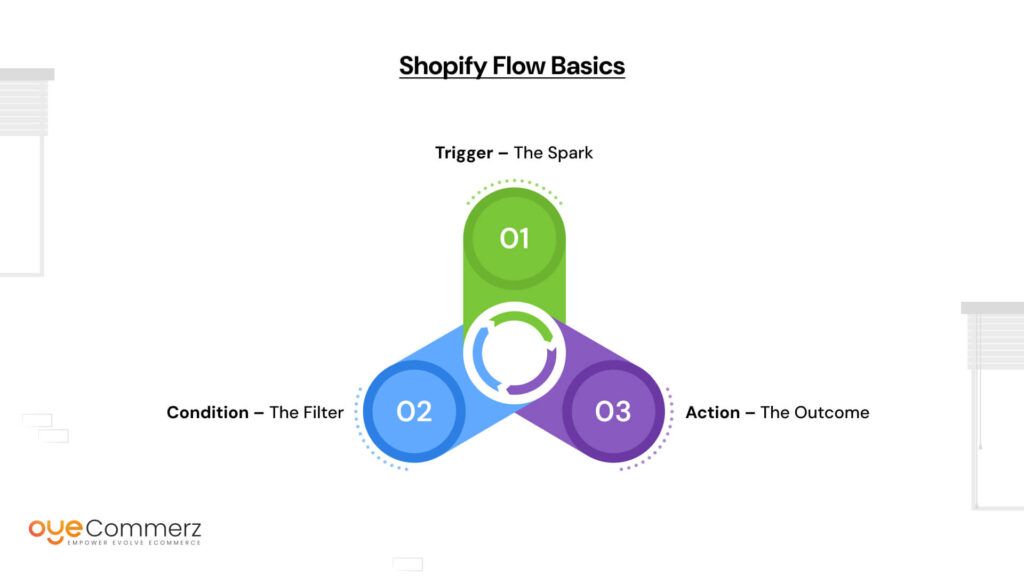
Think of Shopify Flow as a game of dominoes, set the pieces up once, and every event that happens after is seamless and automatic. To automate shopify stores, you need to understand the core building blocks: Triggers, Conditions, and Actions.
1. Trigger – The Spark
This is the starting point. A trigger is the event in your store that kicks off a workflow.
Examples of triggers:
- A customer places an order
- An inventory level changes
- A new customer signs up
You can think of it as “When X happens…”
2. Condition – The Filter
Conditions are the logic gates that check if certain criteria are met before the action is executed.
Examples of conditions:
- Order value is over $500
- Customer has made more than 3 purchases
- Product type is equal to “limited edition”
This is your “If Y is true…” step. Without conditions, every trigger would launch every action—chaos!
3. Action – The Outcome
Once a condition is met, Flow performs the final task automatically.
Examples of actions:
- Tag customer as VIP
- Send notification to warehouse team
- Add a note to the order
- Trigger an email campaign via integrated app
This is your “…then do Z” moment.
Metaphor: Choose-Your-Own-Adventure Book
Using Shopify Flow is like designing a choose-your-own-adventure story for your store. Every path leads to a different result—but you control the outcomes with logic and intention.
Scenario Example 1:
Trigger: Customer places an order
Condition: Order total > $300
Action: Tag as “High-Value” and notify sales team
Scenario Example 2:
Trigger: Inventory level drops below 10
Condition: Product type is “Best Seller”
Action: Alert inventory manager via Slack
With tools like these, you can automate a Shopify store in a way that not only saves time but builds structure and confidence into every touchpoint.
Setting Up Your First Workflow (Step-by-Step Guide)
Starting for the first time can feel intimidating, but it doesn’t have to be. Once you understand the basic flow of triggers, conditions, and actions, setting up your first automation becomes second nature.
Let’s walk through an example: Automatically tagging high-value customers who spend over $300 in a single order.
This not only helps in segmenting your audience, but also in tailoring better loyalty programs or support experiences. It’s a small step toward fully automating a Shopify store.
Step-by-Step: Creating Your First Workflow
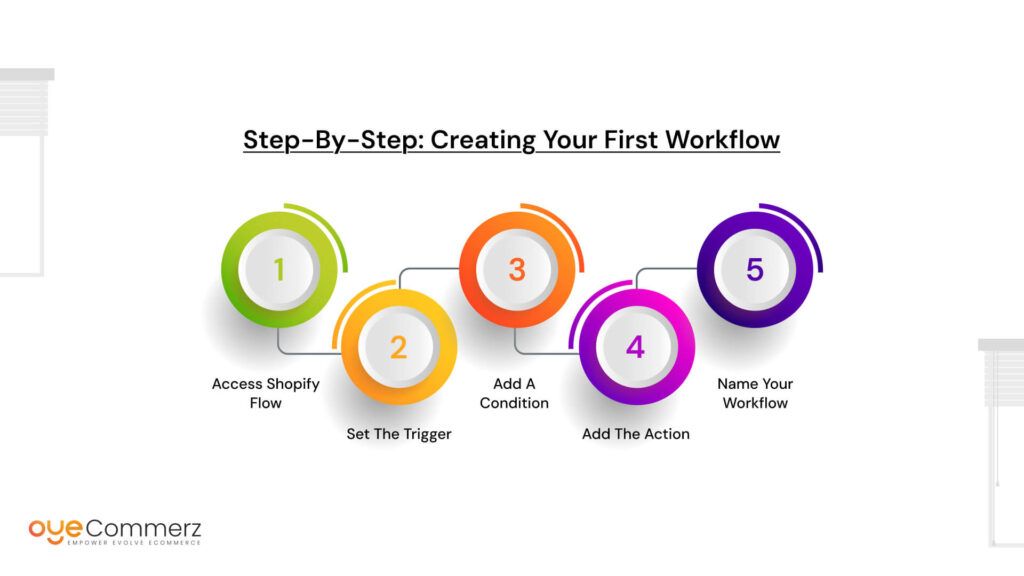
Step 1: Access Shopify Flow
From your Shopify Plus admin dashboard:
Go to Apps → Shopify Flow → Click Create Workflow
Step 2: Set the Trigger
Choose “Order Created” as the trigger
This means the workflow will begin every time a customer places an order
Step 3: Add a Condition
Click “+” to add a condition
Set: Order total is greater than $300
This ensures the workflow only applies to high-value purchases
Step 4: Add the Action
Click “+” again to add an action
Select: Add customer tag
Enter tag: “High-Value Customer”
Step 5: Name Your Workflow
Name it something clear like:
“Tag High-Value Customers – $300+ Orders”
Avoid vague names like “Workflow 1” or “Tag Test”
Good naming makes documentation and team onboarding easier down the line
Imagined Visuals (for easy understanding)
Imagine a simple flowchart:
- Box 1: Order Created
→ leads to → - Box 2: If Order > $300
→ leads to → - Box 3: Tag Customer as High-Value
This visual path mirrors how your store logic now works on autopilot.
Tips to Avoid Common First-Time Errors
- Test Before Going Live
Use the “Test” feature inside Shopify Flow with sample orders. This ensures you’re not accidentally tagging all customers or misfiring conditions. - Don’t Stack Too Many Conditions at Once
Start small. One or two conditions are easier to troubleshoot than five-layered logic. - Be Precise with Tags
Spelling matters. “HighValue” and “High-Value” are not the same—Flow treats them as separate tags. - Document Internally
Maintain a simple doc or spreadsheet where every workflow is listed with:- Name
- Trigger
- Condition
- Action
- Purpose
- Owner
It’ll save time as your team and automations grow.
This first workflow is more than a task, it’s a mindset shift. With every automation, you’re building the framework to automate complex store workflows that support scale without chaos.
Use Case 1: Streamlining Order Management
When your store scales, order volume often brings a silent bottleneck, manual oversight. Let’s say your fulfillment team has to flag high-risk orders, sort by value, archive old entries, and notify shippers, all manually. It’s messy and prone to errors.
This is where Shopify Flow steps in.
Let’s say example: Flagging high-risk orders
You can create a workflow that automatically detects high-risk orders and flags them for manual review. The trigger is “Order Created,” the condition is “Risk Level is High,” and the action is “Send notification to the fraud prevention team.”
No more missed red flags.
Let’s say example: Auto-archiving older orders
Another workflow could say:
- Trigger: Order fulfillment completed
- Condition: Fulfilled more than 30 days ago
- Action: Archive order
It keeps your dashboard clutter-free and organized.
Let’s say example: Notify shipping team for big-ticket orders
- Trigger: Order total is over $500
- Condition: Payment is successful
- Action: Tag “Priority Shipping” + Notify shipping team via email
You just eliminated the need to manually scan high-value orders each morning.
Together, these automations reduce friction, accelerate fulfillment, and automate a Shopify store in a way that feels effortless. Your team can now focus on meaningful tasks, like improving delivery experiences, instead of chasing spreadsheets or email threads.
Use Case 2: Customer Loyalty and Retention
Winning a customer once is great. Keeping them coming back? That’s gold. Yet doing this manually, checking order frequency, updating tags, sending rewards, is unsustainable as you grow.
Let’s say you want to build a loyalty engine that runs itself. With a few smart workflows, you can turn Shopify Flow into your CRM sidekick.
Let’s say example: Rewarding frequent buyers
- Trigger: Customer places fifth order
- Condition: Order count ≥ 5
- Action: Tag as “Loyal Customer” + Send exclusive offer via email marketing tool
No manual tracking, no missed opportunities.
Let’s say example: Alerting team when VIPs order
- Trigger: Order placed
- Condition: Customer tag is “VIP”
- Action: Notify customer support and assign priority handling
This ensures white-glove service every time, without any internal delay.
Let’s say example: Reactivating dormant customers
- Trigger: Customer hasn’t ordered in 90 days
- Condition: Email is subscribed
- Action: Add to “Win Back” email list in your ESP
You can even tailor the messaging based on past product interests or buying behavior.
All of these examples demonstrate how you can automate complex store workflows around loyalty, making every shopper feel seen and valued, without you having to lift a finger after setup.
The real reward? You’re not just automating transactions; you’re building emotional loyalty at scale.
Use Case 3: Inventory and Product Management
Inventory headaches are among the most common pain points in ecommerce. Out-of-stock items, late reorders, and publishing delays can tank customer trust. Let’s say you’re trying to juggle all of this manually, it won’t scale.
That’s where Shopify Flow makes a difference, especially when connected with your inventory tools.
Let’s say example: Low stock alerts
- Trigger: Inventory level changes
- Condition: Inventory falls below 10 units
- Action: Send internal alert to purchasing team
No more daily inventory checks. You act before stockouts happen.
Let’s say example: Auto-publish back-in-stock items
- Trigger: Inventory level increases from 0
- Condition: Stock count > 0
- Action: Publish product + notify subscribers
This is a win-win for customer excitement and team efficiency.
Let’s say example: Unpublish out-of-stock products
- Trigger: Inventory level changes
- Condition: Stock = 0
- Action: Unpublish from store to avoid disappointment
This keeps your storefront clean and current without constant admin involvement.
You can even sync with ERP or warehouse management systems using connectors, bringing your backend and frontend into perfect harmony.
These workflows may seem small, but together they automate a Shopify store in a way that saves money, prevents mistakes, and improves customer experience.
In the end, you’re not just fixing operational gaps, you’re creating a responsive, agile business that runs smoother every day.
Best Practices to Get the Most from Shopify Flow
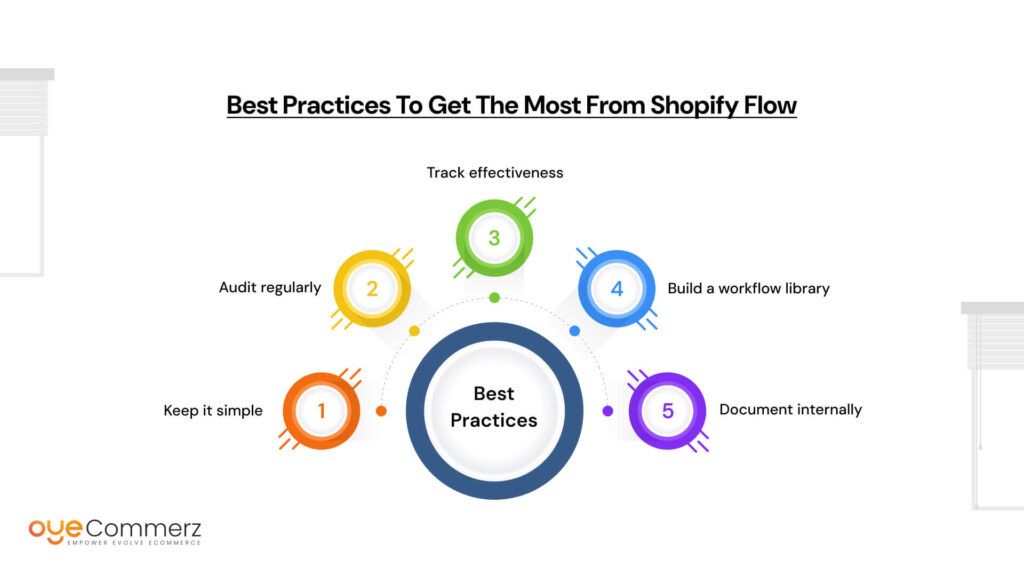
Building automations is one thing, building sustainable, smart automations is another. As your store grows, even small inefficiencies can stack up. That’s why using it effectively isn’t about setting it and forgetting it, it’s about strategy and evolution.
Here are the top best practices to truly automate complex store workflows in a way that serves you long-term:
1. Keep it simple
Start small. Don’t stack too many triggers or conditions in a single workflow. For example, instead of combining order value, product type, and customer tags all in one workflow, split them into modular flows. This makes debugging easier and keeps logic clean.
2. Audit regularly
Your business isn’t static, your workflows shouldn’t be either. Every quarter, review your flows:
- Are they still aligned with your operations?
- Are they firing too often, or not at all?
3. Track effectiveness
Combine Flow with analytics tools like Shopify Analytics or third-party dashboards. Set up KPIs (e.g., time saved, orders tagged, revenue from loyalty flows) to understand what’s working and what needs tweaking.
4. Build a workflow library
Store reusable, well-documented workflows in a shared team folder. Give each workflow a clear, logical name like VIP-Tagging-Q1-2025 rather than Flow_1.
5. Document internally
If you automate a Shopify store with Flow, ensure that your team isn’t left guessing. Write down:
- The purpose of each flow
- When it runs
- What exceptions to look out for
When your workflows are understandable, they’re maintainable, and scalable.
Common Mistakes and How to Avoid Them
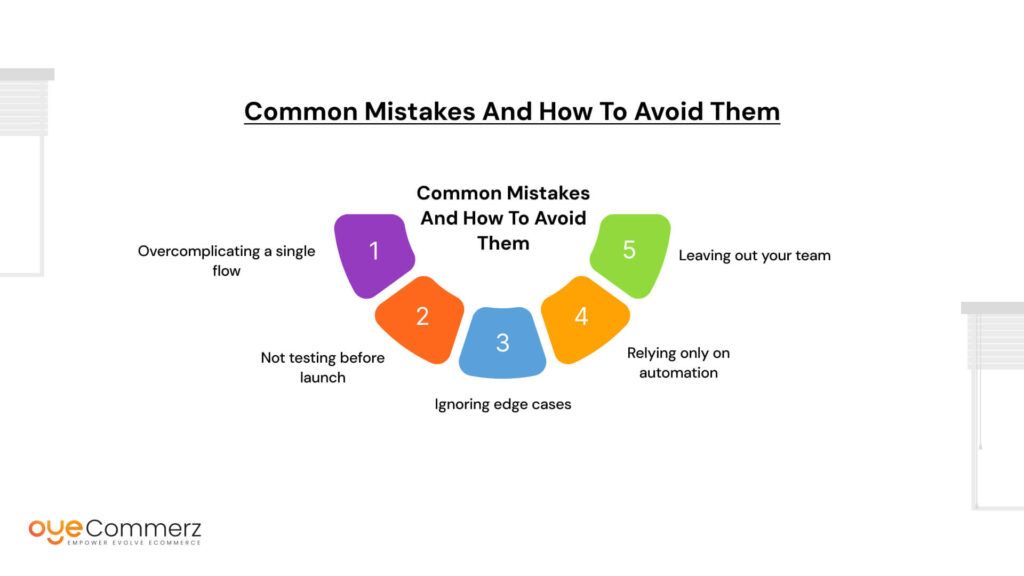
Even a powerful tool like Shopify Flow can lead to confusion or damage if misused. Here are the most common mistakes we see, and how to dodge them.
Overcomplicating a single flow
Packing too many conditions or nested logic into one flow often leads to errors and makes troubleshooting harder. Use simpler, modular flows that are easy to maintain.
Not testing before launch
Always test your flows using test orders or dummy data before going live. Skipping this step might cause unintended triggers, like emails going to real customers before you’re ready.
Ignoring edge cases
Let’s say you forget to account for manual orders or refunds in a loyalty-tagging workflow. That could skew your CRM data. Always consider outliers.
Relying only on automation
Yes, the goal is to automate a Shopify store, but some touchpoints, like customer complaints or bulk pricing approvals, still need human judgment. Don’t replace oversight with automation; enhance it.
Leaving out your team
Flow shouldn’t live in a silo. Involve marketing, support, and ops teams in workflow planning. If they don’t understand the logic, it’s not really working for the whole business.
Ready to take your eCommerce game to the next level?
OyeCommerz helps you streamline operations, boost sales, and build smarter online stores with powerful automation and expert support.
Whether you’re just starting or scaling fast, our solutions grow with you.
Let OyeCommerz be your partner in success, because your store deserves more than average. Get started today and experience the future of eCommerce!
Contact to Migrate your Site to Shopify Now
Conclusion
As eCommerce grows more intricate, so does the need for smarter operations. The goal isn’t to replace people, it’s to free them from repetitive, manual tasks so they can focus on strategy, creativity, and growth. That’s where Shopify Flow comes in. By quietly handling what slows you down, tagging, sorting, alerting, updating, Flow allows you to build a more agile and efficient business from the inside out. Whether you’re beginning to automate a Shopify store or refining advanced systems, Flow scales alongside your ambitions.
Start small. Pick one process that eats up your time and automate that complex store workflow. Then another. Over time, you’ll build not just an eCommerce store, but an intelligent, automated engine that adapts, learns, and moves at the speed of your customers. In a world where speed and personalization win, Shopify Flow gives your brand the edge to keep up, and stay ahead.
Frequently Asked Questions
You can automate many operations like order tagging, customer segmentation, and inventory alerts, but full automation still requires some human oversight for strategy and exceptions.
Go to your Shopify admin > Apps > Shopify Flow. Choose a template or create a workflow by selecting a trigger, adding conditions, and defining actions.
Yes, especially for Shopify Plus users. It saves time, reduces errors, and scales operations efficiently by automating repetitive tasks.
Shopify Flow is the best native tool for Shopify Plus users. For non-Plus users, tools like Zapier, Alloy, or Arigato Automation are great alternatives.
Yes, but each store needs a separate Shopify account. You can manage them with multi-store tools or teams for easier oversight.