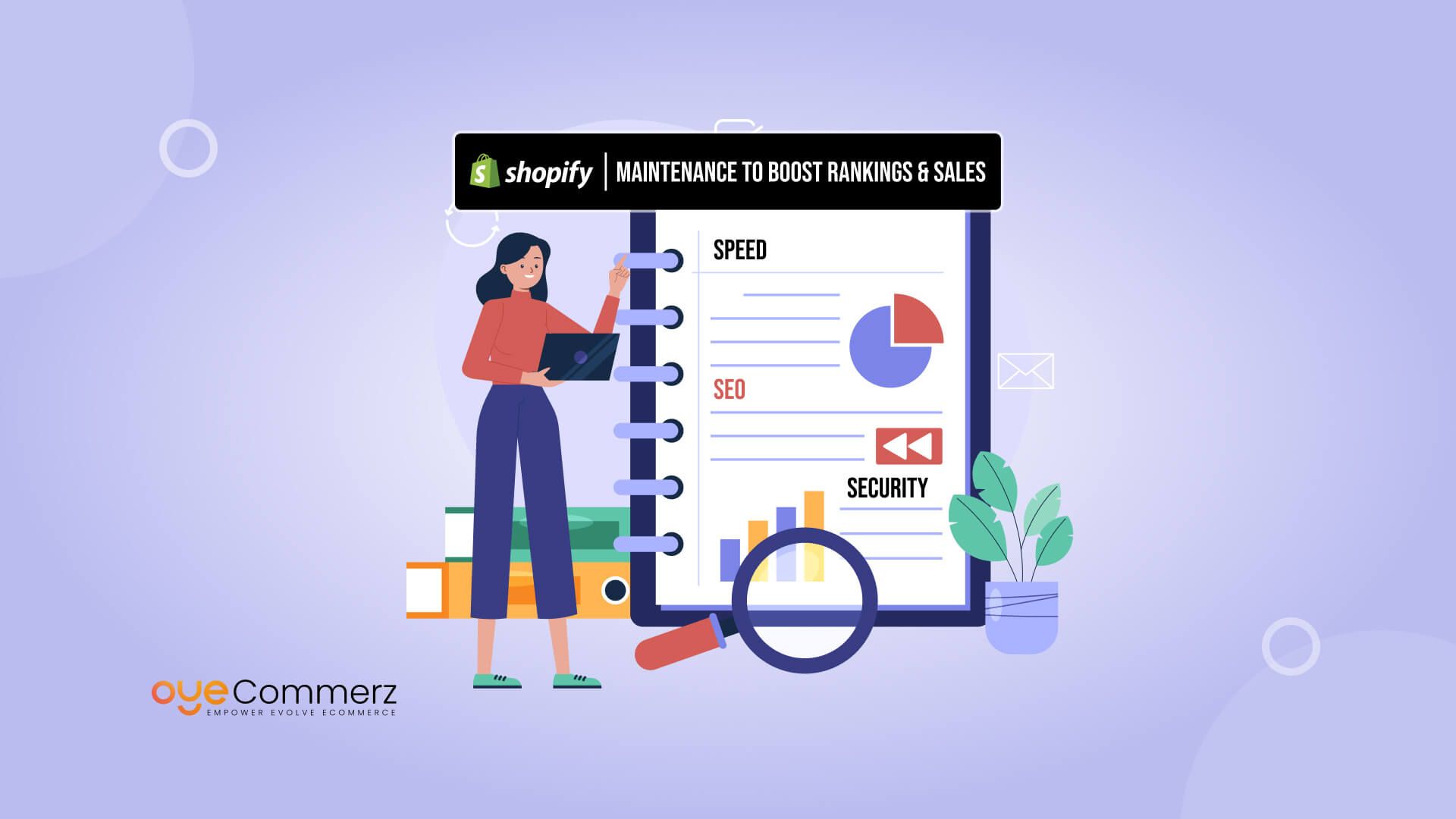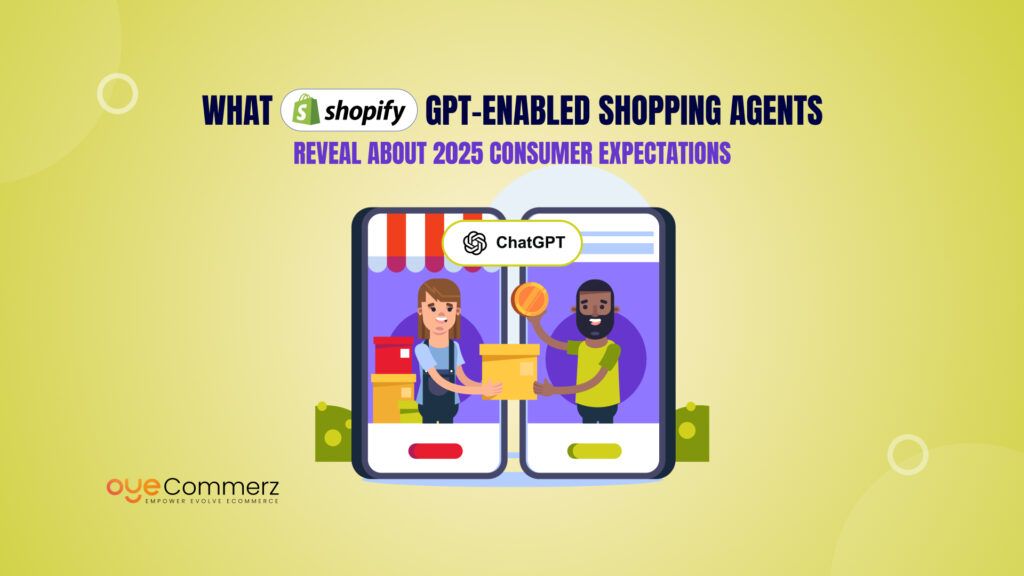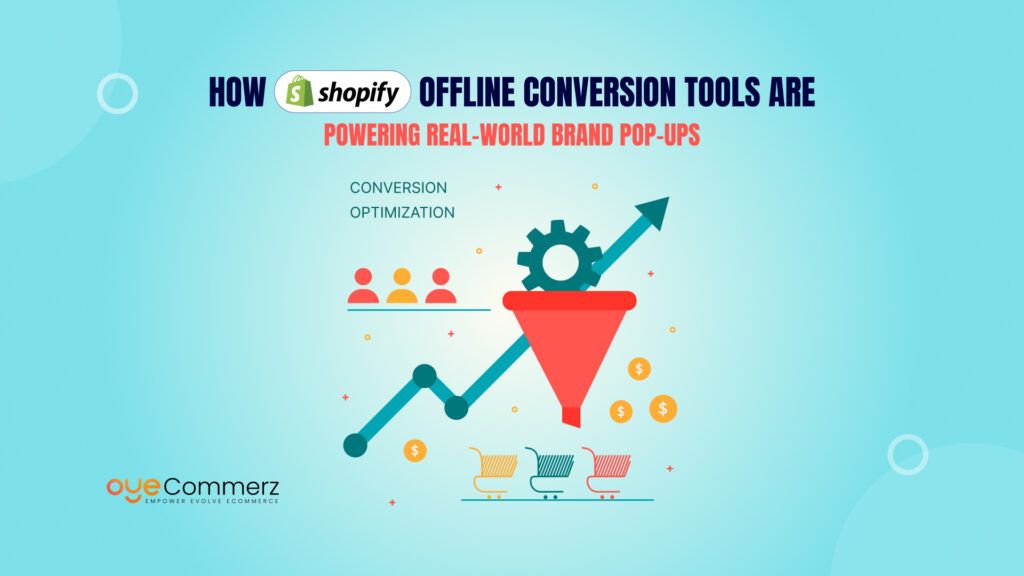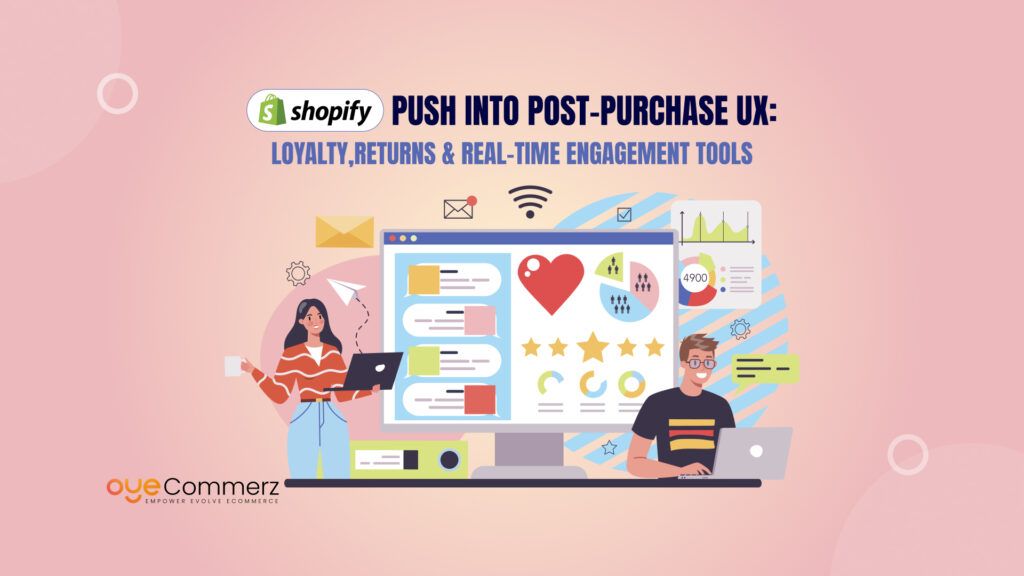Is your Shopify store losing sales due to slow speed or poor SEO ranking? If yes, you’re not alone! Many store owners struggle with high bounce rates, low conversions, and security risks because of overlooked performance issues. A slow-loading store frustrates visitors, driving them away before they even explore your products. Weak SEO means fewer organic visitors, while security vulnerabilities can put customer data at risk, damaging trust and credibility. But don’t worry, this guide has got you covered!
In this blog, we’ll walk you through a Shopify performance audit checklist that focuses on ensuring your store runs smoothly and ranks higher. By following these actionable steps, you’ll not only boost your site’s loading speed but also enhance SEO and protect your store from potential threats.
Table of Contents
ToggleWhy Shopify Performance Matters
When it comes to eCommerce, speed is everything! If your Shopify store takes too long to load, potential customers will leave before they even get a chance to explore your products. Did you know that 53% of users abandon a site that takes longer than 3 seconds to load? This not only increases your bounce rate but also reduces conversions, costing you valuable sales. A slow site frustrates visitors and pushes them toward competitors with faster, more seamless shopping experiences.
Impact on SEO and Organic Traffic
Site speed doesn’t just affect user experience, it also impacts your SEO ranking. Google prioritizes fast, mobile-friendly websites in search results. If your store loads slowly or isn’t optimized for mobile, it’s likely to rank lower, making it harder for potential customers to find you. Poor SEO means less organic traffic, fewer clicks, and ultimately, fewer sales.
Trust and Security Risks
Beyond speed and SEO, security plays a crucial role in maintaining customer trust. An unsecured Shopify store is vulnerable to data breaches and cyberattacks, putting sensitive customer information at risk. If customers don’t feel safe sharing their payment details, they’ll think twice before making a purchase. A single data breach can lead to loss of trust, negative reviews, and lasting damage to your brand reputation. Additionally, Google penalizes sites that lack proper security measures, further impacting search rankings.
Speed Optimization Audit
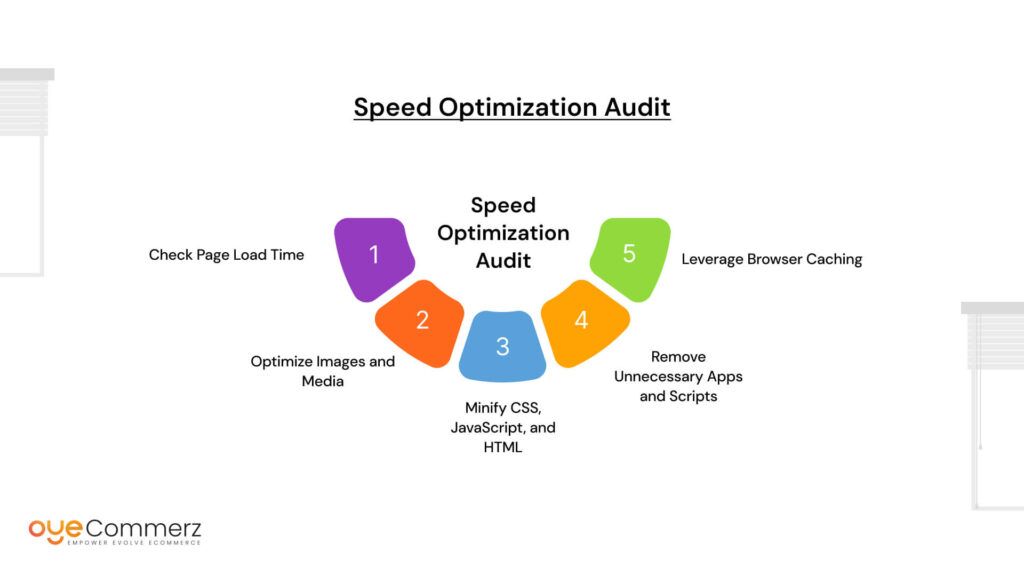
Speed is the backbone of any successful Shopify store. A slow-loading site not only frustrates users but also impacts sales, SEO rankings, and overall customer satisfaction. To ensure your Shopify store delivers a fast and seamless shopping experience, follow this detailed speed optimization audit.
Check Page Load Time
The first step in a speed optimization audit is to analyze your store’s current load time. Slow load times increase bounce rates and negatively impact conversions. Ideally, your Shopify store should load in under 2 seconds to keep visitors engaged and boost sales.
How to Check
Use reliable tools such as Google PageSpeed Insights or GTMetrix to analyze your site’s speed. These tools provide valuable insights into factors slowing down your site and offer actionable recommendations to fix them. Pay attention to key metrics such as First Contentful Paint (FCP) and Largest Contentful Paint (LCP), which measure the time it takes for your page content to load.
Aim for a page load time of under 2 seconds on devices to ensure a smooth user experience.
Optimize Images and Media
High-resolution images and large media files can significantly slow down your Shopify store. While visually appealing images are essential for capturing customer interest, they need to be properly optimized to prevent Shopify performance issues.
The Problem
Large image files take longer to load, which increases page load time and frustrates users. This is especially critical for mobile users who expect quick load times.
The Solution
- Compress Images: Use tools like TinyPNG or Shopify apps such as Crush.pics to reduce image size without compromising quality.
- Use Correct Formats: Stick to JPEG and PNG for images, and consider using WebP format for faster loading.
- Implement Lazy Loading: Lazy loading defers the loading of images until they are needed, which improves page speed by reducing the initial load time.
Minify CSS, JavaScript, and HTML
Minification involves removing unnecessary characters, spaces, and comments from CSS, JavaScript, and HTML files. These extra elements, although helpful for developers, add to the file size and slow down your Shopify store.
Why It Matters
Minifying these files reduces the amount of data that needs to be transferred between the server and the user’s browser. This leads to faster load times and improved Shopify performance.
How to Fix
- Use Shopify’s built-in theme.min.css option to automatically minify CSS and JavaScript files.
- Alternatively, use third-party apps like PageSpeed Booster to minify files effectively.
Remove Unnecessary Apps and Scripts
Shopify’s App Store offers a variety of plugins and features that enhance functionality, but installing too many apps can slow down your site.
The Impact
Unused apps and unnecessary scripts can bloat your site, increasing server requests and slowing down load times.
How to Audit
- Review Installed Apps: Go to your Shopify dashboard and identify apps that are no longer essential to your business.
- Disable or Remove: Uninstall apps that add unnecessary scripts or slow down your store.
- Clean Up Leftover Code: If an app leaves behind code after uninstallation, manually remove it from your theme files.
Leverage Browser Caching
Browser caching is a powerful technique that stores static files, such as images, CSS, and JavaScript, on a visitor’s local device. When a user returns to your store, the browser can load these files from the local cache rather than downloading them again, drastically improving load times for repeat visitors.
Why It’s Important
By reducing the amount of data transferred between the user’s device and your server, browser caching minimizes load time and enhances the overall browsing experience.
How to Enable
- Use Shopify’s Built-in CDN: Shopify automatically uses a Content Delivery Network (CDN) to cache content and deliver it quickly to users worldwide.
- Leverage Third-Party Caching Apps: Consider apps like Cache Killer or Speed Boost Ninja to further optimize browser caching settings.
- Set Expiry Dates for Cached Content: Define how long the browser should store cached resources to ensure that visitors always experience the fastest load times.
SEO Optimization Audit
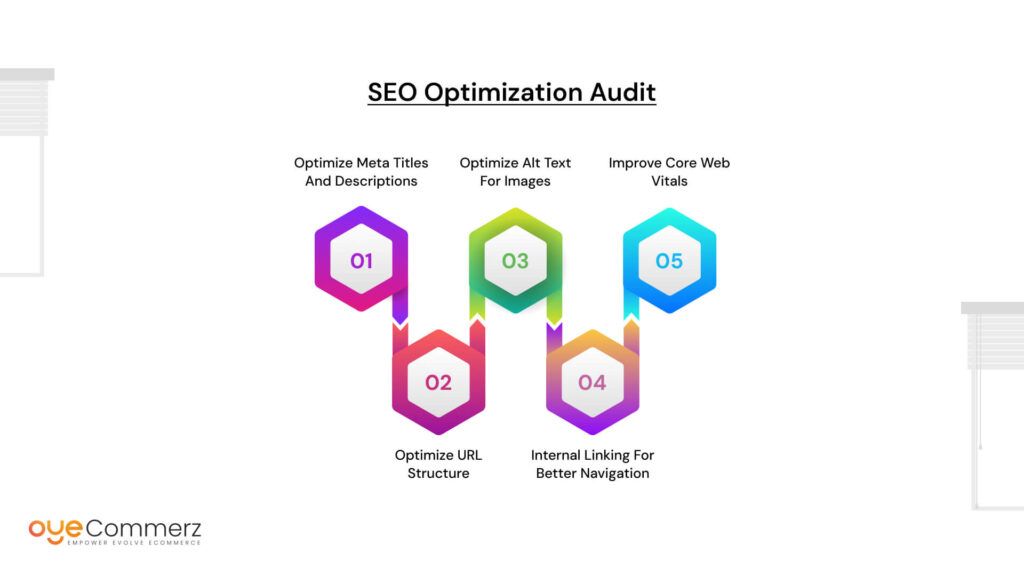
SEO plays a vital role in driving organic traffic to your Shopify store. Without proper optimization, even the best products can remain undiscovered by your target audience. A well-optimized store improves search engine rankings, increases visibility, and attracts high-intent customers who are ready to buy. However, optimizing your Shopify store goes beyond just using the right keywords. It involves refining multiple elements such as meta tags, URLs, images, and site structure to ensure that search engines can crawl and index your site effectively.
Optimize Meta Titles and Descriptions
Meta titles and descriptions are often the first things potential customers see when your store appears in search results. They not only influence search engine rankings but also play a critical role in driving click-through rates (CTR). A well-written meta title with relevant keywords and a compelling meta description can entice users to click on your link rather than your competitors’.
Why It’s Critical
Meta tags give search engines a concise summary of your page content, helping improve relevance for search queries. Neglecting them can lead to missed opportunities for higher rankings and traffic.
Checklist for Optimizing Meta Titles and Descriptions
- Title Length: Keep titles under 60 characters to prevent them from being cut off in search results.
- Keyword Placement: Use primary keywords naturally at the beginning of the title.
- Meta Description Length: Keep descriptions under 155 characters while providing a clear and concise summary of the page’s content.
- Strong Call to Action: Encourage users to take action with phrases like “Shop Now,” “Discover More,” or “Get Yours Today.”
Optimize URL Structure
A clean and structured URL not only makes it easier for search engines to understand the content of your page but also improves user experience. Messy or confusing URLs with random characters and numbers can confuse search engines and visitors alike, reducing your chances of ranking higher.
Best Practice
Use clean, descriptive, and keyword-rich URLs that clearly indicate the page’s content. Avoid using auto-generated URLs with product IDs or unnecessary parameters. For example:
- Good URL: /best-men-tshirts
- Bad URL: /product123456
Why It Matters
Google uses URLs as a ranking factor, and optimized URLs contribute to better search engine visibility. Additionally, descriptive URLs improve the likelihood of users clicking on your link.
How to Optimize URLs:
- Include Keywords: Incorporate primary keywords naturally in the URL.
- Avoid Stop Words: Remove unnecessary stop words like “and,” “of,” or “the.”
- Use Hyphens, Not Underscores: Hyphens improve readability and help search engines identify individual words.
Optimize Alt Text for Images
Images enhance the visual appeal of your Shopify store, but search engines can’t “see” them. Instead, they rely on alt text to understand the content of images. Alt text (alternative text) not only improves image SEO but also enhances accessibility for visually impaired users.
Why It Matters
Alt text helps search engines understand the context and relevance of your images, allowing them to appear in Google Image search results.
Checklist for Optimizing Alt Text:
- Add Relevant Keywords: Include primary and secondary keywords naturally.
- Be Descriptive: Describe the image accurately and concisely.
- Avoid Keyword Stuffing: Don’t overuse keywords or create spammy alt text.
Internal Linking for Better Navigation
Internal linking is often overlooked but plays a critical role in improving SEO and user experience. Proper internal linking helps distribute link equity, enhances page authority, and guides visitors to related content, keeping them engaged longer.
Why It’s Important:
Google uses internal links to understand the structure of your website and determine which pages are most important. Proper internal linking improves indexability and increases the chances of higher rankings.
How to Audit Internal Links:
- Identify Orphan Pages: Make sure all pages are linked to at least one other page.
- Use Descriptive Anchor Text: Avoid generic anchor text like “click here” and use descriptive, keyword-rich phrases.
- Link to Relevant Pages: Ensure that internal links point to related content that adds value to the user experience.
Improve Core Web Vitals
Core Web Vitals are a set of metrics that Google uses to assess the overall user experience on a website. These metrics directly impact search rankings, making them a crucial part of any SEO audit. Improving Core Web Vitals ensures that your Shopify store provides a fast, stable, and engaging experience for users.
Key Metrics to Monitor:
- Largest Contentful Paint (LCP): Measures how quickly the main content of a page loads. Aim for an LCP of under 2.5 seconds.
- First Input Delay (FID): Measures the time it takes for the page to become interactive. A good FID is less than 100 milliseconds.
- Cumulative Layout Shift (CLS): Measures visual stability and how much content shifts while loading. Keep CLS below 0.1 for a better user experience.
Fixes to Improve Core Web Vitals:
- Optimize Images and Media: Compress images and implement lazy loading.
- Use a CDN (Content Delivery Network): A CDN reduces latency by delivering content from servers located closer to the user.
- Minimize Render-Blocking Resources: Reduce the impact of JavaScript and CSS that delay page rendering.
Security and Compliance Audit
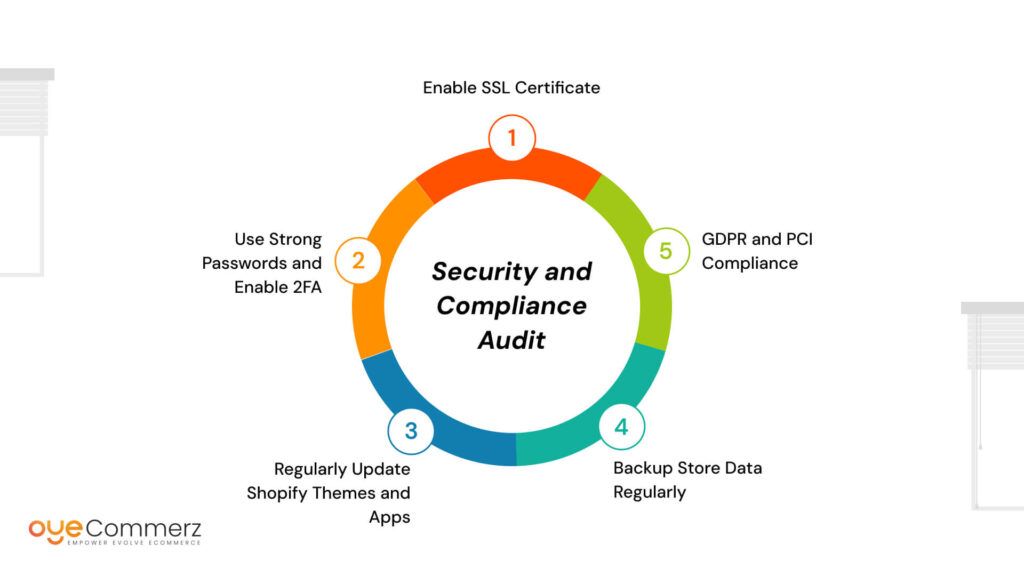
Security is a top priority for any Shopify store. Customers trust you with sensitive data, including payment information, which makes safeguarding that data essential. A security breach can cause irreversible damage to your reputation, result in financial losses, and even lead to legal consequences. Therefore, conducting regular security and compliance audits ensures that your store remains protected, secure, and compliant with industry standards.
Enable SSL Certificate
Enabling an SSL (Secure Sockets Layer) certificate is non-negotiable when it comes to running a secure Shopify store. SSL encrypts data transmitted between your website and the user’s browser, protecting sensitive information such as credit card details, passwords, and personal information from unauthorized access. Without SSL, data is vulnerable to interception by hackers, putting your customers and your business at risk.
Why It’s Non-Negotiable
SSL certificates not only protect data but also improve your store’s SEO ranking. Google prioritizes secure websites in search results, meaning that a secure store has a better chance of ranking higher. Additionally, modern browsers display a “Not Secure” warning for websites without SSL, which can scare away potential customers.
How to Enable
Shopify makes it easy to enable SSL. Go to your Shopify dashboard, navigate to Online Store > Domains, and ensure that SSL encryption is enabled. Once activated, your URL will change from HTTP to HTTPS, confirming that your store is secure.
Checklist:
- Verify that SSL is enabled in Shopify’s domain settings.
- Regularly check for expired SSL certificates to prevent security lapses.
Use Strong Passwords and Enable 2FA
Protecting your Shopify admin account is critical because a compromised account can give hackers full control over your store. Weak passwords make it easier for cybercriminals to gain access, while the lack of an additional security layer leaves your account vulnerable to brute-force attacks.
Why It Matters:
Strong passwords reduce the risk of unauthorized access, while Two-Factor Authentication (2FA) adds an extra layer of security by requiring a second verification step, such as a code sent to your mobile device. Even if a hacker obtains your password, they won’t be able to access your account without the secondary code.
Best Practices:
- Use complex passwords that include a mix of uppercase, lowercase, numbers, and symbols.
- Avoid using easily guessable passwords such as birthdays or common words.
- Enable 2FA in your Shopify account by navigating to Settings > Security and following the prompts.
Regularly Update Shopify Themes and Apps
Outdated themes and apps are among the most common sources of security vulnerabilities in a Shopify store. Developers frequently release updates to patch security flaws, fix bugs, and improve overallShopify performance. Ignoring these updates leaves your store exposed to potential threats.
Why It’s Crucial:
Hackers often exploit known vulnerabilities in outdated software to gain unauthorized access. An unpatched theme or app can serve as a backdoor for malicious activity, compromising sensitive customer information.
Checklist:
- Regularly Check for Updates: Visit Apps > Manage Apps in your Shopify dashboard to identify pending updates.
- Update Themes Manually: If you’ve customized your theme, ensure that updates do not overwrite important modifications.
- Delete Unused Apps: Remove any apps that are no longer in use, as they may introduce vulnerabilities even if inactive.
Backup Store Data Regularly
Backing up your Shopify store is essential to protect against data loss caused by accidental deletions, security breaches, or server crashes. Without a backup, recovering lost data can be time-consuming and, in some cases, impossible.
Why It’s Necessary
Backups provide a safety net that allows you to restore your store to its previous state in case of a disaster. Even a minor human error can wipe out product listings, customer information, or order data. Having an automated backup system ensures that your data remains secure and easily recoverable.
How to Automate Backups:
While Shopify doesn’t offer automatic backups by default, several reliable apps can handle this task:
- Rewind: One of the most trusted apps for automated backups, allowing you to restore your store quickly.
- Vault: Another reliable backup solution that protects product data, images, and customer information.
Checklist:
- Set up automated backups using a trusted app.
- Regularly test backup restores to ensure data integrity.
- Store backup copies offsite for added security.
GDPR and PCI Compliance
Compliance with data protection laws and payment security standards is not just a legal requirement but also a way to build trust with your customers. Failing to comply with these regulations can result in hefty fines, legal consequences, and damage to your brand’s reputation.
Why It Matters:
- GDPR (General Data Protection Regulation): Applicable to stores that handle data of EU customers, GDPR mandates that businesses obtain explicit consent before collecting personal information. It also gives customers the right to access, modify, or delete their data.
- PCI (Payment Card Industry) Compliance: PCI compliance ensures that payment data is handled securely, reducing the risk of credit card fraud and data breaches.
Checklist for Compliance:
- Update Privacy Policies: Ensure that your privacy policy reflects GDPR requirements, outlining how customer data is collected, stored, and used.
- Obtain Consent for Data Collection: Use pop-ups or banners to inform users about data collection and obtain consent before proceeding.
- Secure Payment Processing: Use Shopify’s PCI-compliant payment gateway to process transactions securely.
Conversion Rate Optimization (CRO) Audit
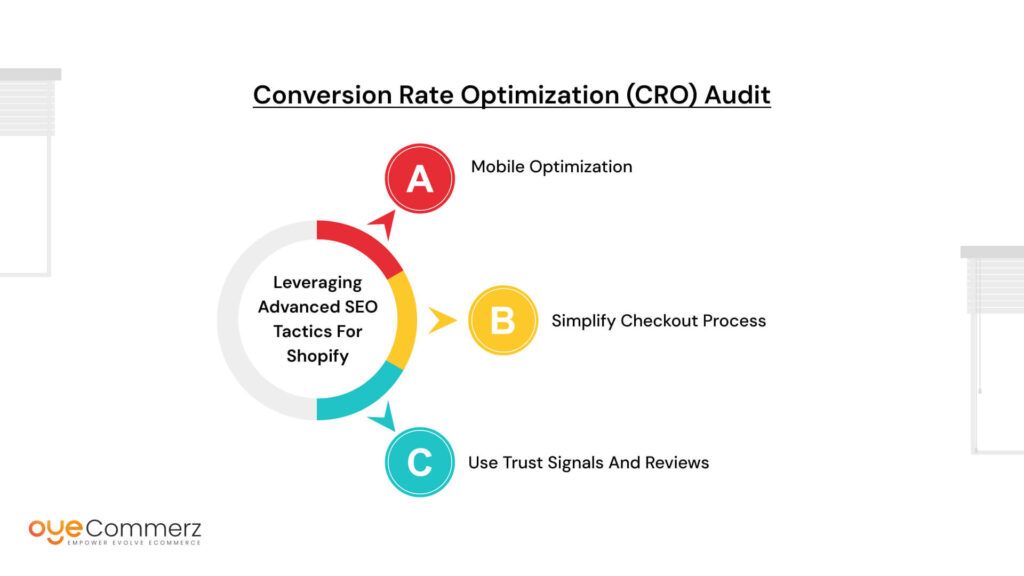
Conversion Rate Optimization (CRO) ensures that your Shopify store turns visitors into paying customers. Even if your store attracts a large volume of traffic, poor conversion rates mean missed sales opportunities. By auditing and improving key areas such as mobile experience, checkout processes, and trust signals, you can maximize your store’s potential.
Mobile Optimization
Mobile shopping is no longer optional. A study by Statista shows that . If your Shopify store isn’t mobile-friendly, you’re likely losing a significant portion of potential sales.
Why It’s Vital:
Mobile users expect a seamless experience. A poorly optimized mobile site with slow load times and difficult navigation can frustrate users and lead to high bounce rates.
Checklist:
- Ensure your store has a responsive design that adjusts to different screen sizes.
- Optimize images and media to reduce mobile load times.
- Simplify navigation for smaller screens to make browsing easier.
Simplify Checkout Process
A complicated checkout process is one of the leading causes of cart abandonment. Studies show that nearly 70% of online shoppers abandon their carts due to a lengthy or confusing checkout. A streamlined and user-friendly checkout process can significantly boost conversions.
Why It Increases Sales:
The fewer steps customers need to complete their purchase, the higher the likelihood of conversion.
How to Improve:
- Enable one-click checkout options to reduce friction.
- Minimize unnecessary form fields to make the process quicker.
- Offer guest checkout options to avoid forcing account creation.
Use Trust Signals and Reviews
Building trust with potential customers is essential to increase conversions. Positive reviews, star ratings, and trust badges reassure buyers that they are making a safe and informed decision.
Why It Boosts Credibility:
Shoppers are more likely to purchase from a store that displays reviews and trust signals prominently.
Checklist:
- Add product reviews and star ratings on product pages.
- Include trust badges and secure payment icons during checkout to assure customers of transaction security.
Performance Monitoring and Ongoing Audits
Optimizing your Shopify store is not a one-time task. It requires continuous monitoring to ensure that your site maintains top-notch performance, security, and SEO rankings.
Set Up Google Analytics and Search Console
To improve your shopify performance, you first need to understand how users interact with it. Google Analytics and Google Search Console provide valuable insights into visitor behavior, traffic sources, and potential performance issues.
Why It’s Important:
Tracking user behavior helps identify pages with high bounce rates, monitor conversion paths, and uncover areas that need improvement. Search Console, on the other hand, highlights indexing issues, mobile usability problems, and search performance metrics.
How to Implement:
- Use Google Tag Manager to easily install and manage tracking codes without altering your store’s code.
- Regularly analyze user behavior to identify drop-offs and refine your conversion strategy.
- Monitor search performance to understand which keywords drive traffic and optimize accordingly.
Monitor Uptime and Downtime
Uptime is critical for maintaining customer trust and preserving your SEO rankings. A website that frequently goes offline can lose credibility and frustrate customers, leading to abandoned carts and lost sales.
Why It Matters:
Even a few minutes of downtime can have a significant impact on your revenue and search engine visibility. Search engines prioritize websites that offer a reliable experience, and frequent downtime can hurt your rankings.
How to Monitor:
- Use reliable tools such as Uptime Robot or Pingdom to monitor your site’s uptime and receive real-time alerts in case of any downtime.
- Set up automated notifications to get immediate alerts and take corrective action when your site goes offline.
Conduct Quarterly Performance Audits
A high-performing Shopify store requires consistent evaluation. Quarterly audits help ensure that your site remains optimized across all critical areas, speed, SEO, security, and user experience. These audits allow you to identify performance gaps and take corrective measures before they impact your business.
Why It’s Important:
Without regular audits, small performance issues can escalate over time, leading to reduced traffic, lower conversions, and even security vulnerabilities. Conducting comprehensive performance audits ensures that your store adapts to changing customer expectations and technological trends.
Checklist for Quarterly Audits:
- Speed Audit: Review page load times, Core Web Vitals, and mobile performance.
- SEO Audit: Check meta tags, URL structures, alt text, and backlink health.
- Security Audit: Verify SSL certificate validity, app updates, and 2FA implementation.
- Checkout Process Review: Identify any friction points that might hinder conversions.
Ready to enhance your Shopify performance? Follow the comprehensive checklist outlined in this guide or consider hiring Shopify experts- Oyecommerz for advanced audits. A well-maintained store not only boosts conversions but also builds lasting customer trust and loyalty. Contact us now!
Contact to Migrate your Site to Shopify Now
Conclusion
Maintaining a high-performing Shopify store requires continuous effort in optimizing speed, SEO, and security. A slow-loading site can drive potential customers away, poor SEO can leave your store invisible to search engines, and weak security can put your customer data at risk. Regular audits help identify and fix these issues before they affect your bottom line, ensuring that your store remains competitive and trustworthy.
To stay ahead, make it a habit to conduct regular Shopify performance audits and keep up with the latest features and updates. Proactively addressing performance gaps can prevent costly errors and keep your store optimized for growth.