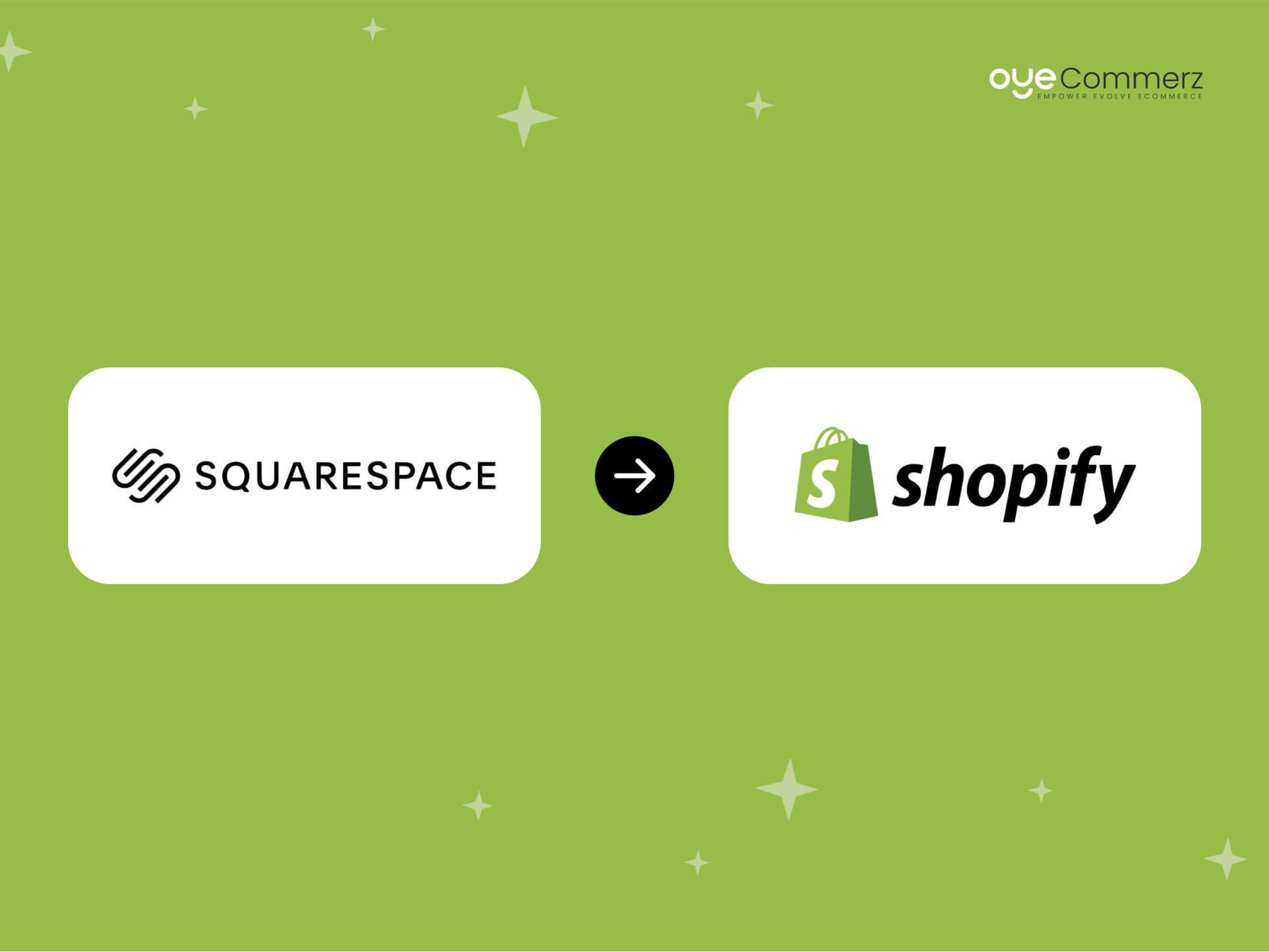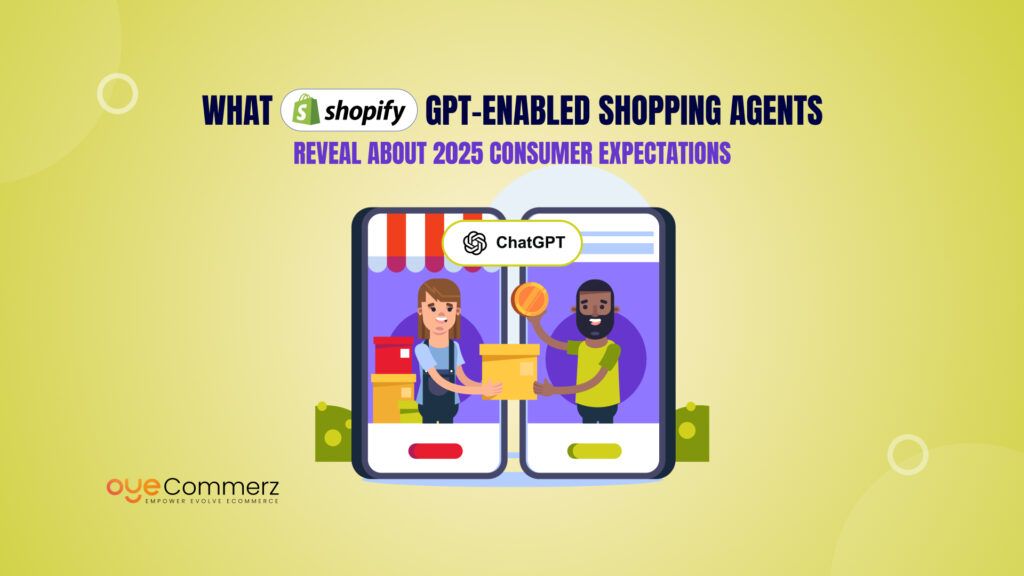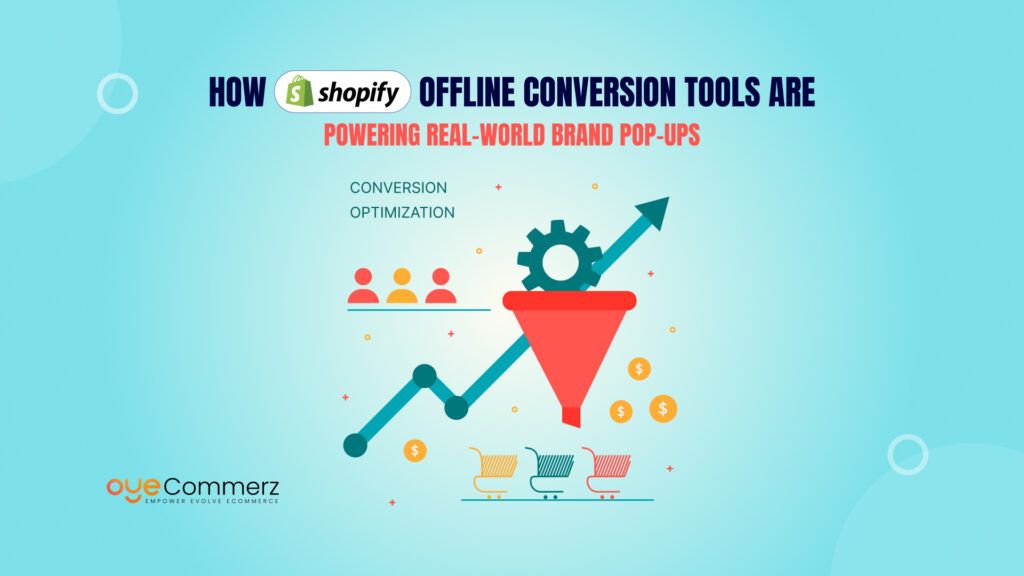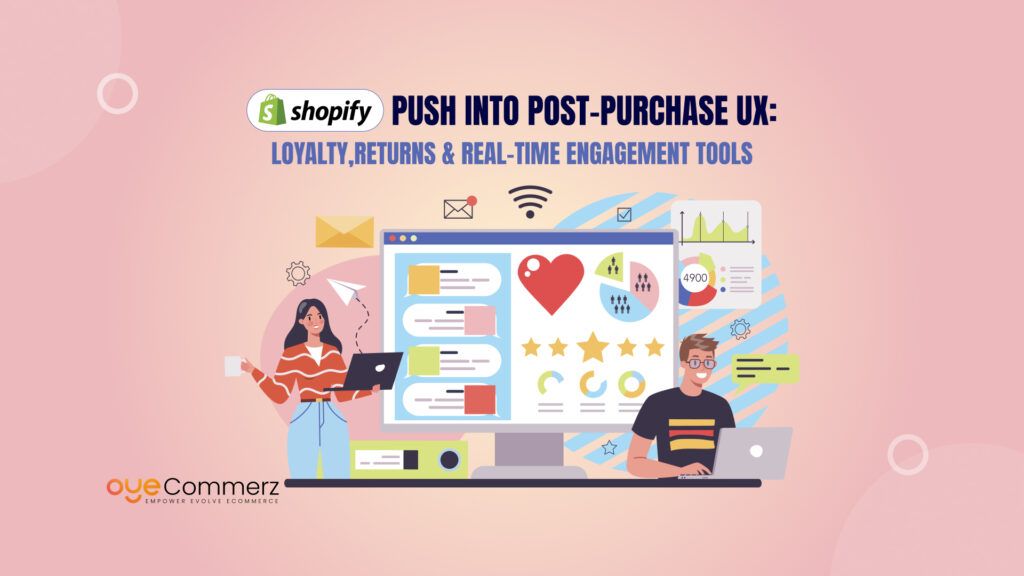Table of Contents
ToggleWhy Migrate from Squarespace to Shopify?
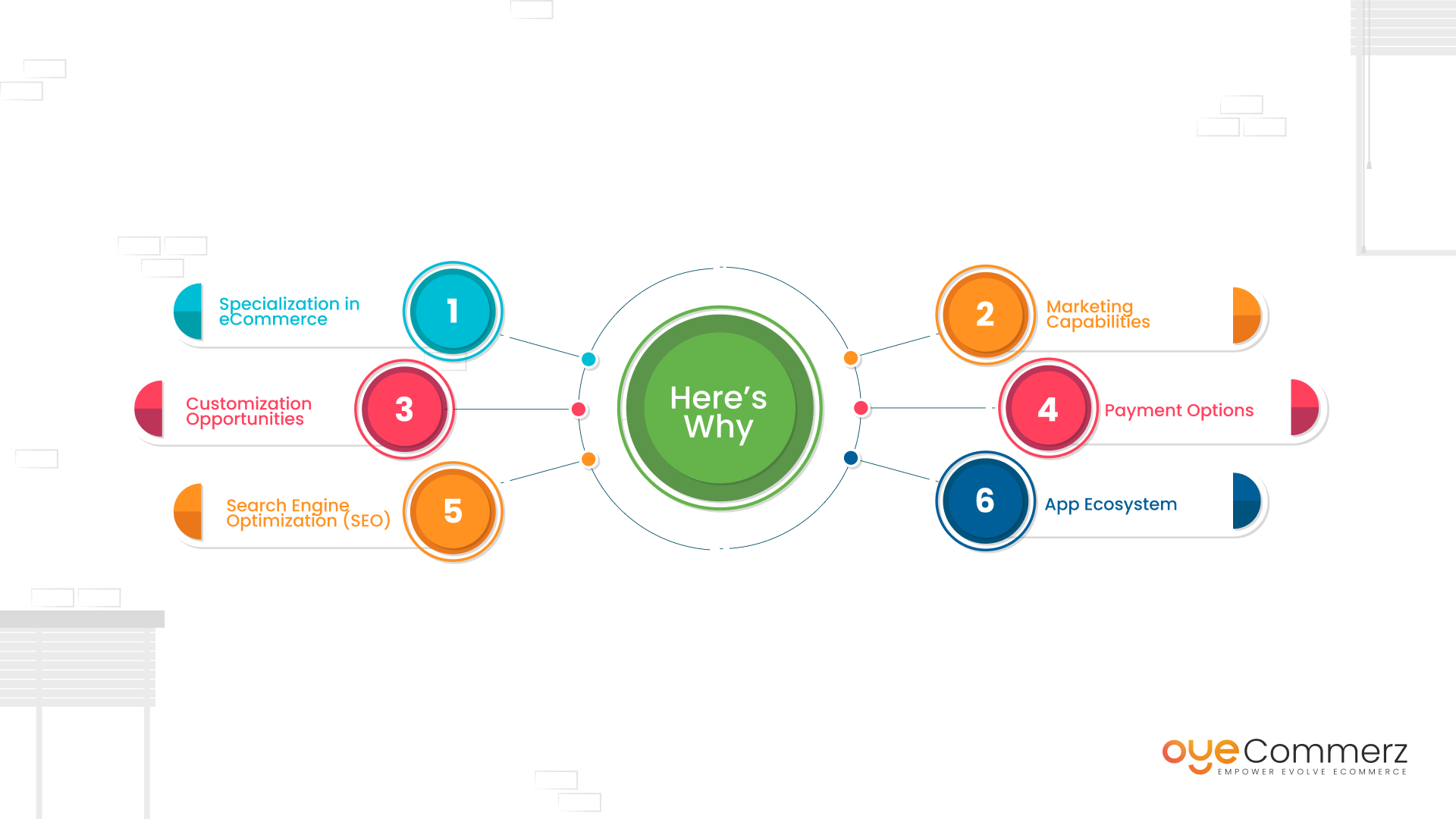
Before we dive into the migration process, let’s explore why you should consider making the switch:
Specialization in eCommerce
Shopify was designed from the ground up as an eCommerce platform. Squarespace, on the other hand, started as a general website builder and later added eCommerce features. Shopify’s core focus on eCommerce means it offers a more comprehensive set of tools and features tailored to the specific needs of online businesses.
Marketing Capabilities
Shopify integrates seamlessly with popular advertising platforms like Google and Facebook. This makes it an excellent choice for businesses with advertising budgets or those planning to expand their marketing efforts. Shopify provides built-in marketing channels, simplifying the process of running campaigns, while Squarespace lacks these integrated marketing features.
Customization Opportunities
Shopify offers extensive customization options, including the use of Liquid code for advanced customization. Whether you’re a coding pro or a non-coder, you can easily tailor your store to your brand’s unique identity. With numerous customizable themes available, you can create a visually appealing and professional storefront. Squarespace, although user-friendly, has more limited customization options.
Payment Options
Shopify offers over 100 payment gateways, providing flexibility for customers to pay using their preferred methods. In contrast, Squarespace offers only three payment gateways. This limited selection can deter potential customers who don’t use those specific payment methods. Shopify’s universal payment options, including Apple Pay and Google Pay, make it easier for a broader audience to make purchases.
Search Engine Optimization (SEO)
Shopify prioritizes search engine optimization, automatically implementing basic SEO principles on product listings to boost search engine rankings. It also excels in URL mapping and 301 redirecting, preventing issues that can negatively impact SEO.
App Ecosystem
Shopify offers an extensive third-party app store that allows you to add features, improve design, and solve complex business challenges. Squarespace has some app integration, but it can’t match the range and diversity of Shopify’s app ecosystem.
Step-By-Step Migration Process
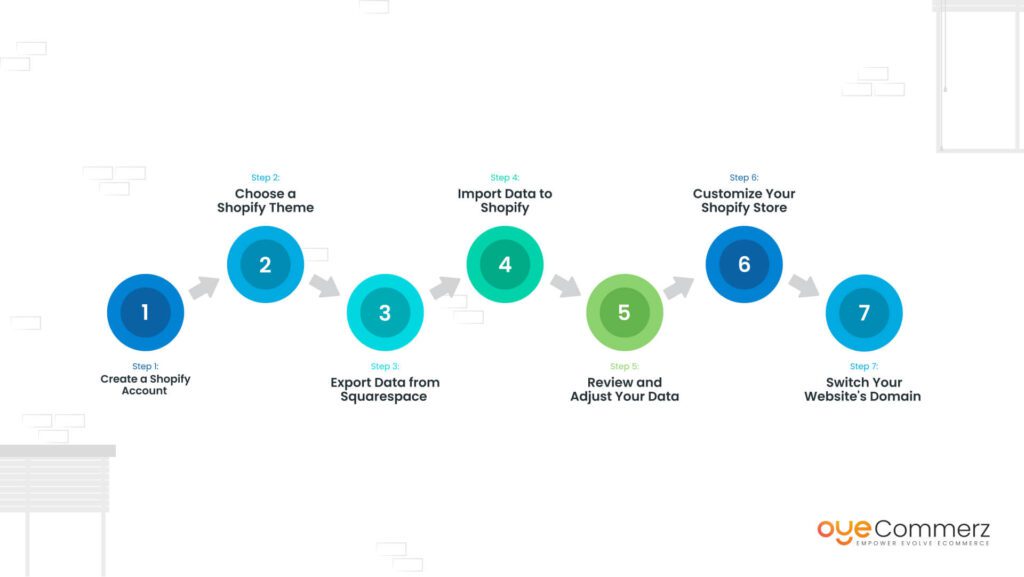
Step 1: Create a Shopify Account
The first step is to create a Shopify account. Here’s what you need to do:
- Sign up for a Shopify account.
- Create your Shopify store.
- Take some time to configure your store settings and choose how you want it to look and function.
Step 2: Choose a Shopify Theme
Your store’s theme is crucial to its success. Shopify offers a wide selection of beautiful and customizable themes. Follow these steps to choose and add a theme:
- Access your Shopify Admin page.
- Navigate to Online Store and click on Themes.
- Click on Explore Themes to view available options.
- Preview or read about a theme’s features by clicking on it.
- Click the Add button to select and add your chosen theme to your Shopify store.
Step 3: Export Data from Squarespace
Now, let’s export your data from Squarespace, including products and customer information. Here’s how:
- Go to the Home Menu in your Squarespace store.
- Click on Settings.
- Access Advanced and then Import/Export.
- Choose the Export option.
- Select the products you want to export.
- Click Download to save the data as a CSV file for future import into Shopify.
Step 4: Import Data to Shopify
With your data exported, it’s time to import it into your new Shopify store. Follow these steps:
- Go to your Shopify Admin page.
- Click on the Apps tab.
- Look for Store Importer and click on it.
- Select Squarespace from the drop-down menu.
- Click Add Files and choose the CSV files you exported from Squarespace.
- Click Continue Export, then Import to start the import process.
Step 5: Review and Adjust Your Data
After completing the import, it’s essential to review your data for any issues and make necessary adjustments. This step ensures your product listings, orders, and customer information are correctly transferred to Shopify.
Step 6: Customize Your Shopify Store
Now that your data is in Shopify, it’s time to make your store feel like home. Customize your Shopify store to match your brand’s identity and create an attractive, professional storefront.
Step 7: Switch Your Website’s Domain
To ensure all traffic goes to your new Shopify store, you’ll need to switch your website’s domain. Follow these steps:
- Make sure your domain has been registered with Squarespace for at least 60 days.
- Unlock the domain by going to the Home Menu in your Squarespace store, clicking on Settings, and unchecking the “Lock Domain” box.
- Get the transfer key, also known as an “Authorization Code” or “EPP Code.”
- Transfer the domain to Shopify by accessing your Shopify Admin page, going to Online Store, and selecting Transfer Domain.
- The transfer process might take up to 20 days, so keep your Squarespace site running until the transfer is complete to ensure a smooth transition.
Can I Backup My Squarespace Site Before Migrating?
Absolutely, it’s a wise practice to back up your Squarespace site before initiating the migration process to Shopify. Having a backup ensures that you can always revert to your original site if anything unexpected happens during the migration process.
- Export XML File: In Squarespace, navigate to the “Settings” section and click on “Import & Export Content.” Here, you’ll find an “Export” button that allows you to download an XML file containing your website’s content and structure. While this XML file is primarily designed for importing into platforms like WordPress, it provides a comprehensive backup of your content.
- XML to CSV Conversion (Optional): If you plan to use this data on Shopify or other platforms that prefer CSV files, you can explore XML to CSV converters available online. However, be aware that the conversion may not be seamless, and some data may not transfer perfectly. It’s advisable to perform this conversion only if needed.
- Export Essential Data: Apart from the XML backup, it’s a good practice to export specific data as CSV files, such as customers, orders, and products. This allows you to maintain data integrity and simplify the migration process.
- Keep Squarespace Account Open: Until you’ve completed the migration to Shopify and ensured everything is functioning correctly, it’s recommended to keep your Squarespace account open. This ensures you have access to your original site, data, and content, and you can make a smooth transition.
Backing up your Squarespace site provides an extra layer of security during the migration process. Remember, it’s always better to be safe than sorry.
Customizing the Design of Your New Shopify Store
While you can’t achieve a replica of your Squarespace design on Shopify, you can work to match the primary design elements and style. Here are some steps to help you customize the design of your new Shopify store:
- Choose a Similar Theme: Look for a Shopify theme that closely resembles your current Squarespace design in layout and structure.
- Color Matching: Match your Squarespace website’s primary and secondary colors to your new Shopify store. This creates a cohesive look and maintains your brand identity.
- Logo Upload: Ensure you upload your logo to your new Shopify store to maintain brand consistency.
- Style Blog Posts and Pages: Style your blog posts and pages in a similar manner to your Squarespace site, including fonts and formatting.
- Use Custom Code: If there are unique design elements on your Squarespace site, you can explore using custom code to replicate those elements on Shopify.
Remember that design adjustments may be needed, but Shopify provides a flexible platform that allows for customization. With some effort, you can create a visually appealing and user-friendly online store.
“Upgrade your online universe effortlessly. Our bite-sized guide navigates the shift from Squarespace to Shopify, turning your e-commerce venture into a pocket-sized powerhouse. Ready, set, elevate!”
Impact on SEO Rankings
- The impact of migration on your SEO rankings is a valid concern. SEO rankings are primarily associated with your domain name and content, rather than the platform you use. Here are some factors to consider:
- Potential SEO Impact: A poorly executed migration with broken links, missing images, or improperly formatted content can potentially harm your SEO rankings.
- User-Friendliness: A new design may impact user-friendliness, which can influence search rankings if users and search engines perceive it negatively.
- Opportunity for Improvement: On the flip side, a well-executed redesign, especially with Shopify’s features, can lead to better SEO by providing a simpler, more modern interface with improved mobile optimization.
In summary, while there can be challenges in maintaining SEO rankings during migration, Shopify’s robust features and tools can help you optimize your store for better search engine visibility, potentially leading to improved rankings in the long run.
Transform your online store with our Squarespace to Shopify migration services. Experience a seamless transition and enjoy Shopify’s superior features for business growth. Ready to grow your revenue with OyeCommerz? Get a Free Consultation to Boost Your Business.
Migrating your eCommerce website from Squarespace to Shopify can be a game-changer for your online business. To make this transition as seamless as possible, it’s essential to back up your Squarespace site, select the right Shopify plan, customize your store’s design, and consider the potential impact on your SEO rankings.
Remember that while the process might seem complex, you’re not alone. Shopify provides excellent resources, and there are experts and migration apps available to assist you every step of the way. By following this guide and with careful planning, your migration from Squarespace to Shopify can lead to a stronger, more feature-rich, and successful online store. It’s time to take your eCommerce business to the next level with Shopify.