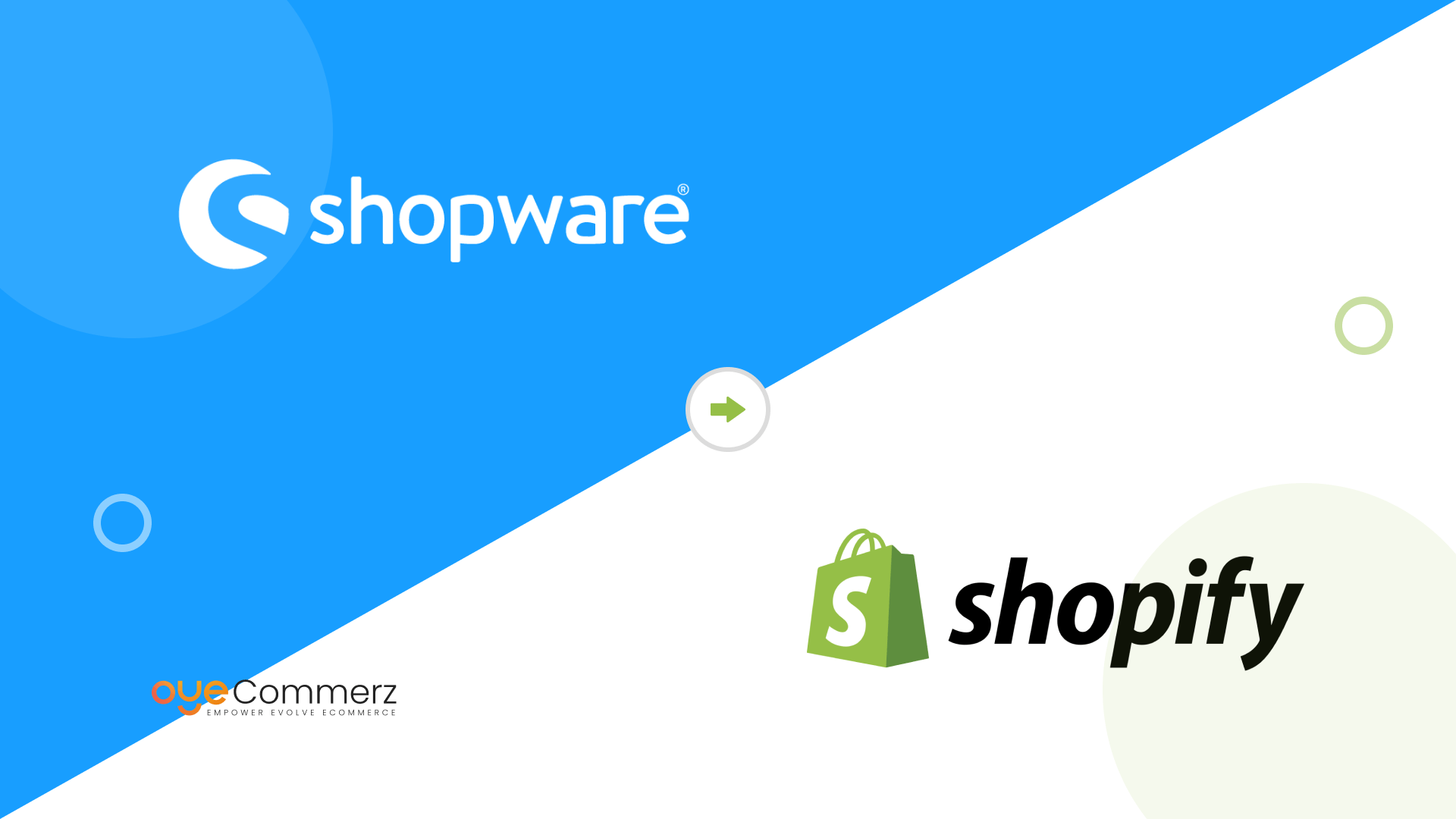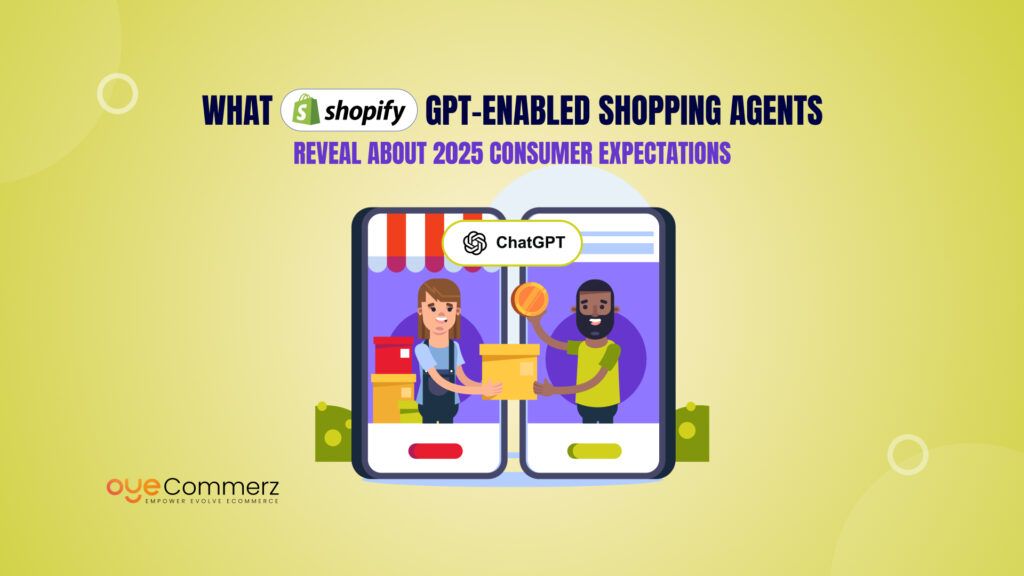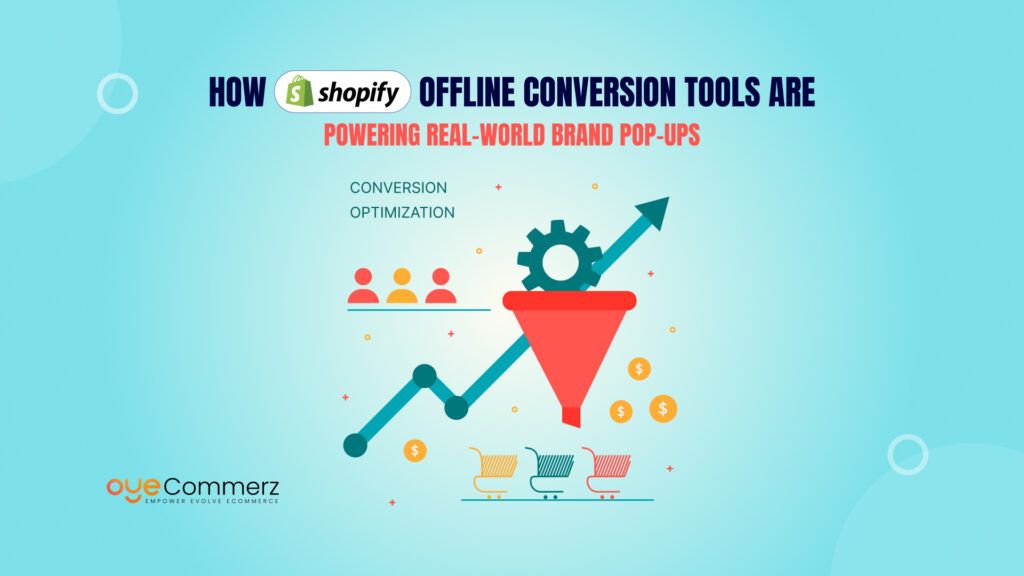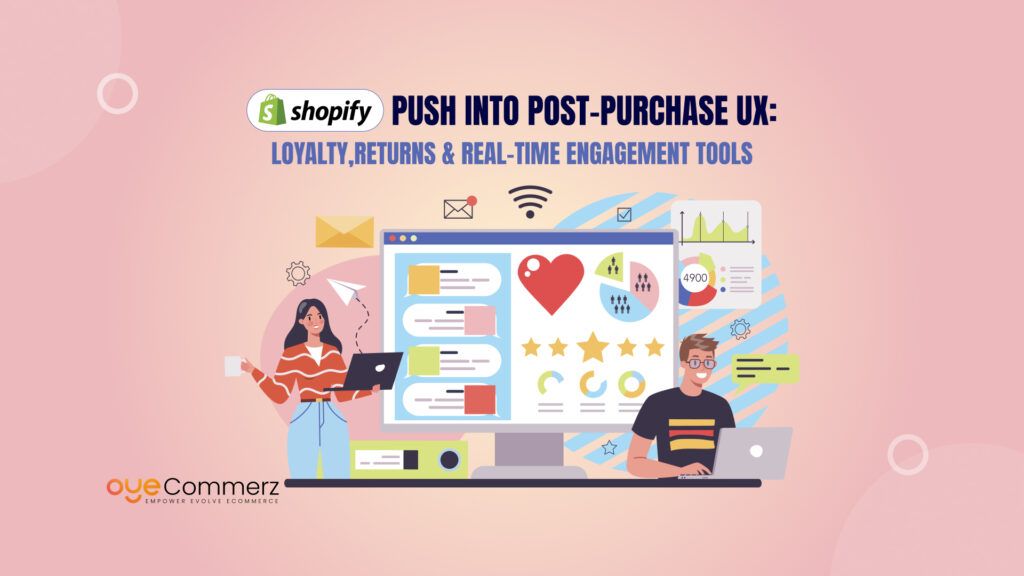Are you thinking about making the move from Shopware to Shopify? We know that migrating an online store from Shopware can be stressful but with the right steps, it can be a smooth, rewarding process. Shopify’s user-friendly platform, powerful interactions, and flexible customisation options make it a great choice for businesses looking to expand and speed up operations. In this guide, we’ll walk through each stage of the migration together, from early preparation to post-migration optimisation, so you feel supported every step of the way. Whether you’re a store owner or developer, you’ll find clear steps, useful tips, and visuals to make the transition from Shopware to Shopify as smooth as possible.
Table of Contents
ToggleWhy businesses might consider switching from Shopware to Shopify?
With the growing demands of e-commerce, many businesses are switching their platform options, and Shopify stands out as a top option for companies looking to scale and simplify operations. In fact, recent statistics show that over 5 million websites worldwide are powered by Shopify, with Shopify capturing around 29% of the U.S. e-commerce platform market. Additionally, Shopify accounts for approximately 33% of newly launched e-commerce sites in the U.S., making it a preferred choice for American businesses.
So, what makes Shopify such an appealing alternative to Shopware? Let’s look at some of the key advantages.
- Ease of Use and Faster Setup
Shopify’s user-friendly interface makes it easy for businesses to set up and manage stores with minimal technical knowledge. Unlike Shopware, which often requires more backend customization, Shopify offers intuitive tools for a quick, hassle-free launch. - Comprehensive App Ecosystem and Integrations
With over 8,000 apps, Shopify allows businesses to customize stores easily, while Shopware’s smaller app ecosystem may require added development. Shopify’s built-in integrations with platforms like Facebook, Google, and Amazon make multi-channel selling simpler and faster. - Superior Mobile Optimization
Shopify’s mobile-responsive themes are optimized for performance, essential in a world where over 54% of sales happen on mobile. While Shopware also offers mobile themes, Shopify prioritizes speed and user experience on mobile, giving it an edge. - Reliable and Scalable Hosting
Shopify’s built-in hosting provides high reliability (99.9% uptime) and security, allowing businesses to handle peak traffic without added costs or maintenance, unlike Shopware’s separate hosting needs. - Strong Support and Community
Shopify offers 24/7 support via chat, email, and phone, along with a vast community and resources for quick troubleshooting. This global support network makes it easier to find expert help compared to Shopware’s limited resources. - Proven Track Record of Success
Shopify powers millions of stores, generating over $590 billion in economic activity in 2023, proving its capability to support businesses of all sizes as they scale.
If these benefits seem like they may help your business, it may be time to switch from Shopware to Shopify. Let’s go over the necessary steps to get started.
Quick Checklist to be considered before Final Migration
Before diving into the migration process, it’s essential to prepare your Shopware store for the transition. Here’s a quick checklist to ensure a smooth migration:
- Backup Your Shopware Data: Create a full backup of your existing store, including product information, customer data, orders, and content.
- Audit Your Current Store: Identify the elements that need to be migrated (e.g., products, categories, customers) and decide on what to exclude (e.g., outdated products, inactive customers).
- Clean Up Data: Remove redundant or outdated data to streamline the migration process.
- Select a Shopify Plan: Review Shopify’s plans and select one that aligns with your business needs.
- Evaluate Shopify Apps: Research apps that can replace your current Shopware functionalities or enhance your Shopify store.
Give a Glimpse – A Complete Guide to Shopware to Shopify Migration
Final Steps to Migrate from Shopware to Shopify
The following steps will guide you through a complete migration from Shopware to Shopify, covering data transfer, design customization, and post-migration testing.
Step 1: Export Your Data from Shopware
Shopware allows you to export key data like products, categories, customers, and orders. Most exports are typically in CSV format, which is compatible with Shopify.
- Go to your Shopware admin dashboard.
- Access the data export settings and select the data types you want to export.
- Download and save the CSV files for each data type.
Step 2: Set Up Your Shopify Store
After registering for a Shopify account, you’ll be taken to the setup dashboard. Here’s what to focus on:
- Choose and install a theme that aligns with your brand.
- Configure basic settings such as your store’s name, payment gateways, and shipping zones for Shopify Store Maintenance.
- Install necessary apps for added features, like email marketing or advanced analytics.
Step 3: Import Data into Shopify
Shopify’s import tools make it relatively straightforward to bring over your Shopware data.
- Go to Shopify Admin > Apps and select the Store Importer tool.
- Follow the on-screen prompts to upload your CSV files. Ensure each file corresponds with the correct category (e.g., products, customers).
- Shopify will process the data, importing products, orders, and customer details.
If you run into any formatting issues, Shopify’s documentation has detailed guidance on CSV file formatting. Alternatively, there are specialized migration tools, such as Cart2Cart or LitExtension, that can automate this process.
Step 4: Customize Your Store’s Design and Layout
Shopify themes are customizable, allowing you to tweak elements to create a cohesive look for your brand.
- Use Shopify’s Theme Editor to adjust colors, fonts, and layouts.
- If you’re looking to replicate your previous Shopware design, consider hiring a Shopify developer to help recreate any custom features or design elements.
- Preview your changes and make sure everything looks polished and user-friendly on both desktop and mobile.
Step 5: Set Up Apps and Integrations
One of the most significant advantages of Shopify is its extensive app ecosystem. Explore the Shopify App Store to find solutions that can enhance your store’s functionality, follow the best tips to ensure Shopify app performance such as:
- SEO Optimizer for better search visibility
- Email Marketing apps for nurturing customer relationships
- Abandoned Cart Recovery to improve conversion rates
These integrations will empower you to grow and manage your business more effectively.
Step 6: Test and Review Your Store
Before launching your new Shopify store, thoroughly test its functionality.
- Order Process Simulation: Run test orders to verify that payment gateways, shipping methods, and notifications are working correctly.
- Content Check: Ensure all product descriptions, images, and categories display correctly.
- Mobile and Browser Compatibility: Verify that your site appears correctly across devices and browsers.
- SEO Optimization: Update any SEO settings, as Shopify and Shopware may handle URLs and metadata differently.
Common Challenges you might face and Solutions
Migration can bring some challenges, but being prepared can make it much smoother. Every business must know what common issues people face during migration and, how to handle them effectively. Here are a few common issues and strategies to address them:
- Data Discrepancies: Check CSV formatting and mapping to avoid data inconsistencies.
- Lost SEO Rankings: Setting up 301 redirects for all major pages is essential for maintaining SEO performance post-migration.
- Design Differences: If your new Shopify theme looks significantly different, consider consulting a Shopify expert to fine-tune your design.
Ready to Make the Switch to Shopify?
Migrating from Shopware to Shopify may be daunting, but with Oyecommerz, it doesn’t have to be. As a specialised Shopify migration agency, we’re here to make your shift simple, quick, and worry-free. From data transfer and custom design to seamless connections and continuous support, we’ve helped businesses of all sizes—from small startups to major enterprises—create strong, personalised Shopify stores that are suited to their specific requirements.
The Oyecommerz migration team manages every step, ensuring that no detail is overlooked. We’ll optimise your store setup, keep your SEO up, and offer a visually appealing, user-friendly experience for your consumers. So, why handle the tension alone? Let Oyecommerz do the heavy lifting so you can concentrate on what you do best: expanding your business.
Get in touch today and discover how easy it can be to launch your dream Shopify store with Oyecommerz!
Contact to Migrate your Site to Shopify Now
Conclusion
Migrating from Shopware to Shopify may be the best solution for your e-commerce business. Shopify provides outstanding simplicity, flexibility, and scalability, making it easier to run your business, customise your services, and drive growth without the technological complexities. This article will follow you through every step of the process, from data preparation to Shopify shop setup and optimisation.
By migrating to Shopify, you have access to a wide ecosystem of applications, dependable support, and built-in marketing tools that will help you reach and convert more clients. Shopify is the platform to take your business to the next level. Begin your move now and unlock new business opportunities with Shopify’s frictionless and strong e-commerce features.
Frequently Asked Questions
The Shopware to Shopify migration process includes data export, Shopify store setup, importing products and customers, setting up payment/shipping, and testing before launch.
Using a Shopware to Shopify migration tool like Cart2Cart or LitExtension can simplify the process, ensuring accurate data transfer with minimal downtime.
The cost of Shopware to Shopify migration varies based on store size, migration tools, and developer fees. It can range from $100 (DIY) to several thousand dollars for expert-led migrations.
Yes! You can connect your existing domain to Shopify after completing your Shopware to Shopify migration by updating DNS settings in your domain provider.
Some common issues include data mapping errors, missing images, SEO impact, and app compatibility. Proper planning and expert support can help avoid these problems.
For a seamless transition, create a Shopware to Shopify migration checklist, use 301 redirects for SEO, test all features before launch, and seek expert assistance if needed.