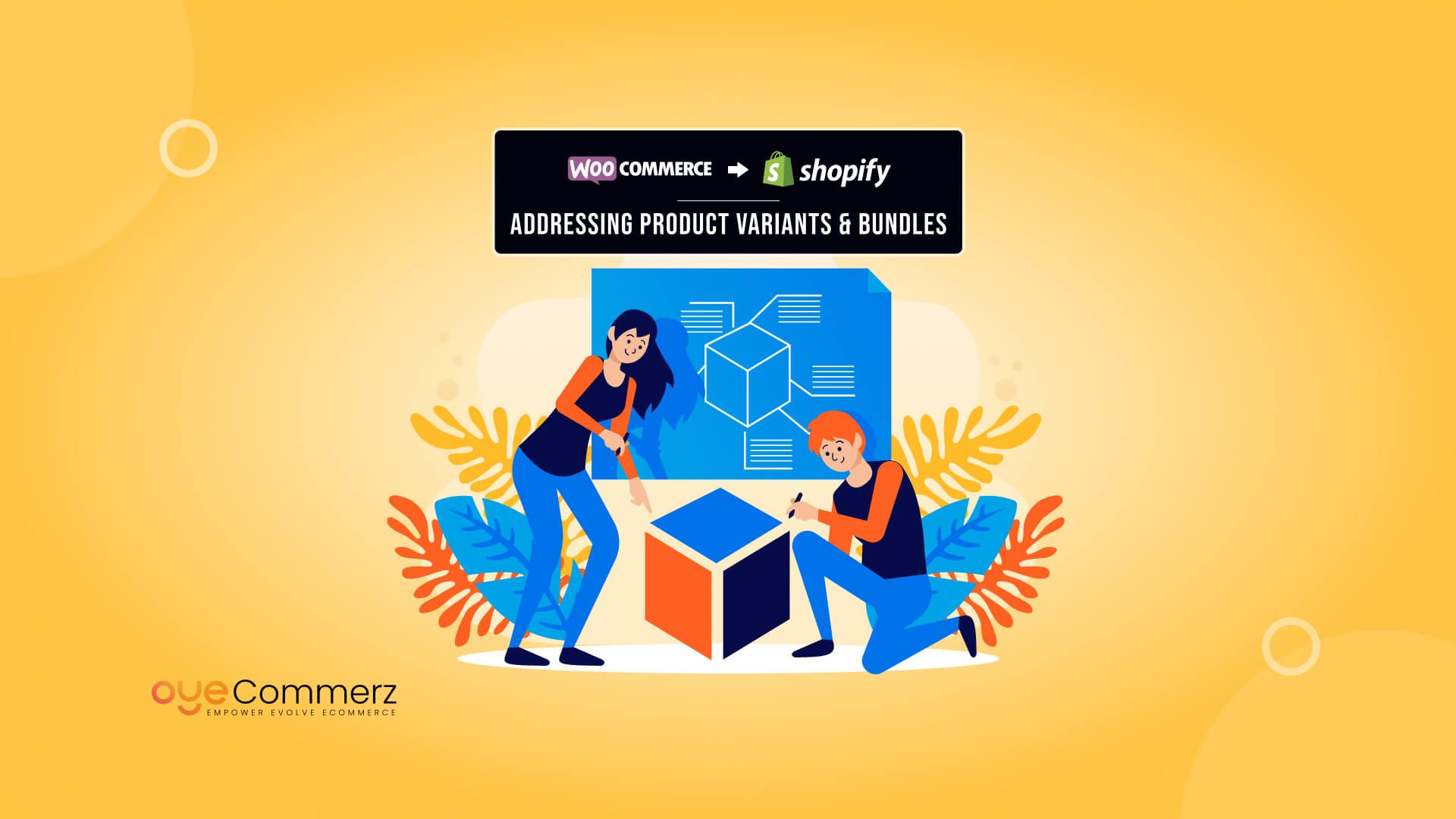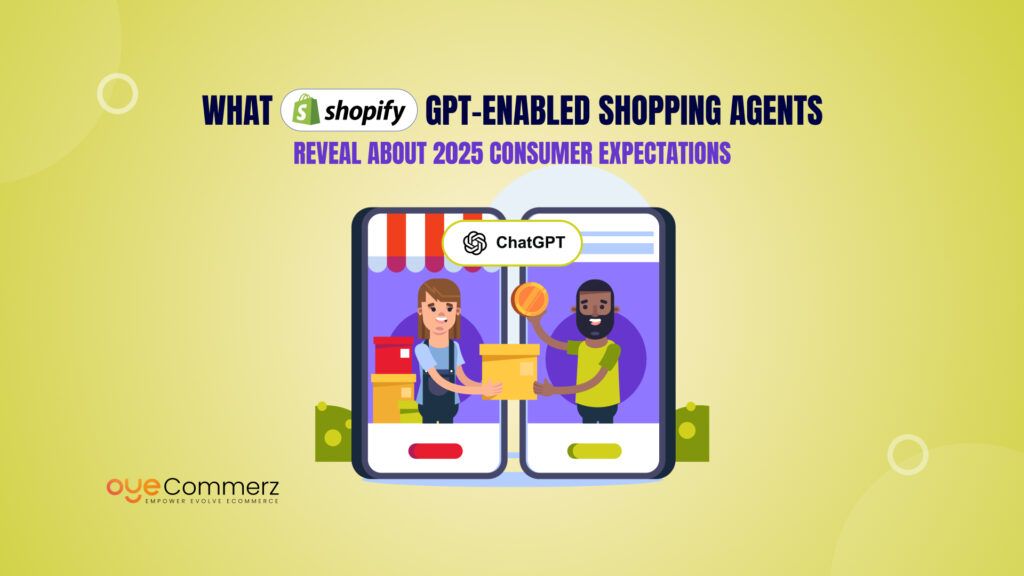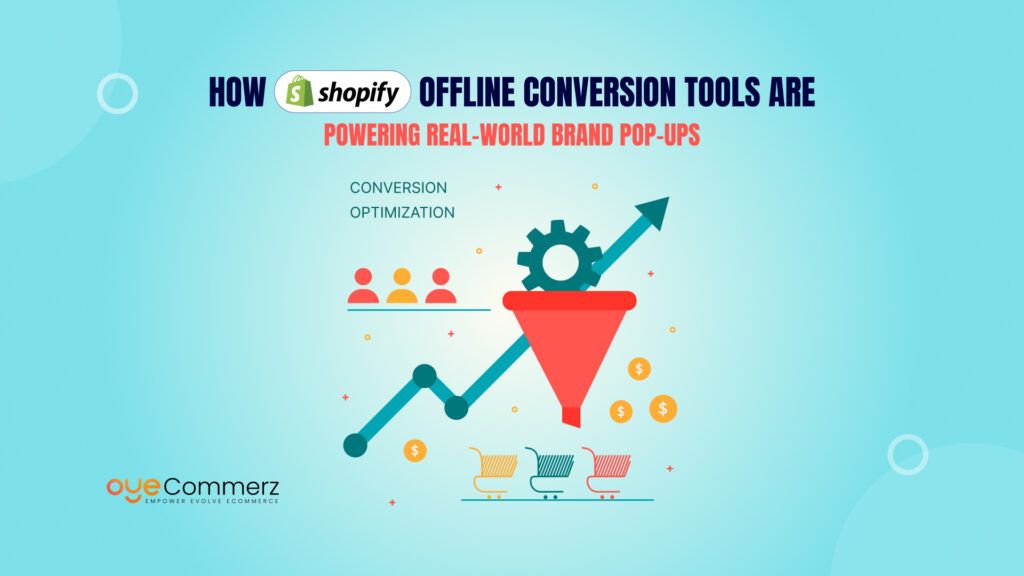Did you know that 56% of online shoppers prefer stores that offer customizable product options? Whether it’s different sizes, colors, or bundled deals, product variants and bundles play a crucial role in enhancing customer experience and increasing sales.
For businesses migrating from WooCommerce to Shopify, however, handling these complex product configurations can be a challenge. WooCommerce provides unlimited product variations and flexible bundling options through plugins, while Shopify has a built-in limit of 100 variants per product and lacks native bundle support.
So, how do you successfully adapt your product catalog when switching platforms? In this guide, we’ll explore the key differences in handling variants and bundles, the challenges of migration, and strategies to seamlessly transition your product configurations to Shopify.
Table of Contents
ToggleUnderstanding Product Variants & Bundles in WooCommerce vs. Shopify
When migrating from WooCommerce to Shopify, one of the biggest adjustments is how each platform handles product variants and bundles. Below is a comparison of their key differences.
1. Product Variants in WooCommerce
WooCommerce provides high flexibility in managing product variants, making it ideal for stores with complex product configurations.
- Unlimited Variations – WooCommerce allows merchants to create unlimited attribute-based variations, such as size, color, and material.
- Custom Pricing & Inventory – Each variation can have unique prices, SKUs, and stock levels.
- Conditional Logic – Advanced rules enable showing or hiding certain variations based on user selections.
2. Product Variants in Shopify
Shopify has a more structured approach to product variations, with some limitations.
- Variant Limit of 100 Per Product – Shopify allows only three product options (such as size, color, and material), with a maximum of 100 total variants per product.
- Built-in Variant Management – Variants are directly linked to SKUs and inventory but lack WooCommerce’s deep customization options.
- Workarounds Available – Apps like Infinite Options or custom scripts can help expand variant limitations.
3. Product Bundles in WooCommerce
WooCommerce supports various bundling strategies without requiring third-party apps.
- Native Bundling via Plugins – Plugins like Product Bundles and Composite Products allow grouped, mix-and-match, and dynamic bundles.
- Custom Pricing & Discounts – Merchants can offer bundle-specific discounts without extra coding.
- Flexible Inventory Management – Bundles can either share stock with individual products or have separate inventory tracking.
4. Product Bundles in Shopify
Unlike WooCommerce, Shopify does not support native bundling, requiring third-party apps for advanced bundle setups.
- No Built-in Bundling – Shopify does not allow grouped products as bundles by default.
- App-Based Bundling – Solutions like Bold Bundles, Bundler, and Revy Bundles enable bundle creation with discount logic.
- Advanced Bundles via Shopify Scripts (Plus Users) – Shopify Plus users can create dynamic bundle pricing using Shopify Scripts for more flexibility.
Challenges in Migrating Complex Products from WooCommerce to Shopify
Migrating a store from WooCommerce to Shopify involves several challenges, especially when dealing with complex product configurations like variants and bundles. Here are the key obstacles businesses face and how they impact the migration process.
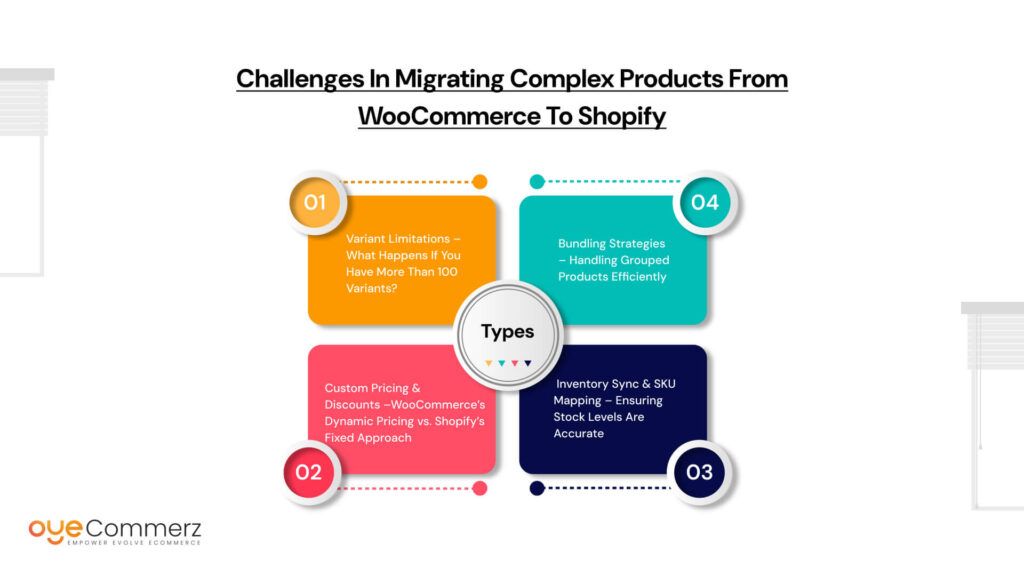
1. Variant Limitations – What Happens If You Have More Than 100 Variants?
WooCommerce allows unlimited product variations, whereas Shopify enforces a limit of 100 variants per product with only three product options (such as size, color, and material). This can be a major constraint for businesses with extensive product customization.
Possible Solutions:
- Break products into multiple listings – If a product exceeds Shopify’s variant limit, divide it into separate products based on key attributes.
- Use third-party apps – Apps like Infinite Options and Variant Option Product Customizer help extend Shopify’s variant capabilities.
- Custom development – For highly complex product configurations, Shopify Plus merchants can implement custom scripts or metafields.
2. Custom Pricing & Discounts – WooCommerce’s Dynamic Pricing vs. Shopify’s Fixed Approach
WooCommerce allows merchants to create dynamic pricing rules, such as bulk discounts, percentage-based price adjustments, and condition-based pricing for product bundles. Shopify, on the other hand, has a more rigid pricing structure.
Possible Solutions:
- Shopify’s built-in discount engine – Use Shopify’s discount rules to offer percentage-based or fixed-price discounts.
- Apps for dynamic pricing – Third-party apps like Bold Discounts and Shopify Scripts (for Plus users) can replicate WooCommerce’s flexible pricing strategies.
- Custom Shopify functions – Developers can create custom pricing logic using Shopify Functions for more advanced use cases.
3. Inventory Sync & SKU Mapping – Ensuring Stock Levels Are Accurate
Managing product variations and bundles requires accurate inventory tracking and SKU mapping during migration. WooCommerce allows merchants to track stock at both the parent product and variation level, whereas Shopify follows a more structured SKU-based inventory system.
Possible Solutions:
- Data validation before migration – Ensure SKUs are correctly formatted to align with Shopify’s inventory structure.
- Apps like Stock Sync – Use third-party tools to automate inventory updates and prevent discrepancies.
- Custom stock tracking – Implement Shopify’s inventory locations feature if managing stock across multiple warehouses.
4. Bundling Strategies – Handling Grouped Products Efficiently
WooCommerce allows native bundling of products through extensions, offering advanced grouped, composite, and dynamic bundles. Shopify does not have built-in bundling functionality, making it challenging for businesses that rely on product bundling strategies.
Possible Solutions:
- Bundle apps – Use apps like Bundler, Revy Bundles, or Bold Bundles to create and manage product bundles.
- Custom bundling through Shopify Scripts – Shopify Plus users can leverage Shopify Scripts to enable automated bundle pricing.
- Manual workarounds – Setting up pre-configured bundle products or using discount codes to simulate bundling.
How to Adapt Complex Product Configurations for Shopify
To successfully migrate from WooCommerce to Shopify while maintaining complex product configurations, businesses need to adjust their approach to variants, bundles, pricing, and inventory management. Here’s how to optimize each aspect:
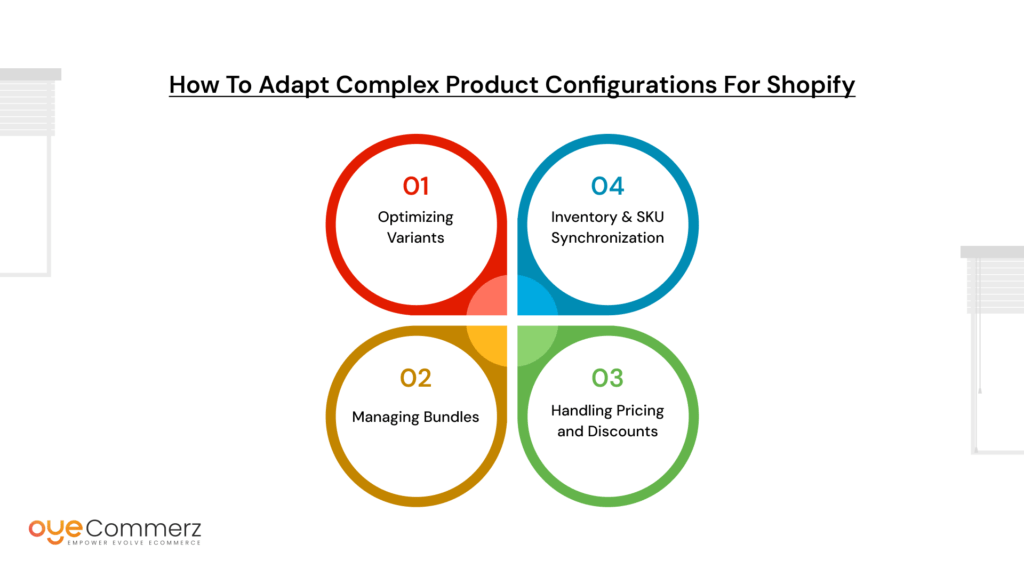
1. Optimizing Variants
Since Shopify limits each product to 100 variants and 3 options, businesses must restructure their product catalog to fit within these constraints.
Solutions:
- Break down large products into multiple smaller ones – If a product exceeds Shopify’s variant limit, split it into separate listings based on key attributes.
- Use third-party apps – Apps like Infinite Options and Variant Option Product Customizer help add extra options without counting toward Shopify’s variant limit.
- Implement metafields – Shopify’s metafields can store additional product attributes without affecting the variant structure.
2. Managing Bundles
Since Shopify does not natively support product bundles, businesses must rely on apps or custom solutions.
Solutions:
- Use Shopify apps – Apps like Bundler, Revy Bundles, and Bold Bundles allow merchants to create product bundles with automatic discounts.
- Shopify Scripts for Plus users – Shopify Plus merchants can use Shopify Scripts to create custom bundle pricing and discounts.
- Custom Shopify app development – For unique bundling requirements, businesses can develop custom Shopify apps tailored to their needs.
3. Handling Pricing and Discounts
Shopify’s pricing model differs from WooCommerce’s dynamic pricing options, requiring a different approach to discounts and promotions.
Solutions:
- Use Shopify’s built-in discount rules – Shopify allows merchants to create automatic discounts, cart-based promotions, and discount codes.
- Leverage third-party bundle apps – Apps like Bundler and Bold Bundles offer automatic discounting features similar to WooCommerce’s dynamic pricing.
- Shopify Plus users can utilize Scripts – Shopify Scripts enable merchants to create conditional pricing rules for advanced discount logic.
4. Inventory & SKU Synchronization
Ensuring accurate inventory tracking during and after migration is critical, especially when dealing with bundled products and multiple product variants.
Solutions:
- Ensure correct SKU mapping – Before migration, clean up product SKUs to align with Shopify’s inventory structure.
- Use inventory management apps – Tools like Stock Sync and TradeGecko help automate real-time inventory updates across multiple platforms.
- Implement Shopify’s inventory locations feature – If managing multiple warehouses or fulfillment centers, Shopify’s inventory locations feature can help keep stock levels accurate.
Best Practices for a Seamless Migration from WooCommerce to Shopify
Migrating from WooCommerce to Shopify is more than just transferring product data; it requires careful planning to ensure product configurations remain intact and function correctly on the new platform. Businesses need to address key challenges such as variant limits, bundling options, pricing structures, and SEO to maintain a seamless shopping experience. Below are the best practices to follow for a smooth migration.
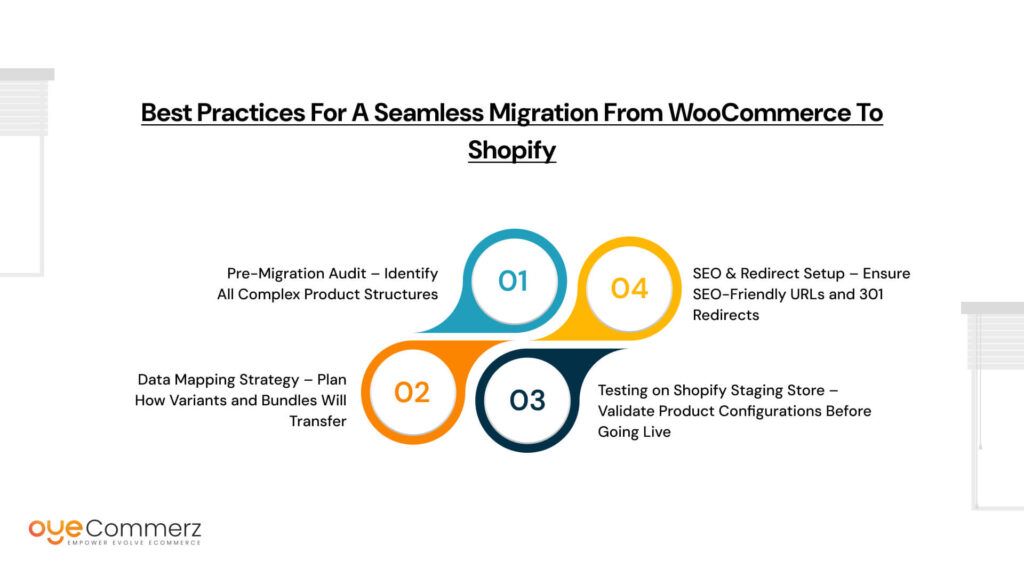
1. Pre-Migration Audit – Identify All Complex Product Structures
Before initiating the migration, conduct a thorough audit of your WooCommerce store to assess how your products are structured and identify potential challenges. This step ensures that all product configurations, including variants, bundles, SKUs, and pricing models, are properly mapped for Shopify.
Key Areas to Assess:
- The number of products and variants. Shopify limits each product to 100 variants with a maximum of three options. If any product exceeds this limit in WooCommerce, adjustments will be necessary.
- Complex product structures, including grouped, composite, and bundled products that will need to be restructured for Shopify.
- SKU consistency and inventory tracking methods to ensure SKU formats are consistent and match Shopify’s inventory system.
- Existing pricing and discount structures, such as dynamic pricing rules, bulk discounts, and promotions, that may need to be reconfigured in Shopify using apps or Shopify Scripts.
A pre-migration audit helps minimize errors and data loss, allowing businesses to proactively adjust their product configurations before transferring them to Shopify.
2. Data Mapping Strategy – Plan How Variants and Bundles Will Transfer
Since Shopify has a 100-variant limit per product and does not support native bundling, businesses must develop a data mapping strategy to restructure products accordingly.
Key Considerations:
- Variant Management:
- If a product exceeds Shopify’s 100-variant limit, break it into multiple products based on key attributes, such as one product for different colors and another for different sizes.
- Use apps like Infinite Options to extend variant limits beyond Shopify’s restrictions.
- Consider using Shopify metafields to store additional product attributes without affecting variant structures.
- Handling Product Bundles:
- Since Shopify does not natively support grouped products, use bundling apps like Bundler, Revy Bundles, or Bold Bundles to recreate WooCommerce’s bundle functionality.
- For Shopify Plus users, Shopify Scripts can be used to create custom bundle pricing and discounts.
- If your business requires unique bundling logic, custom Shopify app development may be necessary.
- SKU and Inventory Mapping:
- Ensure product SKUs are correctly mapped between WooCommerce and Shopify to maintain inventory tracking accuracy.
- If using multiple warehouses or fulfillment centers, map inventory locations correctly in Shopify’s inventory system.
- Using Migration Tools:
- Migration tools like Matrixify (formerly Excelify) can help streamline bulk product transfers while preserving relationships between variants and SKUs.
- If migrating a large catalog, consider hiring a Shopify expert to assist with data mapping and configuration.
A clear data mapping strategy helps prevent product discrepancies, ensuring all products, variants, and bundles are accurately replicated in Shopify.
3. Testing on Shopify Staging Store – Validate Product Configurations Before Going Live
Before making the Shopify store live, businesses should set up a staging environment to test product configurations. This step ensures that all migrated data is functional and aligns with the expected storefront experience.
Testing Checklist:
- Ensure all variants and options display correctly, including variant-dependent pricing and inventory levels.
- Verify bundle setups and discount rules to confirm that bundle discounts apply correctly when customers add grouped products to their cart.
- Test inventory tracking and SKU mapping by making test purchases to ensure stock updates correctly.
- Check pricing accuracy, including dynamic pricing and promotions, to validate that discount structures such as bulk pricing and membership discounts function as expected in Shopify.
Testing in a staging environment helps catch errors before the Shopify store goes live, ensuring a smooth shopping experience for customers.
4. SEO & Redirect Setup – Ensure SEO-Friendly URLs and 301 Redirects
SEO is a critical part of the migration process, as losing search rankings due to URL changes can impact organic traffic and sales. Shopify’s URL structure differs from WooCommerce, making 301 redirects essential for maintaining SEO equity.
SEO Best Practices:
- Map Old WooCommerce URLs to New Shopify URLs
- WooCommerce product URLs often follow this structure:
example.com/product/product-name/ - Shopify’s default structure is different:
example.com/products/product-name/ - Create a URL mapping sheet to track these changes before setting up redirects.
- WooCommerce product URLs often follow this structure:
- Implement 301 Redirects for All Migrated Pages
- Shopify’s built-in URL redirect tool can be used to redirect old WooCommerce URLs to new Shopify URLs.
- This helps prevent broken links and 404 errors, improving user experience and SEO rankings.
- Optimize Product Descriptions and Metadata
- Ensure product titles, descriptions, and meta tags are properly formatted in Shopify.
- Update image alt texts and structured data to match WooCommerce’s previous SEO settings.
- Update Internal Links and Sitemap
- After migration, update internal links in blog posts, navigation menus, and category pages to point to the correct Shopify URLs.
- Submit an updated sitemap to Google Search Console to help search engines index the new Shopify pages quickly.
Proper SEO and redirect management help preserve search engine rankings and prevent traffic loss post-migration.
Get Expert Help with Your WooCommerce to Shopify Migration
Migrating complex product configurations can be challenging, but with the right expertise, it doesn’t have to be. Oyecommerz specializes in seamless WooCommerce to Shopify migrations, ensuring your variants, bundles, and pricing structures are perfectly adapted. Let our experts handle the heavy lifting so you can focus on growing your business.
Ready to migrate without hassle? Get a free consultation today!
Let's Migrate to Shopify today!
Conclusion
Migrating complex product configurations from WooCommerce to Shopify requires careful planning due to differences in variant limits, bundling capabilities, and pricing structures. Businesses must optimize variants, use third-party apps for bundles, and implement a structured data mapping strategy to ensure a smooth transition. Testing configurations in a staging store and setting up SEO-friendly redirects are crucial for maintaining functionality and rankings. By leveraging the right tools and custom solutions, businesses can successfully adapt to Shopify while preserving their product flexibility and customer experience.
Frequently Asked Questions (FAQs)
1. Is it better to use WooCommerce or Shopify?
The choice between WooCommerce and Shopify depends on your business needs. WooCommerce offers more flexibility and customization options, making it ideal for businesses that require full control over their store. However, it requires more technical knowledge for setup and maintenance. Shopify, on the other hand, is a fully hosted solution with built-in security, an easy-to-use interface, and seamless app integrations, making it the preferred choice for businesses looking for a hassle-free eCommerce platform.
2. Can WooCommerce integrate with Shopify?
Yes, WooCommerce can integrate with Shopify using third-party tools such as Zapier, Shopify Connector for WooCommerce, and Cart2Cart. These tools allow businesses to sync products, orders, and customer data between the two platforms. However, running both platforms simultaneously may increase complexity and costs, so it is often more efficient to migrate fully to Shopify if you are looking for a long-term solution.
3. How do I change my domain from WooCommerce to Shopify?
To change your domain from WooCommerce to Shopify, follow these steps:
- In your domain registrar (such as GoDaddy, Namecheap, or Google Domains), update the DNS settings to point to Shopify’s servers.
- In Shopify, go to Settings > Domains and connect your existing domain.
- If transferring the domain permanently, you can initiate a domain transfer from your registrar to Shopify.
- Allow 24–48 hours for the domain changes to fully propagate.
4. Is it easy to migrate from WooCommerce to Shopify?
Yes, migrating from WooCommerce to Shopify can be relatively straightforward, especially with migration tools like Cart2Cart, Matrixify, or Shopify’s Store Importer app. However, challenges may arise if you have a complex product catalog, custom plugins, or specific SEO requirements. Proper planning, including a pre-migration audit, data mapping, and thorough testing, ensures a smooth transition.
5. How to transfer a domain from WooCommerce to Shopify?
To transfer your domain from WooCommerce to Shopify, follow these steps:
- Unlock your domain in your current domain registrar’s settings.
- Obtain the authorization (EPP) code from your domain registrar.
- In Shopify, go to Settings > Domains > Transfer domain and enter the EPP code.
- Confirm the transfer and complete any verification steps required by your domain provider.
- The domain transfer process may take up to 7 days to finalize.
If you do not want to transfer the domain to Shopify but still want to use it with your Shopify store, you can simply update your DNS settings instead.